Overview
During the project life-cycle, awards can be changed for the following reasons:
- Incremental Funding
- Change to PI/Key Personnel
- No Cost Extension
- Budget Changes/Corrections
- Supplements
If ORSP determines that an Award Change Request should be a modification, ORSP will create an Award Modification. It will have its own ID (AWD000000-MOD000). The Award state will become Modification in Progress.
Award Modification Workflow
The Award Modification follows a similar workflow to the initial award, including steps for the Project Representative to put on "Hold" and "Compliance Hold", if applicable.

Modification data will update the Award once it is approved. Once the Award Modification is complete, a system-generated email notification is sent to the PI/Project team plus all of the departments who are participating in the Award. The email includes the Modification/Amendment Name, and Prime Sponsor (if applicable), and the PI Last Name on the subject line.
Modification Types
Modification types include:
- Additional Funding
- Award/Budget Update
- No Cost Extension
- De-Obligation
- Early Termination
- Mid-Project Advance Account
- Administrative Changes Only
- Compliance Review
- Special Terms and Conditions
- Re-budget - Sponsor Approved
- Carryforward
- PI or Key Personnel Change
- General Award Information
Tracking Award Modifications
In-progress and completed Modifications are listed on the Mod/ACR tab in the Award Workspace. See the Mod/ACR tab below. Refer to Mod/ACR tab and Award Modification Workspace for more details.
Linking Award Change Requests to Award Modifications
Award Changes Requests (ACRs) can be associated with an Award Modification by selecting one or more ACRs on the first page of the Modification Worksheet. Any ACR that was created from the Award, that is not in the state of “Draft” or “Cancelled”, will appear as an option once the page is saved.
Step-by-Step Process
- In the Award Modifications Worksheet, click ...Browse in the Related ACRs field.
Note ACRs can be added after the page is initially saved.
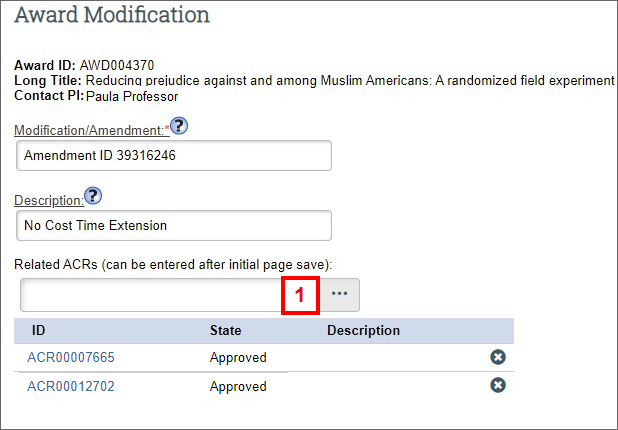
- Check the ID box to select one or more Award Change Requests.
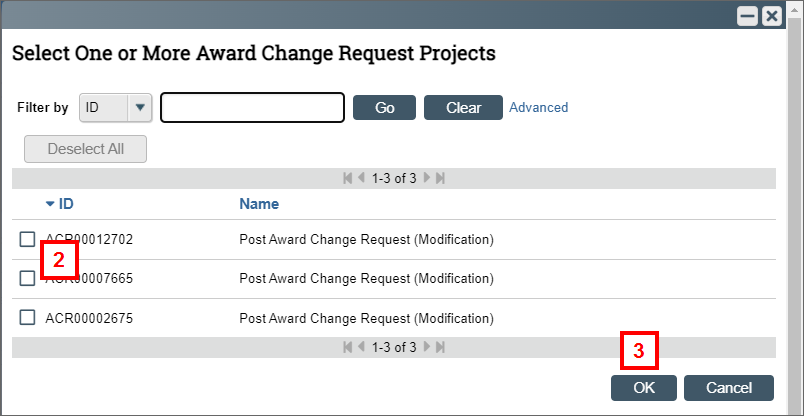
- Click OK.
- Click Save or Continue.
Once ACRs are associated with a MOD, they can be viewed on the Award workspace Mod/ACR tab in the Related ACRs on Modification column.
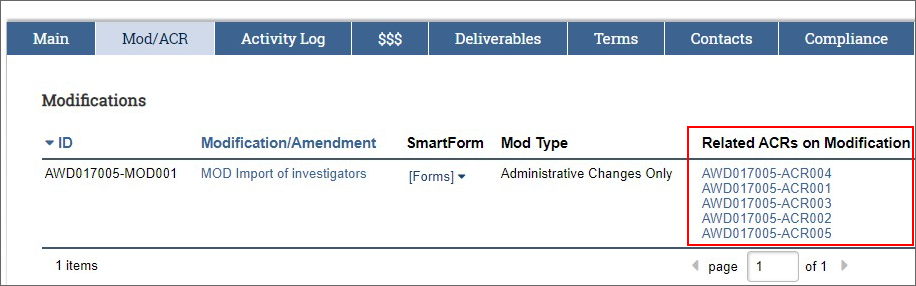
Import Investigators
If one or more of the related PAFs or ACRs includes a “UM PI/Key Person” change, an activity button will appear on the UM Investigators page of the MOD. Refer to Import Investigators to Award Modification for more details.
