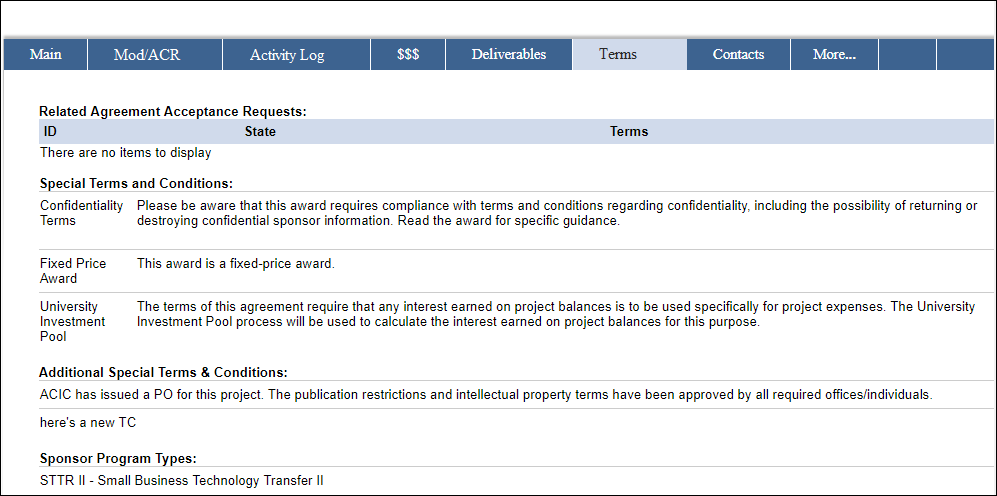Overview
The Award workspace is the home page for all information about a particular award. From the workspace you can view award details, view the current state of the award, track associated deliverables, and complete necessary activities on the award.
The Award workspace can be accessed by individuals attached to the award, including the Principal Investigator (PI), Project Team Personnel, and Reviewers.
Navigation
Role: Innovation Partnerships > Home Workspace > Award Workspace
Award Workspace
Main tab
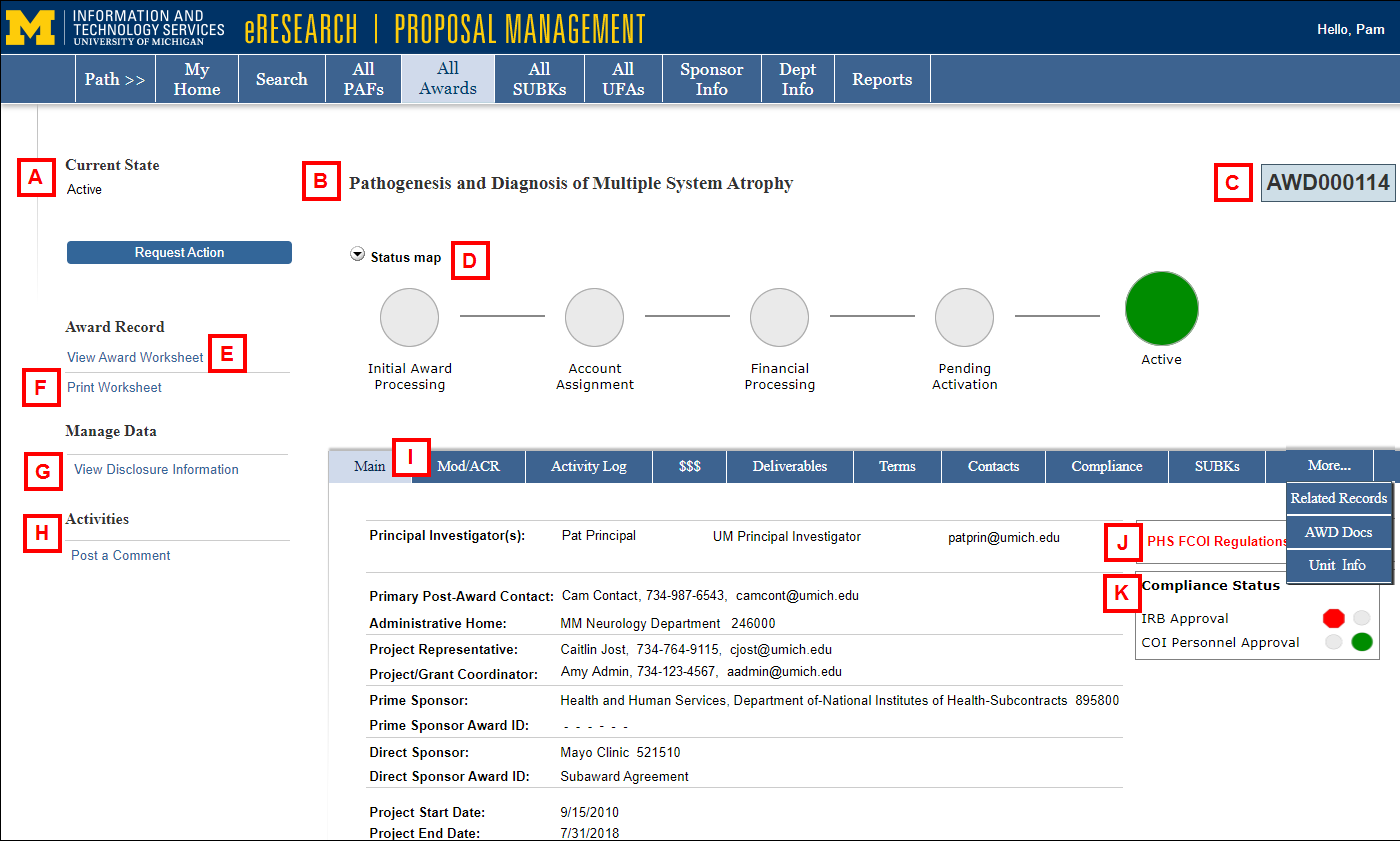
| A | Current State - Displays the current state of the Award. |
| B | Award Title – The name of the Award. |
| C | Award ID – The identification number of the Award. Each Award gets its own ID. |
| D | Status map – Diagram of the Award’s state and progression through the workflow. Traffic signals/colors indicate progress and where action is required. For more details see the Status Map reference. |
| E | View Award Worksheet – View the Award information. Only those users with Edit rights can edit the application. |
| F | Print Worksheet – View the Award Worksheet information on a single page. |
| G | View Disclosure Information – View the Investigator Responses and M-Inform Disclosure Details |
| H |
Activities – Various activities that can be performed on the Award. The list of available activities depends on the state of the Award and your role(s). |
| I | Tabs – Tabs organize the Award workspace into the following pages. Some tabs may display under the More... tab.
|
| J |
Workspace Message – Important messages about the Award will display here. |
| K | Compliance Status – Similar to the status map, the Compliance Status meter shows traffic signals to indicate if required compliance approvals are incomplete (red hexagon), in-progress, or complete (green circle). |
Mod/ACR tab
This tab lists Modifications and Award Change Requests/Actions details, including the state of ORSP action.
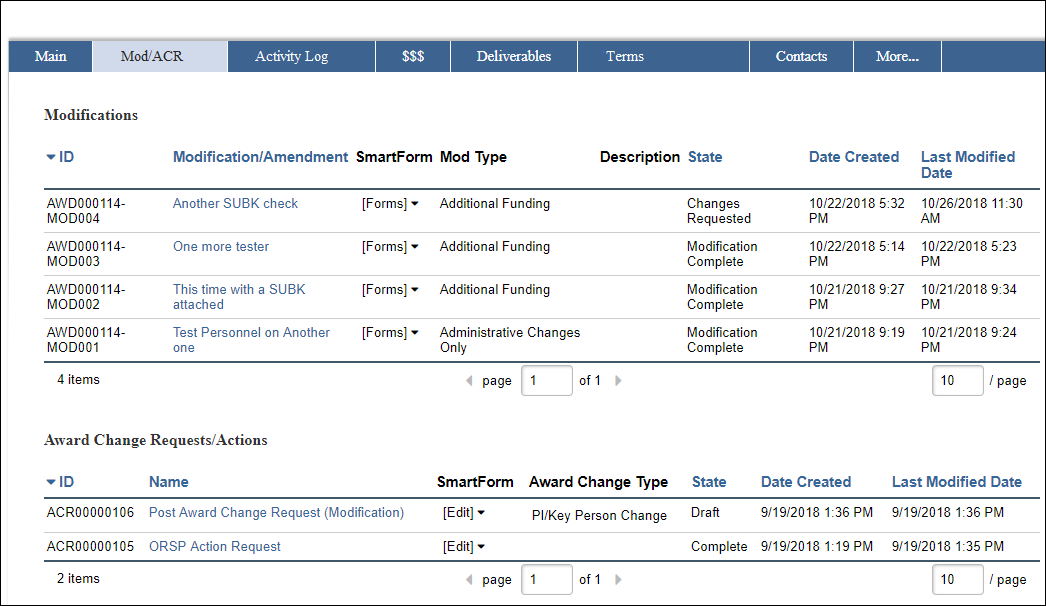
Deliverables tab
This tab displays a filterable list of deliverables associated with the Award.
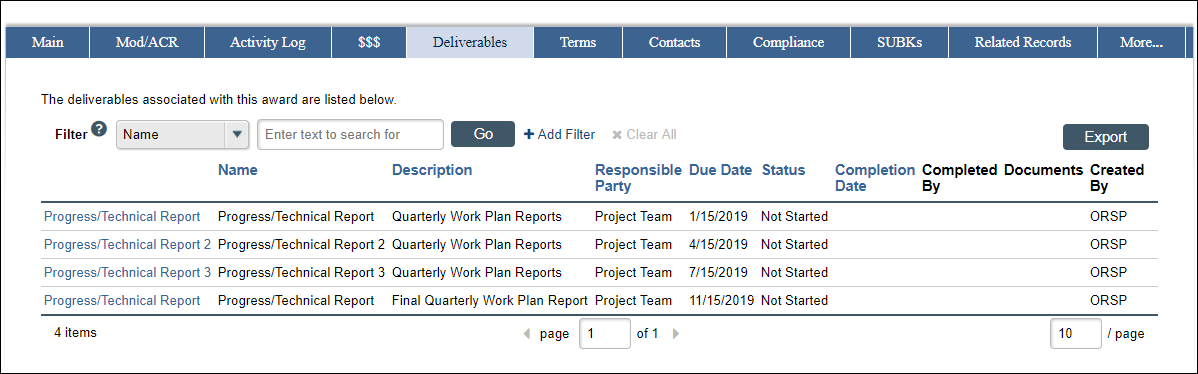
Terms tab
This tab displays related Agreement Acceptance Requests, Special Terms and Conditions, and Sponsor Program Types.