Overview
The Post a Comment activity allows the PI & Project Team to email messages and attach documents about an Award, Award Change Request, or an Award Modification. Posting a comment is a communication tool only, and will not update, make changes to, or submit your request. Documents added with Post a Comment will not display on the AWD Docs tab on the Award, Change Request, or Modification workspaces; they will only display on the Activity Log tab.
Important
Comments and attached documents are:
- Permanently posted to the Award workspace.
- Visible to anyone who can view the Award.
Navigation
Award workspace > Post a Comment activity
Step-by-Step Process
- Click the Post a Comment activity.
- Enter a Subject Line.
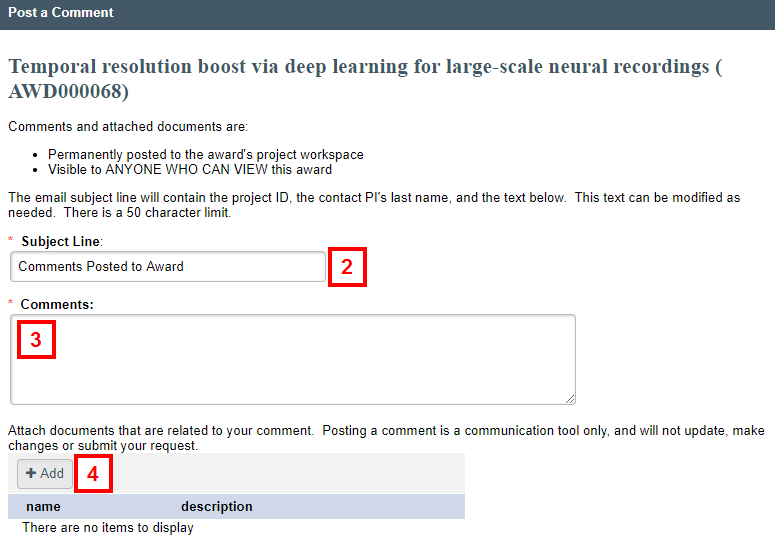
- Enter Comments.
Note These comments will be posted in the Award project workspace and will be included in any email notifications that are sent. - (Optional) Click Add (or drag and drop files) to attach any related document(s).
- Check the applicable box(es) in the Select email recipients section for whom you want an email notification sent to, or check I do not wish to send an email.
Note Select Office of Contract Administration if you have a question on an outgoing contract.
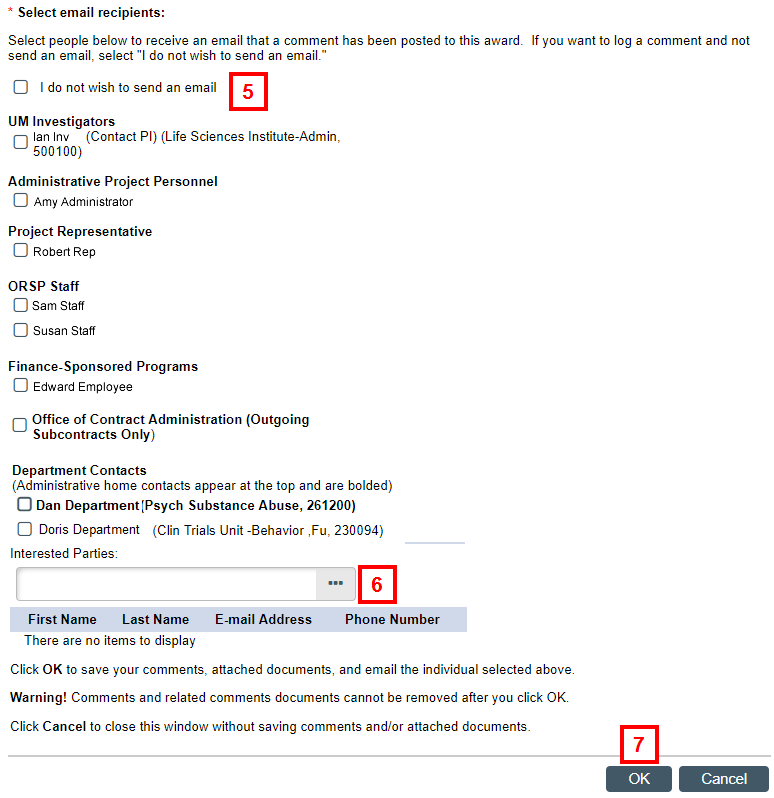
- If applicable, enter or select names of Interested Parties.
- Click OK to save your comments, attachments, and email the individual(s) selected.
Note Click Cancel to close the window without saving comments and/or attached documents.
Last Updated
Friday, December 15, 2023
