Overview
Important All U-M Investigators listed on a PAF are required to complete the Sign PAF activity, and an investigator must have completed their annual M-Inform disclosure before they can complete the Sign PAF activity.
The Sign PAF activity can be accessed in either of the following two ways:
This procedure begins on the PAF Workspace. Refer to the following documents for more information on how to access/use the PAF Workspace and how to disclose in M-Inform:
Related Resources
- Log in to eResearch Proposal Management
- Home Workspace
- PAF Workspace
- Submit an Outside Interest Disclosure in M-Inform
Navigation
Role: PI & Project Team > PAF Workspace
Sign PAF Activity in the PAF Workspace
- Click the Sign PAF activity.
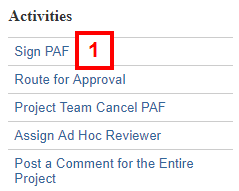
- Read the Outside activities, relationships, and interests related to this project and answer the question below it.
Important A warning message will display alerting you if you haven’t signed your M-Inform disclosure within the last 365 days. Your M-Inform disclosure must be completed before you can sign the PAF.
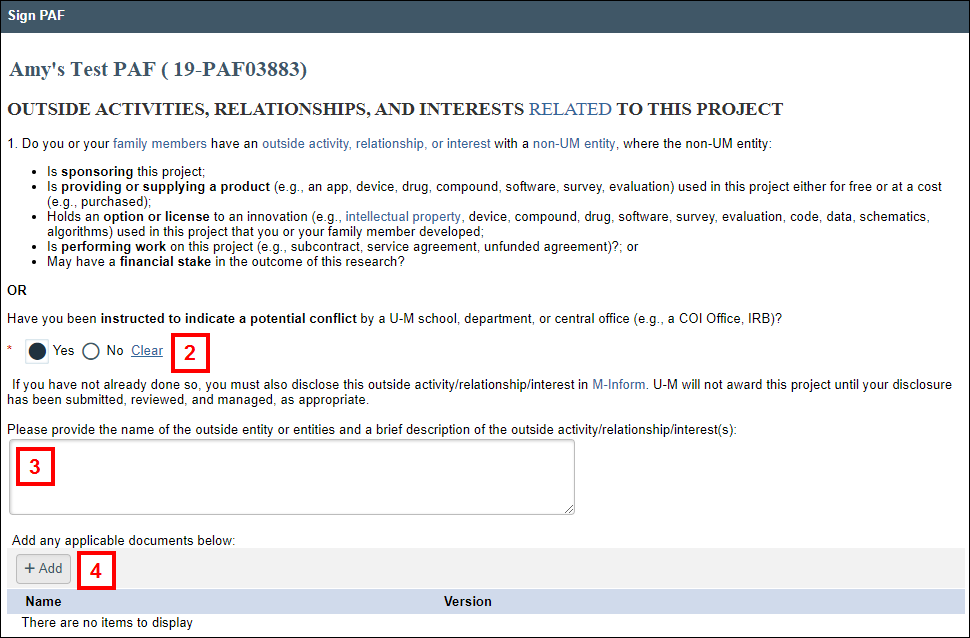
- Enter the name of the outside entity or entities and a brief description of the outside activity/interest/relationship(s), if applicable.
Note An answer is required if you answered Yes to the above question. - Click Add to upload any documents, if applicable.
- Read the International Engagements paragraph and answer the questions below.
Notes
- For guidance and definitions, see the information from the international engagements link.
- If you answer Yes to a, b, or c, a note will display: “If you have not yet done so, you need to disclose the foreign talent recruitment program, appointment/affiliation, and/or monetary resources (2.a.b.c. above) in M-Inform and in sponsors' Current and Pending / Other Support documentation, if applicable. ”
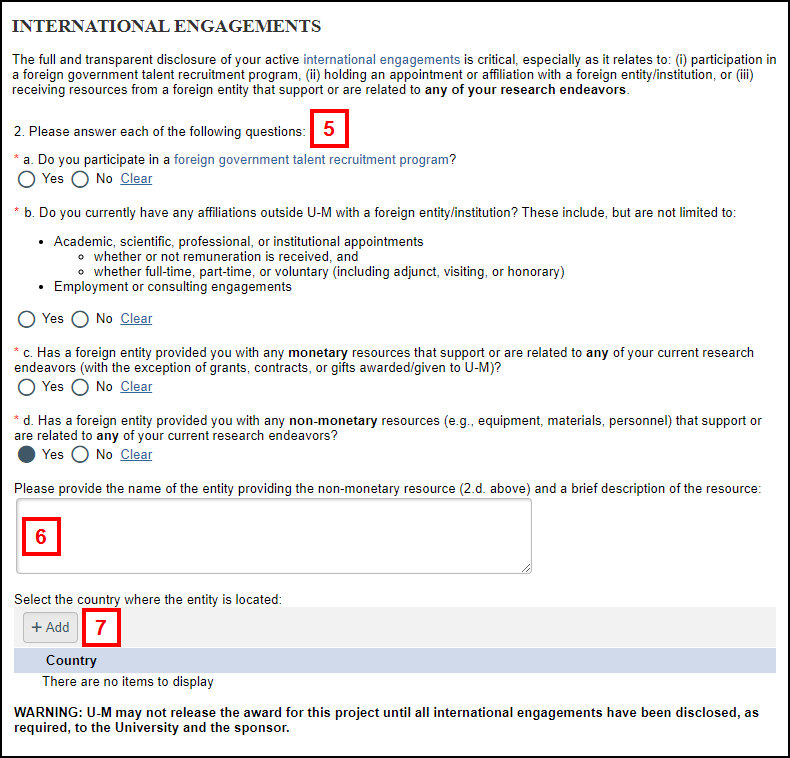
- Enter the name of the entity providing the non-monetary resource (2.d. above) and a brief description of the resource.
Note An answer is required only if you answered "yes" to 2d above). - Click Add to select a country(ies) providing the non-monetary resource.
Note An answer is required only if you answered "yes" to 2d above). - Read the Attestation.
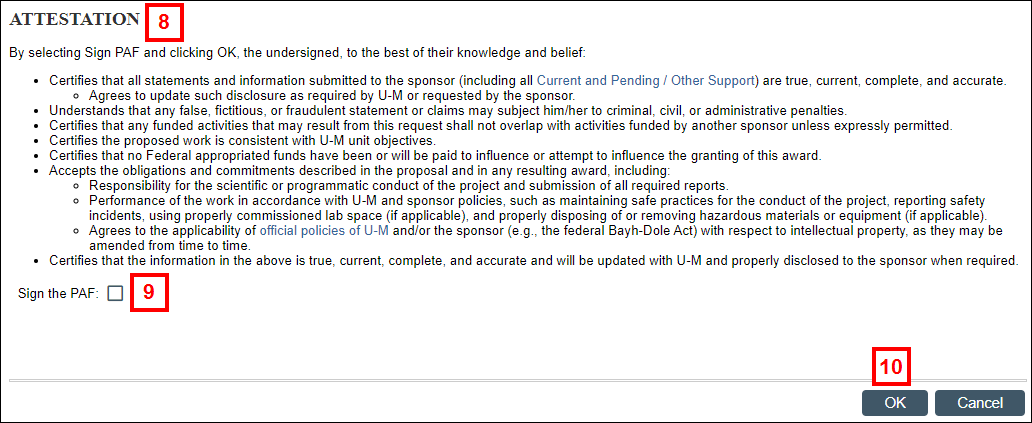
- Check the Sign the PAF box to electronically sign the PAF.
- Click OK.
- Verify that a PAF Signed line showing the Author and Activity Date displays in the Recent Activity list on the PAF Workspace.

- Click My Home to return to your Home Workspace.
Notes- If you are an investigator, the PAF no longer appears in the PAFs Not Yet Signed by Investigators list of your inbox.
- If you are the PI, the PAF will stay in the PAFs Not Yet Signed by Investigators list until all investigators have signed.
- If you are an investigator or PI, and the PAF has not yet been routed for approval, it will appear in the PAFs with Required Action list.
- The Change Conflict of Interest Activity can be used to change the COI Statement at any time, if needed.
- If you are an investigator, the PAF no longer appears in the PAFs Not Yet Signed by Investigators list of your inbox.
Sign PAF in the PAF Summary
- Click Display PAF Summary on the PAF workspace.
Note The PAF Summary is displayed. It is a printer friendly version of the PAF. The PAF Summary contains:- All information entered on the PAF
- All attached/uploaded documents (including supporting documents and final proposal documents)
- PI/Co-PI Signatures
- Unit Approval Signatures
- ORSP Approval Signature
- Routing and Submission Information
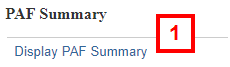
- Scroll down to the UM Investigator Signatures section.
- Click Sign PAF.
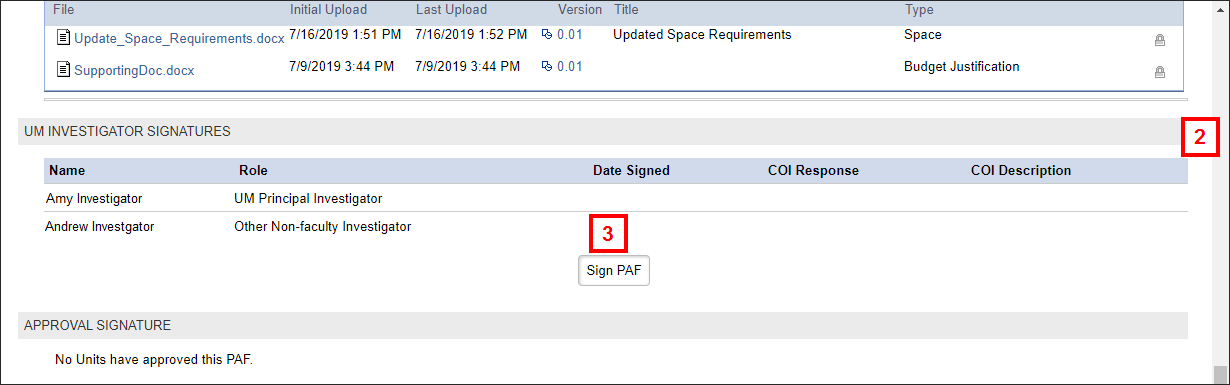
- Go to and complete steps 2-10 above in the Sign PAF activity window.
- Click OK on the PAF Summary window.
Last Updated
Monday, August 19, 2024
