Overview
The eResearch Proposal Management (eRPM) system is accessed from the ITS eResearch website or from Wolverine Access.
Important
- If you need a uniqname and a UMICH password, go to Uniqnames & Passwords.
- Refer to browser and operating system support for a list of web browsers supported by eResearch.
Tips
- Turn off pop-up blockers so that you can view all elements of eRPM properly. You must be able to view pop-ups to use eRPM.
- To properly receive email noticiations sent from eRPM, you must be able to view HTML emails. If you have a plain text email system, turn on the ability to View HTML messages.
Step-by-Step Process
- Go to https://its.umich.edu/eresearch. Or, click the eResearch tile in Wolverine Access (not shown).
- Click Proposal Management Login.
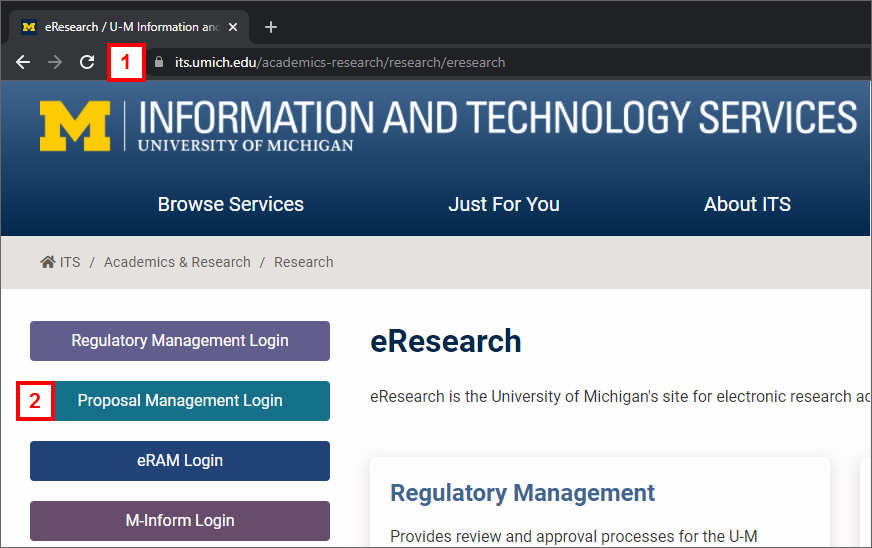
- Enter your Uniqname (Login ID or Sponsored Account) and your UMICH (Level-1) Password.
Note If you are a non-UM user, refer to MCommunity Sponsorship for more information about requesting a sponsored account.
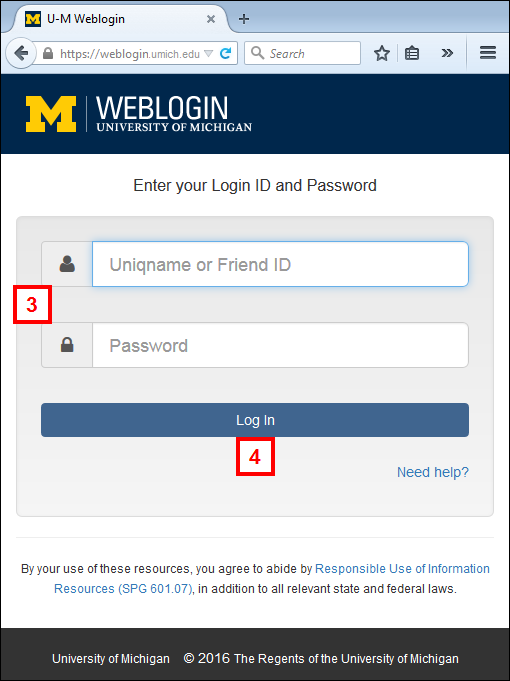
- Click Log In.
- The first time you log in to eRPM you will be prompted to verify your contact information.
Notes- Enter your contact information, filling in all fields marked with a red asterisk (
*). - Your address is populated from your work address from the M-Pathways Human Resource Management System (HRMS). To change your work address, click the Address or Personal Data Changes section on the Shared Services Center Personnel Changes page.
- You can only have one address in eRPM. The eResearch system updates your address from HRMS on a nightly basis.
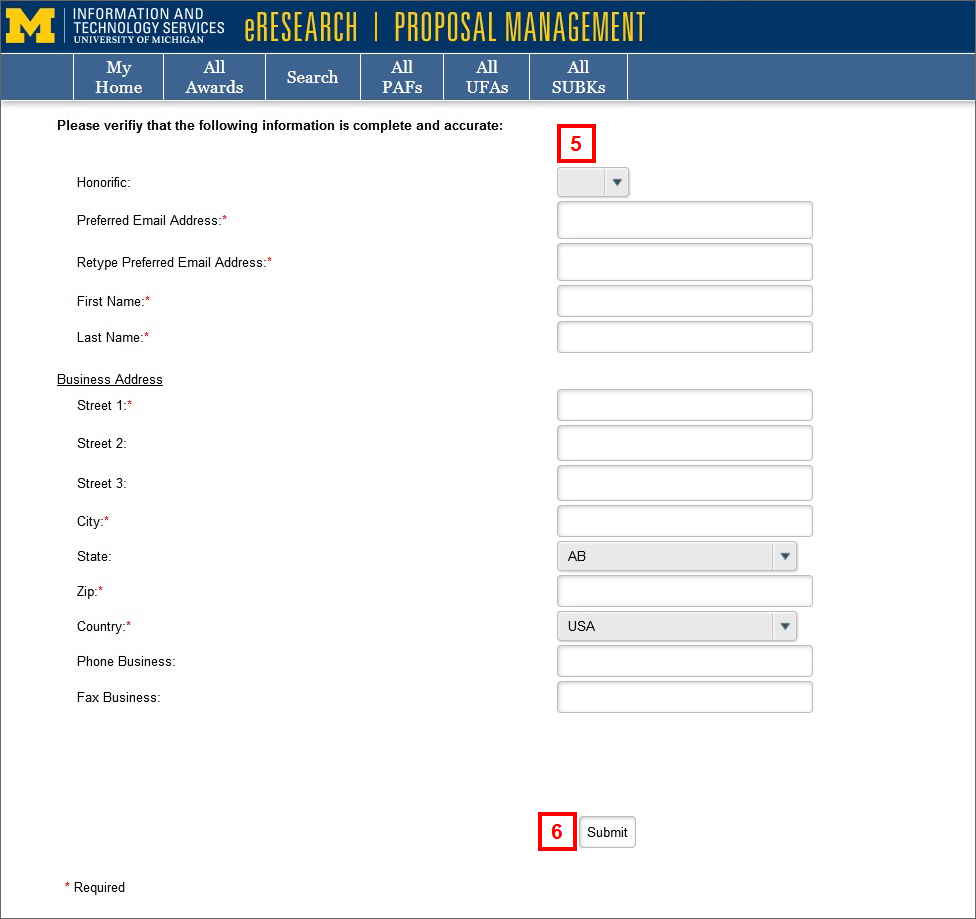
- Enter your contact information, filling in all fields marked with a red asterisk (
- Click Submit.
eResearch Proposal Management opens and displays your Home Workspace.
Last Updated
Friday, December 1, 2023
