Overview
If you have a Supervisor role, you will need to know the Agent functions to perform several tasks. With Supervisor status, you can check statistics of a call, manage calls, check team data, and monitor your team's calls. You can also select a team from a list of teams assigned to you and view their current state, time in state, and extension.
Silent Monitoring
Under the Manage Team tab, you will see the state of the Agents. When an Agent is talking, under Actions, click the ellipses and select Monitor from the drop-down.
Important: The Supervisor’s phone is automatically connected. To ensure privacy on a desk phone, lift the handset. At this point, you are in Silent Monitor Mode.
Note: The Silent Monitoring function does not operate while using the U-M VPN.
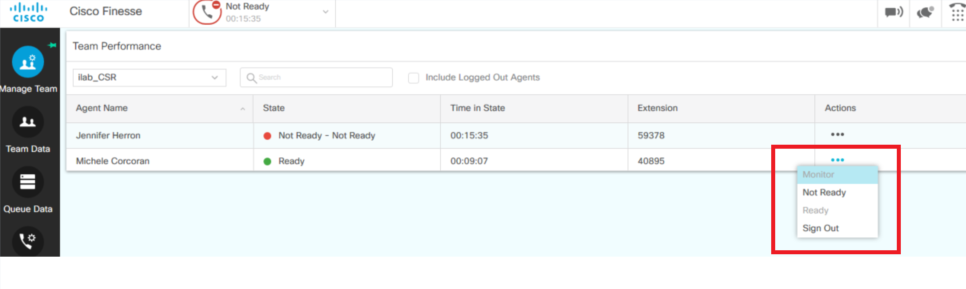
Barge In
While actively monitoring an Agent, Barge In will allow the Supervisor to join the Agent’s call to create a three-way conference call.
Important: No tone is played during a “monitor” or “barge” function, so each party will not know they are silently monitored.
Reports
Team Data tab
The Team Data tab contains two Live Reports. These reports are stacked. Note There is a new custom report available in Cisco Unified Intelligence Center. From CUIC > Navigate to Reports > Choose the report "OnDemand-Team Summary report > Select your team > Click RUN (Link to CUIC documentation https://documentation.its.umich.edu/node/680). This custom report includes every available parameter for reports on the Team Data tab.
- Team Summary Report - Short and Long Term Average
- Agent Name - Displays the Agent name on your team.
- Agent ID - Displays the ID assigned to each Agent in your team.
- Login Duration (since midnight) - Displays the duration that the Agent has been logged in since the previous midnight.
- Average Talk Time (Short Term / Long Term) - Displays the average talk time in the Short Term and Long Term that the Agent has had.
- Average Hold Time (Short Term / Long Term) - Displays the average hold time in the Short Term and Long Term that the Agent has had.
Note: Short Term means less than 15 minutes, and Long Term means 30 minutes.
- Team Summary Report - Since Midnight
- Agent Name - Displays the Agent name on your team.
- Agent ID - Displays the ID assigned to each Agent on your team.
- Login Duration - Displays the duration that the Agent has been logged in since the previous midnight.
- Calls Offered - Displays the number of calls offered to that Agent.
- Calls Handled - Displays the number of calls handled by that Agent.
- Average Ring Time - Displays the average ring time by that Agent.
- Talk Time - Average/Maximum/Total - Displays the time that Agent spent talking since their last logout.
- Hold Time - Average/Maximum/Total - Displays the Agent’s time holding customers since their last logout.
- Ready - Average/Maximum/Total - Displays the time that Agent spent in Ready since their last logout.
- Not Ready - Average/Maximum/Total - Displays the time that Agent spent in Not Ready since their last logout.
- After Call Work - Average/Maximum/Total - Displays the time that Agent spent in After Call since their last logout.
Queue Data tab
The Queue Data tab contains two Live Reports. These reports are stacked. Note There is a new custom report available in Cisco Unified Intelligence Center. From CUIC > Navigate to Reports > Choose the report "OnDemand-Voice CSQ Summary report with LongestCall" > Select your team > Click RUN (Link to CUIC documentation https://documentation.its.umich.edu/node/680). This custom report includes every available parameter for reports on the Queue Data tab.
- Voice CSQ Agent Detail Report - Voice CSQ Agent Detail Report
- CSQ - Displays the name of the Contact Service Queue (CSQ).
- Agent Name - Displays the Agent name on your team.
- Agent ID - Displays the ID assigned to each Agent on your team.
- Current State - Displays the current state of that Agent.
- Duration - Displays the duration of the current state of that Agent.
- Reason Code - Displays a system-generated reason code for the current state.
- Voice CSQ Summary Report - Snapspot
- CSQ Name - Displays the different Contact Service Queues (CSQ) on your team.
- Waiting Calls - Displays the number of calls waiting for that CSQ.
- Agents Logged In - Displays the number of Agents currently logged in and skilled to that CSQ.
- Agents Talking - Displays the number of Agents currently talking on a call for that CSQ.
- Agents Ready - Displays the number of Agents currently ready to take a call for that CSQ.
- Agents Not Ready - Displays the number of Agents currently not ready who are skilled in that CSQ.
- Agents in After Call Work - Displays the number of Agents currently in after call work who are skilled in that CSQ.
- Agents Reserved - Displays the number of Agents currently reserved for a call who are skilled in that CSQ.
For additional information on Cisco Finesse Features see Cisco Finesse: Desktop Guide - Supervisor Functions - Advanced Capabilities
