Overview
Anyone in a Supervisor role can request the ability to manage their team’s Business Hours, Custom Business Days, and Holidays.
This is a special feature and requires a billable order to be placed on the Service Request System. For assistance in using this tool, contact the ITS Telecommunications Analysts.
IMPORTANT Once this advanced functionality is enabled, it is the responsibility of the contact center supervisor to either request via the ITS Telecommunications Analysts or self-manage U-M Season Days and Holidays. ITS advises that contact center supervisors regularly monitor and update as per the official U-M HR website.
Access Calendar Management
-
Click Advanced Capabilities in the left navigation bar of Cisco Finesse.
-
Click Calendar Management.
-
Click Manage Calendar.
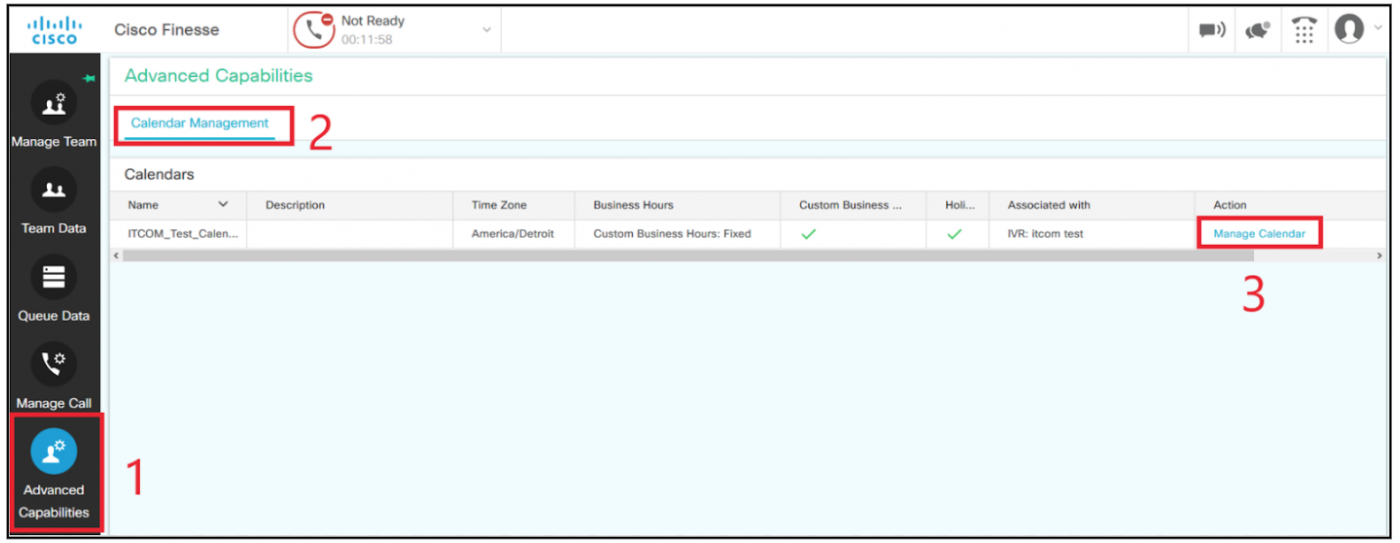
-
Click the radio button next to the applicable Business Hours:
- 24 Hours x 7 Days (always open).
- Fixed Hours (choose your own hours or range of hours).
- Flexible Hours (open or close at various times of the day). This is the most common.
-
Click Save.
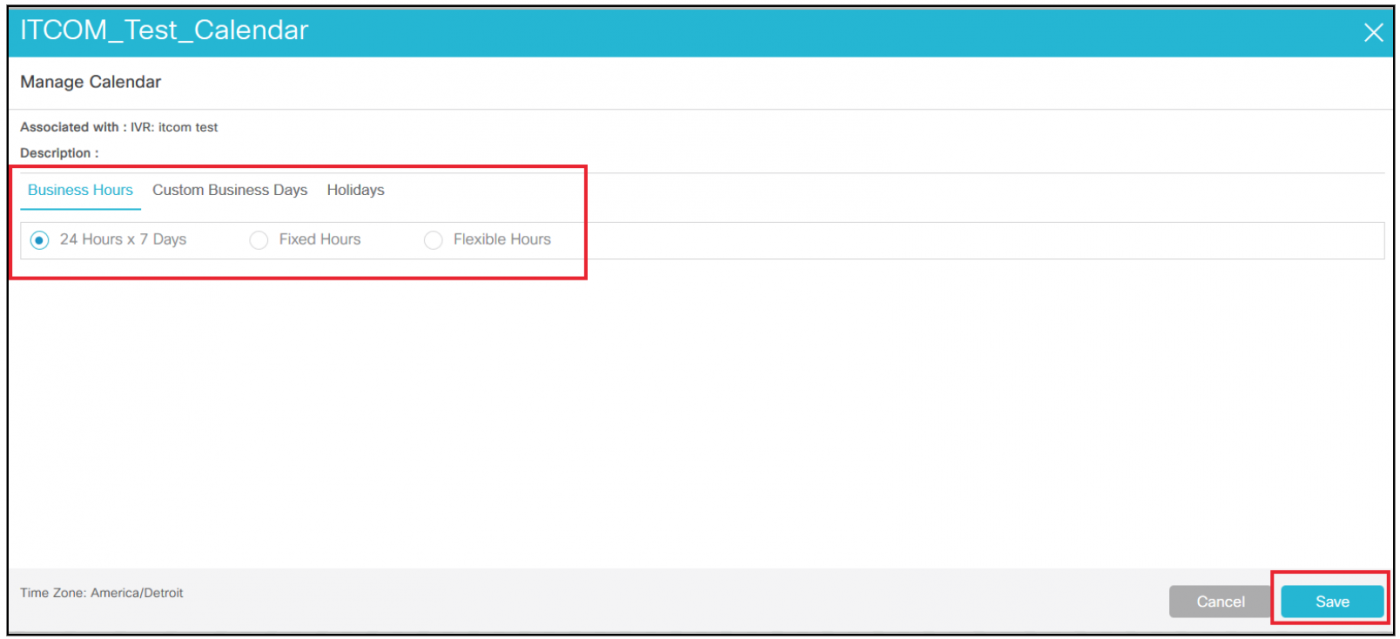
-
To manage Custom Business Days, select Add Day, "Enter the name in the Name of Day field, and set the date or specific time range. Example: special days off that can be pre-programmed.
Note: To delete a row, click the delete icon.
-
Click Save.
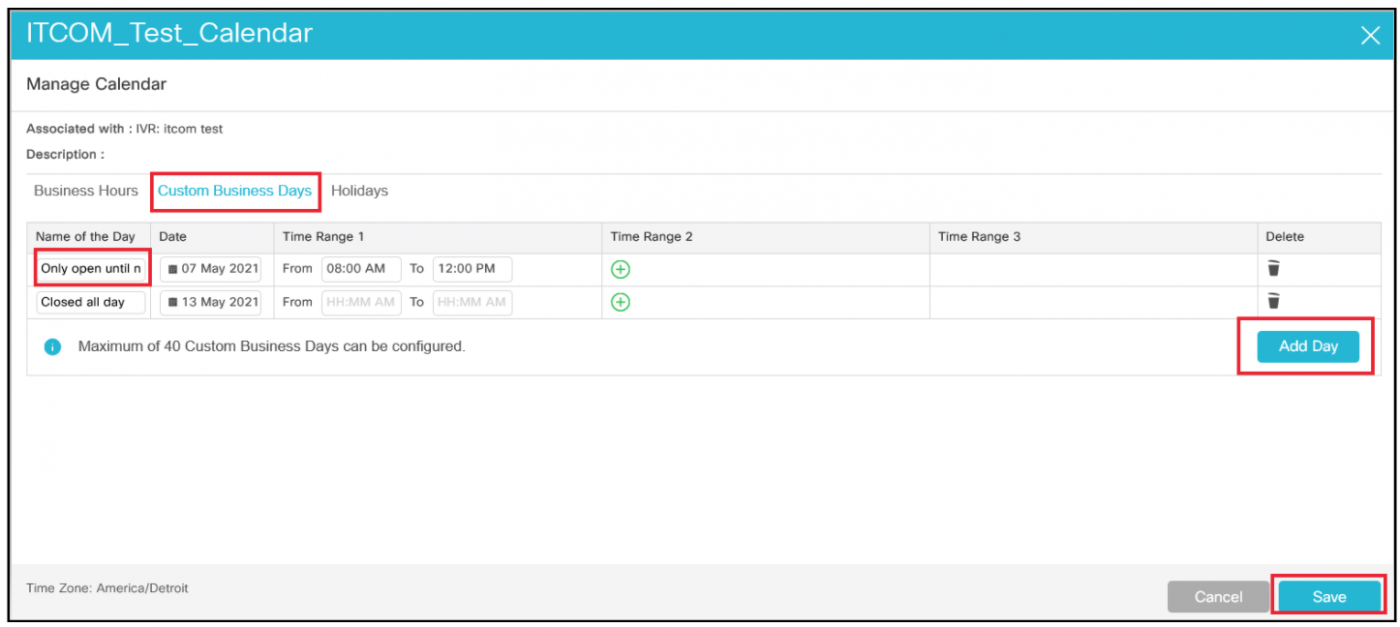
-
To manage Holidays, choose Add Day and enter the <Name of Day>.
-
Click Save.
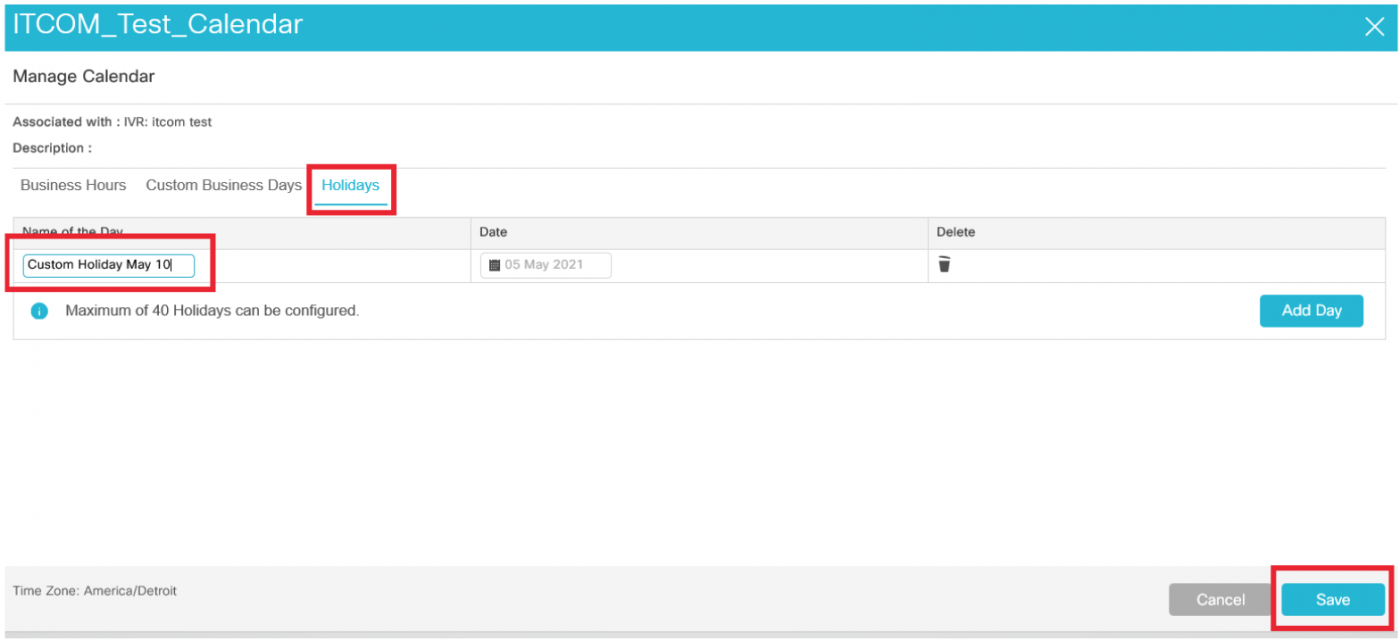
Notes:
- The fields are initially empty when this feature is delivered to a Call Center. Each Call Center has the option to request pre-populated fields when they place the order for this tool. The person who places the order for the feature can provide a list of business hours, days, and Holidays.
- Supervisors can delete a pre-populated row.
For additional information on Cisco Finesse Features see Cisco Finesse: Desktop Guide - Supervisor Functions
