- Navigate to Service Request System (SRS)
- Go to Telephone, Data, and Video
- Click Phone Settings & Features
- Click Add SMS texting to Zoom phone in the middle right selection.
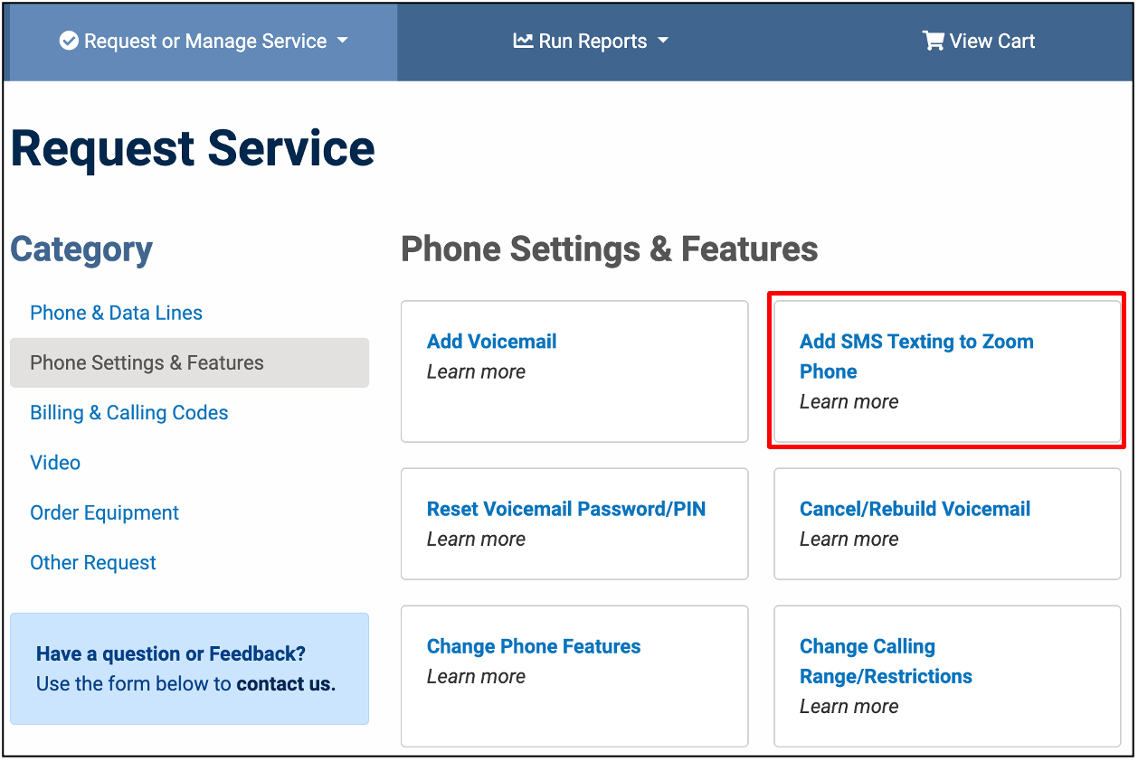
- Enter the uniqname of the person requesting SMS texting
- Confirm the phone number associated with the uniqname is accurate
- Click Submit
- You'll receive an email message confirming the request was submitted.
Important Notes
- You can only submit a request for Zoom SMS texting after the Zoom phone has been created, and the order has to be closed. It's a separate process.
- You can only use uniqname to request SMS texting.
- You can only submit one phone number at a time. An order must be completed by SRS-authorized individuals in the user's units (see SRS Access & Permissions).
- If you search for a uniqname, and receive the error "not designated for this deptID", contact the Telecom Analysts (TAs) at 3-2000 or [email protected].
- Zoom Phone SMS can be requested by order only for Ann Arbor and Dearborn users at the moment.
- There is currently no one-time or monthly cost for Zoom SMS texting.
- For more information: see Zoom Phone SMS Resources on the service site.
Last Updated
Tuesday, May 21, 2024
