Note: By default your voicemail messages will be sent to the U-M email address associated with your phone number. The email will come from Zoom <[email protected]>.
Content
Zoom Phone users can check their voicemail through the following methods:
- U-M Zoom Portal
- Zoom Desktop Client
- Zoom Mobile App
- Zoom Phone Deskset (VVX250)
- Accessing Voicemails Over Phone
Checking Voicemail Using U-M Zoom Portal
- Sign in to the U-M Zoom web portal with your U-M credentials.
- Select Phone from the left navigation menu.
- Click Voicemail& Videomail tab.
- Specify the date range you want to view your voicemails received over if needed.
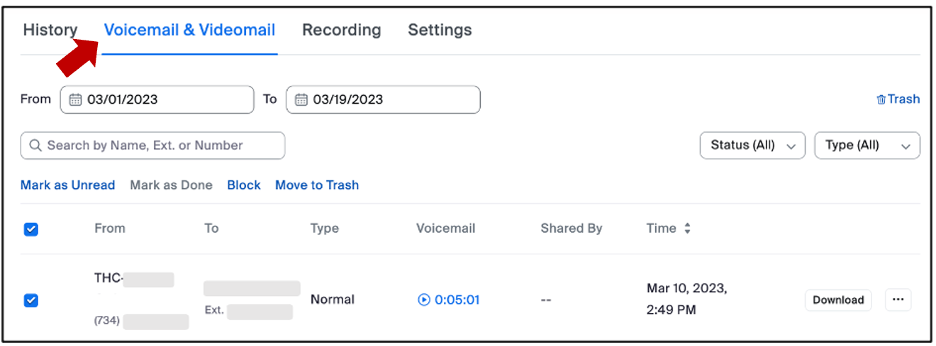
5. Click the following options to view and manage your voicemails:
- Play
: to play a voicemail message and display a transcript of it.
- Download: to save the voicemail message (MP3 file).
- Trash (Delete): to delete the selected voicemail message. To delete several messages at once, click the checkbox beside the message names and click “Move to Trash" at the top of the table.
Checking Voicemail Using Zoom Desktop Client
- Sign in to the Zoom desktop client.
- Click the Phone tab.
- Click the Voicemail tab.
- Locate the voicemail you want to listen to and display its transcript, and press Play.
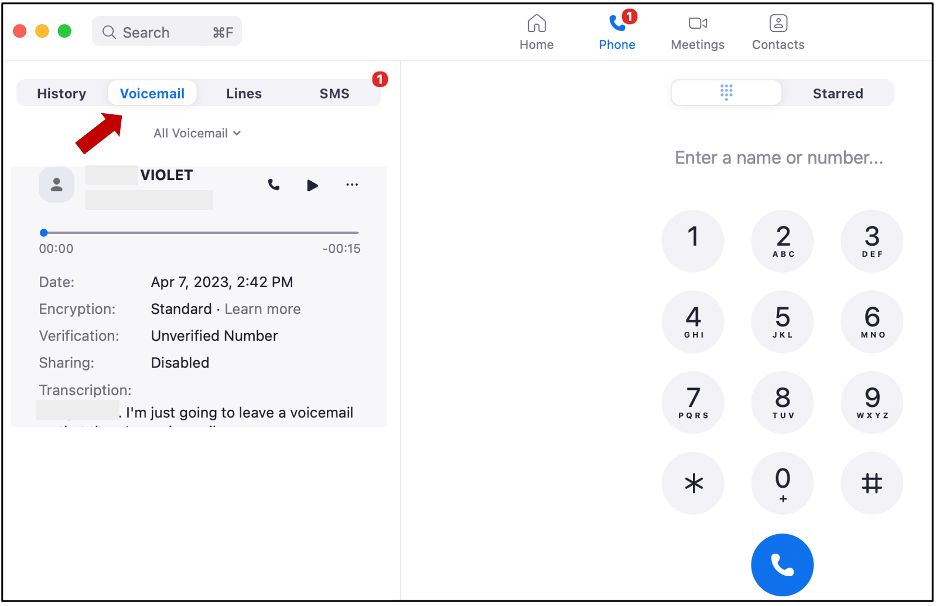
Checking Voicemail Using Mobile App
- Sign in to the Zoom mobile app.
- Click the Phone tab.
- Click the Voicemail tab.
- Locate the voicemail you want to listen to and display its transcript, and press Play.
Checking Voicemail Using Deskset (VVX250)
Zoom deskset (VVX250) indicates when you have new voicemail messages in the following ways:
- You will see the indicator light flashing red (at the top-right corner) of your deskset.
- You will receive a notification in your email with the message attached.
- When you pick up your phone, the dial tone will play a little faster for a few seconds.
- A Message icon with the number of messages will be displayed on the Home screen.
Follow the steps to Access Voicemail on Deskset
Checking Voicemail Over Phone
- Call your direct phone number from a third-party phone service; for example, your mobile carrier.
- Press the number key associated with checking your voicemail.
- After selecting the number key to check your voicemail, enter your PIN Code followed by the pound sign.
- After selecting voicemail from the main menu, do the following:
- Press 1 to listen to your voicemails. Note: To skip to the end of the message you are listening, press 3 or 5.
- Press 2 to record a personal voicemail greeting.
For more information, see How to check your voicemail over phone
See Also
Last Updated
Wednesday, January 10, 2024
