Overview
Zoom phone deskset VVX 250 allows you to access your voicemail messages and record your voicemail greeting. Follow the steps below to access your voicemail messages on VVX 250 deskset.
Single-line
- Press the Home key and toggle down to Messages
 .
. - Select the Message Center.
- Hit the Select key, it will automatically highlight the first line
- Hit Select again.
- A new screen will show three options: Connect, Back, and Clear.
- Hit Connect and it will connect you to voicemail.
- Enter your PIN code followed by (#)
Important: A default random 4-digit PIN Code is generated for you in the U-M Zoom portal. To find or Edit your PIN Code, select Phone from the left navigation menu, then either View your PIN or click Edit to set the default PIN to be whatever you'd like and then Save. You should receive an email confirmation from Zoom that you've been assigned a new PIN.
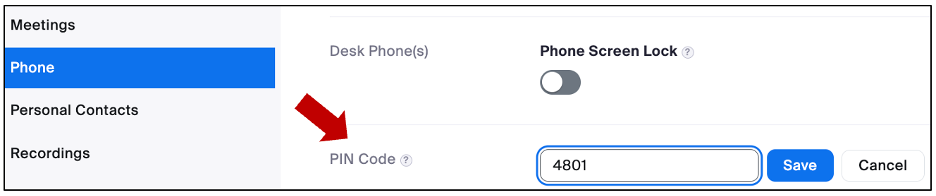
- Two options will be available: Press 1 to listen to your messages , Press 2 to record a greeting. The greeting will be added to your Zoom Phone audio library. You can record your personalized voicemail and greeting in the Zoom Portal as outlined in the Zoom Phone Voicemail Setup
- Press 1 to listen to your messages.
- The system will tell you how many new and old voicemail messages you have
- The system will automatically start playing your newest voicemail messages first then the old ones.
- The system will read the phone number first then play the voicemail message.
- After you've listened to a voicemail message, you can:
- Press 2 to save the message.
- Press 3 to delete the message.
- Press 4 to play the message again.
- Press 5 to skip to the next message at any time.
- Press 6 to forward the message. Note: This option is not available on a shared line number.
Common Area
Note: ITS Telecommunications Analysts will provide a PIN Code for your Common Area phone number and instructions on how to access the voicemail once your order is processed. If needed, they can also assign a group email to your Common Area phone number. If you haven't received your PIN code, please reach out to the ITS Telecommunications Analysts to retrieve it.
Follow the same steps above to access voicemail on a common area deskset. Please note:
- Common area number do not give you the option to forward the voicemail messages, you can only forward the messages from your email notification that you've received if a group email is attached to that common area phone.
Last Updated
Monday, March 20, 2023
