Overview
U-M Principal Investigators (PIs) must review and approve Award Change Request records (ACR) using the Approve ACR activity. PIs will receive an email notification of ACRs needing approval, or they can access the record from the ACRs Not Yet Approved by PI list on the ACRs inbox tab.
Most ACRs require PI approval. If the ACR is changing the PI, the original PI must still approve. The new PI will only have an action if they are newly added to the project in the current ACR. All newly added key investigators, regardless of role, are required to sign using the Sign ACR activity. Refer to the Sign ACR step-by-step procedure.
For NIH Multiple Principal Investigator (NIH MPI) projects, all U-M PIs are required to approve the ACR.
After each investigator approves the ACR, an email notification will be sent to the Primary Post Award Contact, Additional Post Award Contact, and the creator of the ACR.
Navigation
Role: PI > Home workspace
Step-by-Step Process
If you are accessing the ACR from the Award Change Request ID link in a system email notification, go to step 3.
- Click the ACRs tab.
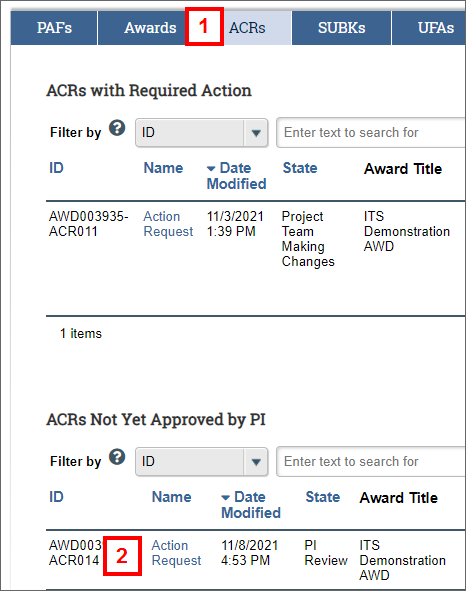
- Click the Name of the ACR in the ACRs Not Yet Approved by PI list.
The ACR workspace opens, and a workspace message alerts you that approvals are required. - Click Edit Change Request to review the ACR details.
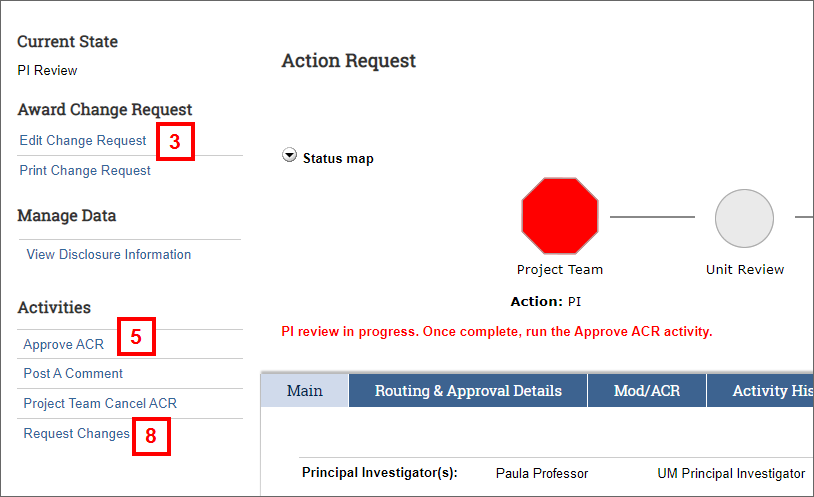
- Review the information on the ACR pages, and then click OK to return to the ACR workspace.
- If you agree with the information on the ACR, click the Approve ACR activity.
- Enter Approval Comments (optional).
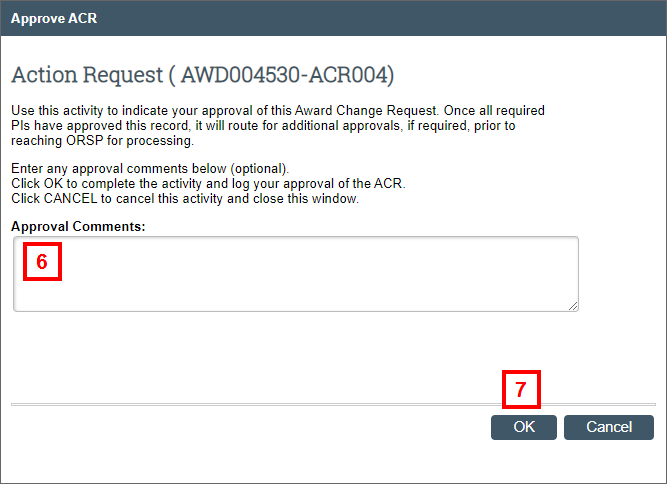
- Click OK.
- The Approval activity is recorded in the Recent Activity list on the ACR workspace.
- Once all PIs have approved the ACR state changes to Unit Review, and an email notification is sent to units for their approval.
- If you do not agree with the information, click the Request Changes activity to return the record to the Primary Post-Award Contact.
- Enter Comments, which are included in the email to the project team.
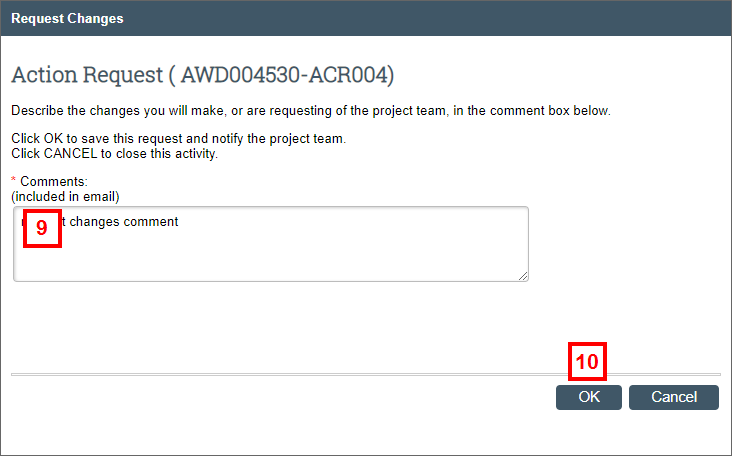
- Click OK.
- The ACR state changes to "Project Team Making Changes", a notification is sent to the Primary and Additional Post Award Contacts, and a workspace message displays indicating Project Team is making changes. When changes are complete, run the Project Team Submit Changes Activity.
- The ACR record moves to the ACRs with Required Action list on the ACRs tab.
- When the requested changes are submitted, the PI(s) will receive an email notification, and the ACR record will display in the ACRs Not Yet Approved by the PI list on the ACRs tab.
