Overview
If a new PI or key investigator is added to the project in an Award Change Request (ACR), the Sign ACR activity will be available on the ACR workspace. New investigators will receive an email notification of ACRs Awaiting Investigator Signature, or they can access the record from the ACRs Not Yet Signed By An Investigator list on the ACRs inbox tab. All newly added investigators, regardless of role, are required to sign using the Sign ACR activity.
Important Investigators must have submitted their annual disclosure in M-Inform before they can sign the ACR.
After each investigator signs the ACR , an email will be sent to the Primary Post Award Contact, Additional Post Award Contact, and the creator of the ACR informing them of the signature.
Navigation
Role: PI & Project Team > Home workspace
Step-by-Step Process
If you are accessing the ACR from the Award Change Request ID link in a system email notification, go to step 3.
- Click the ACRs tab.
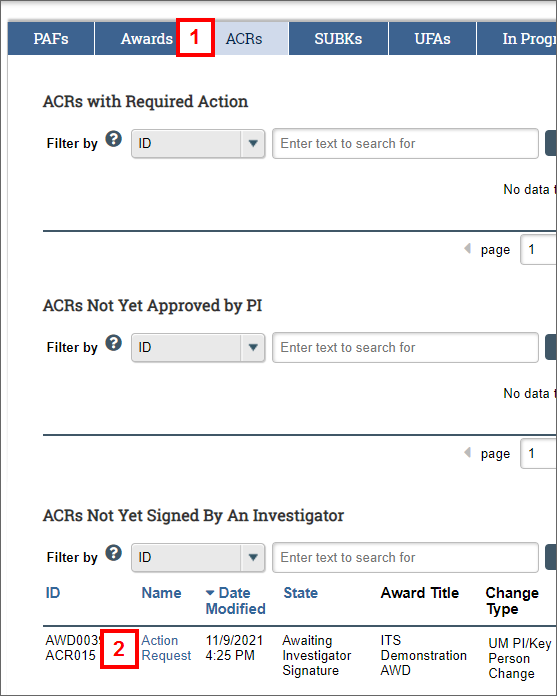
- Click the Name of the Action Request from the ACRs Not Yet Signed By An Investigator list.
The ACR workspace opens. A workspace message alerts you that Investigator signatures are required. The Pending Investigator Signature(s) name displays.
- Click View Change Request.
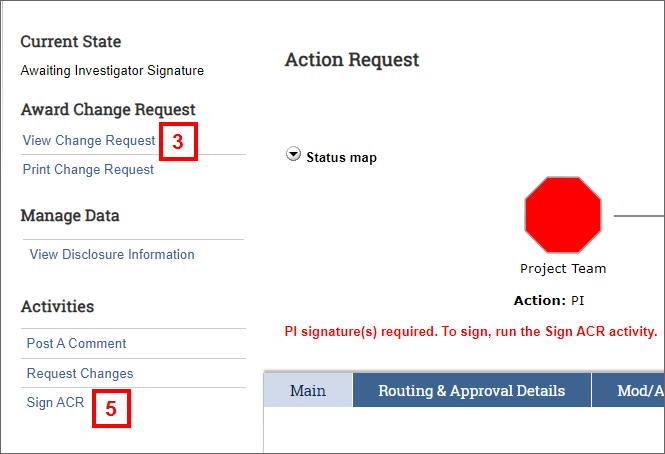
- Review the information on the ACR Worksheet, and then click OK to return to the ACR workspace.
- Click the Sign ACR activity.
- Select the applicable radio button as it applies to the outside activities, relationships, and interests question.
Important A warning message will display alerting if you haven't signed your M-Inform disclosure within the last 365 days. Your M-Inform disclosure must be completed before you can complete this activity.
Note If you answered Yes, then enter the name and a brief description of the outside activity/interest/relationship(s).
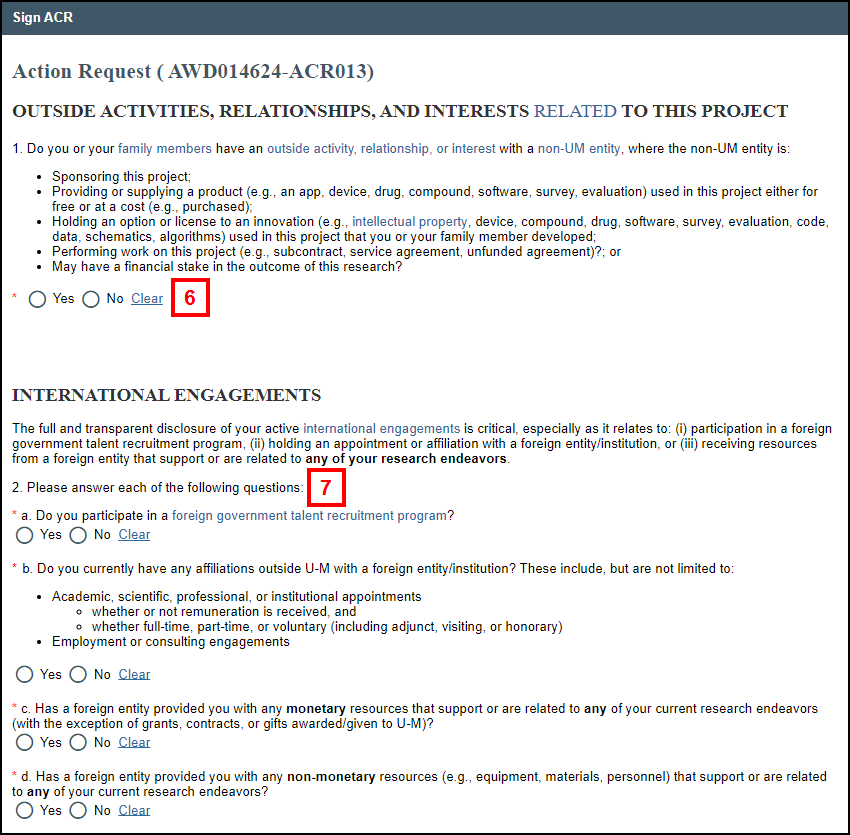
- Select the applicable radio button for each question under the International Engagements section.
Note Depending on your answers, additional messages and questions may display. - Read the Attestation section.
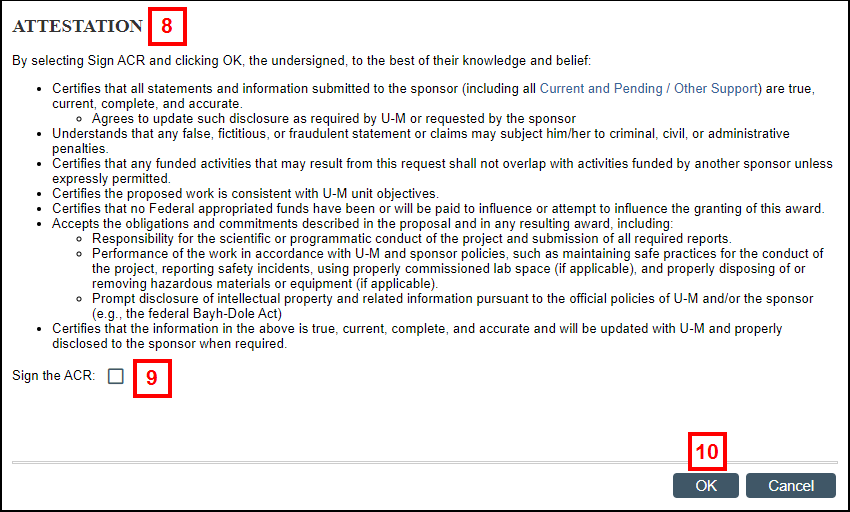
- Check the box to electronically Sign the ACR.
- Click OK to complete your electronic signature.
You are returned to the ACR workspace. The Sign ACR activity is recorded in the Recent Activity list.
