Overview
PAF Query allows you to search across all Proposal Approval Forms (PAF) with options to search by PAF ID, Title, and Award ID. This procedure demonstrates how to search for an Award using PAF Query search and the All My Awards tab.
Note You must have a Reviewer role to view the PAF Query tab.
Navigation
Role: Reviewer > Search
Step-by-Step Process
PAF Query
- Click Search.
- Click PAF Query.
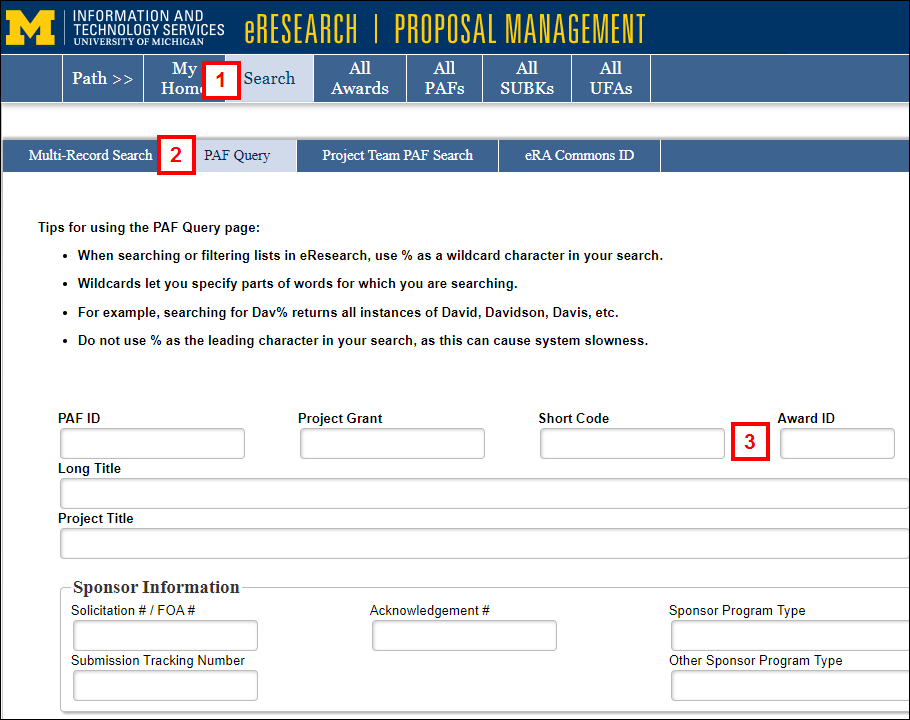
- Enter the desired criteria in the applicable fields.
Notes- You may enter as many criteria as needed to refine/narrow your search.
- Use a percent sign % as a wildcard to specify parts of word. For example, Smit% will return all projects that have a PI Last Name that begins with "Smit".
- When you enter more than one criteria, your search will need to match all entries. For example, if you enter an Award ID AWD000345 and a PI Last Name Smith, the result list will only display projects that equal both entries (i.e., Award ID = AWD000345 AND PI Last Name = Smith).
- Click Search or press Enter.
Tip Check the Only show PAFs that are... boxes to limit search results based on project status, e.g., Pre-Submission, Submitted, or Awarded.
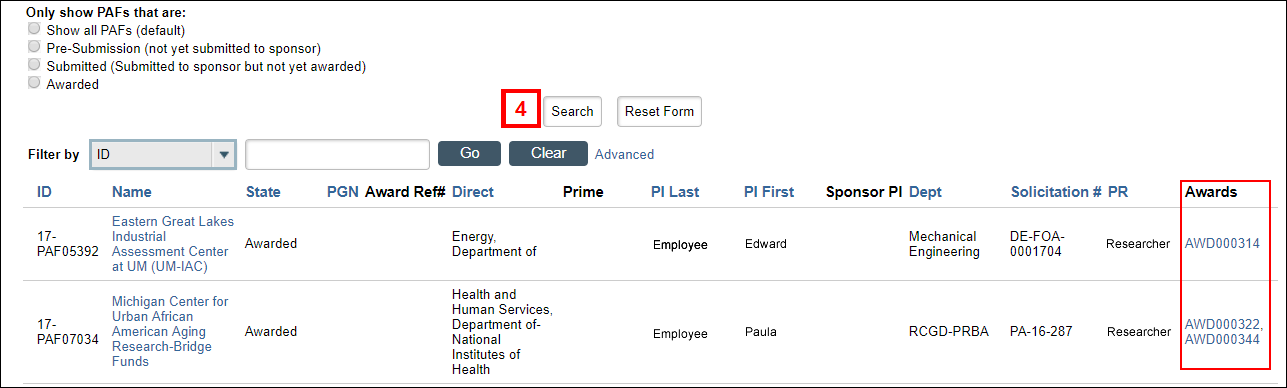
The results of your query are listed at the bottom of the page.
Notes
- A link to the AWD ID workspace displays in the search results.
- The PAF Project Representative will display in the results under the PR column until an AWD ID is created. Once an AWD ID is created (Award Processing States), then the AWD Project Representative will display under PR.
Tip Use Filter by to refine/narrow search results.
Navigation
Role: Reviewer > My Home
All My Awards
Reviewers can quickly see all of their awards from this tab.
- Click All My Awards.
- Click a column name to sort.
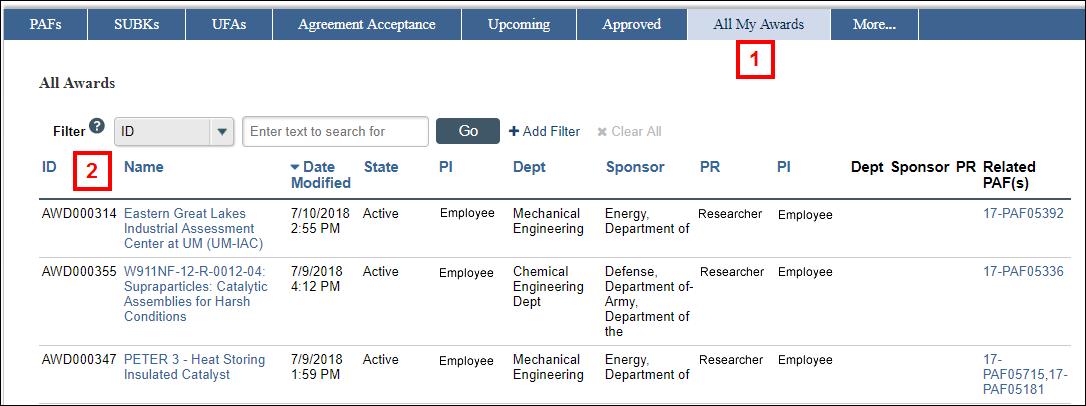
Active/Pending
This tab displays all of your department's awards that are active and pending with Related PAFs.
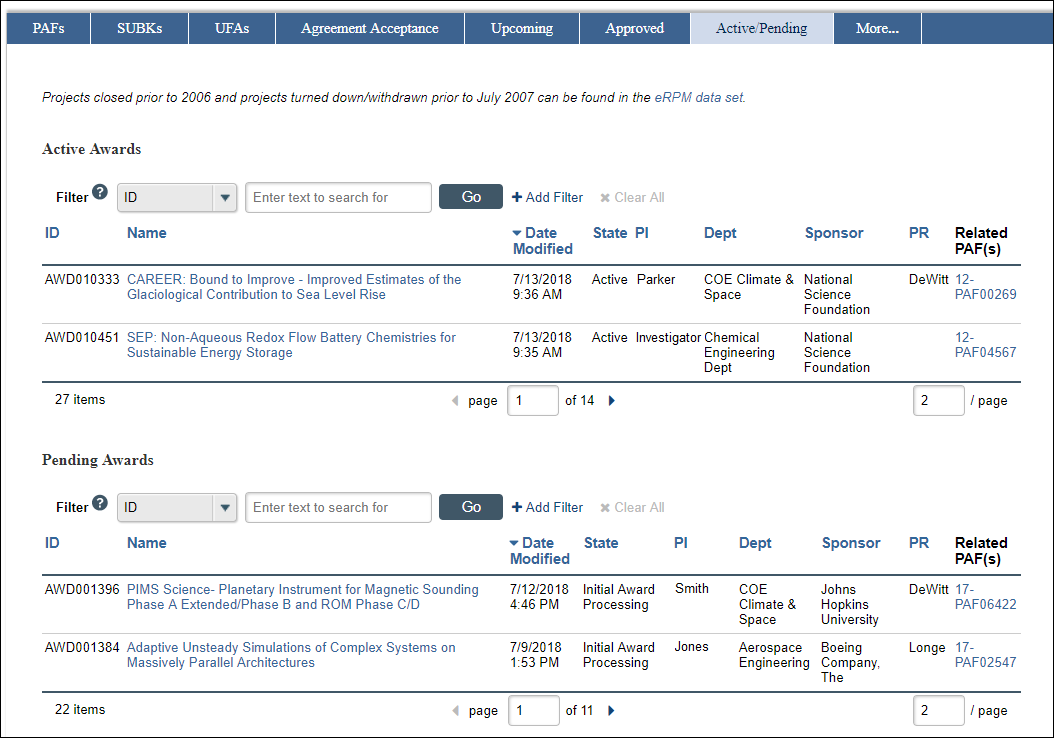
Last Updated
Tuesday, November 28, 2023
