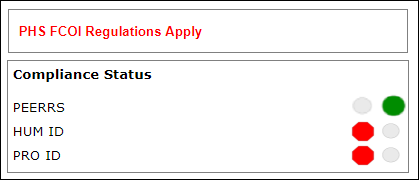Overview
The Manage Hold activity allows ORSP to place and remove an Award from a Hold state. ORSP will evaluate if there are any outstanding items that need to be completed prior to processing the awards. The ORSP Project Representative (PR) will place an award on Hold if any of the following are missing:
- Agreement Acceptance Requests (AAR)
- Regental Action Request (RAR)
- Awaiting Dates from Sponsor (required to set Start and End dates of the project)
- Human Subjects Application (HUM) ID* if human subjects are indicated
- Animal Subjects Protocol (PRO) ID* if vertebrate animals are indicated
- Institutional Biosafety Committee Application (IBCA) ID*
- Other
- e.g., Risk Mitigation Approval (if Research Security Office review of a security risk special term/condition is indicated)
*ORSP will place the award on hold if a HUM, PRO, or IBCA is required and the PI/Project Team have not yet provided the related compliance application ID.
After the activity is complete, emails will be sent indicating "Award on Hold" or "Award Off Hold" as applicable, to the Project Team (Primary Post-Award Contact, Additional Post-Award Contact, and all active U-M Principal Investigators and Sponsor PIs).
Note As of the July 24, 2023 eResearch Proposal Managment (eRPM) release Version 7.1, the compliance hold for missing or expired PEERRS training is automated in the system, so PRs no longer manage that hold.
Navigation
Role: ORSP > Award workspace > Manage Hold activity
Step-by-Step Process
- Click Manage Hold.
- To place an Award on hold, check applicable boxes in the Select the reason(s) for hold below section.
To remove an Award from hold, uncheck applicable boxes in the Select the reason(s) for hold below section.
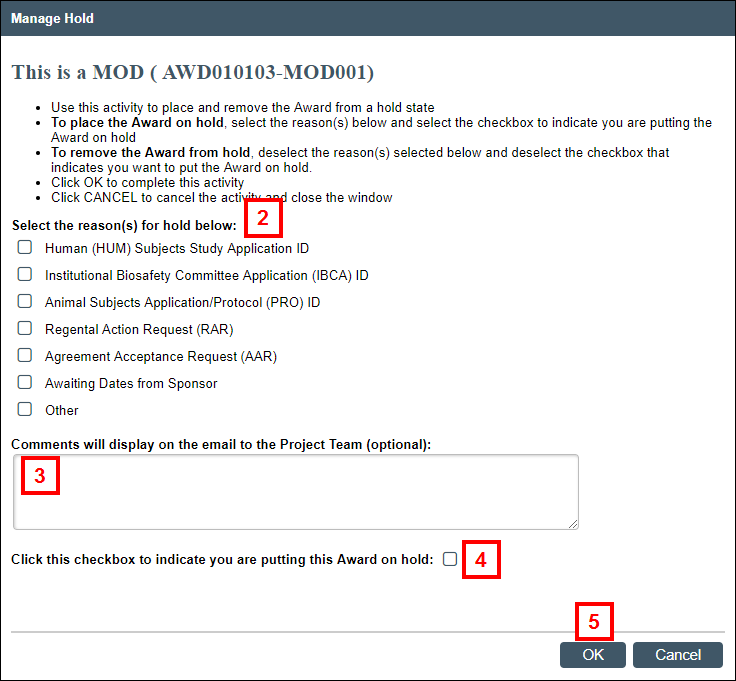
- (Optional) Enter Comments to display on the email to the Project Team.
- If placing the Award on hold, check the Click this checkbox to indicate you are putting this Award on hold box.
If removing the Award from hold, uncheck the checkbox. - Click OK.
Once a hold is placed, the Hold stop will display on the Status Map. The selected reasons for the hold will also display on the Compliance Status meter. After a hold is removed (i.e., deactivated), the Hold stop will no longer appear in the Status Map, and the applicable items in the Compliance Status meter will be a green circle, to indicate approval/completion.