Overview
COI Staff
If ORSP requests an annual report to the sponsor, the Research Certification (RC) and the COI Administrative Record (CAR) will need to be reopened. The process for reopening a PHS RC/CAR differs depending on whether or not the RC is under management.
Navigation
COI Staff Dashboard > My Inbox | Unassigned | or My In Progress tab
Step-by-Step Process
PHS RCs Under Management
- Verify that the state of the RC is Under Management or Management Ended: Awaiting Publication.
- Click Activate Annual Review under Activities.
- Enter any Comments to be included in the email notification.
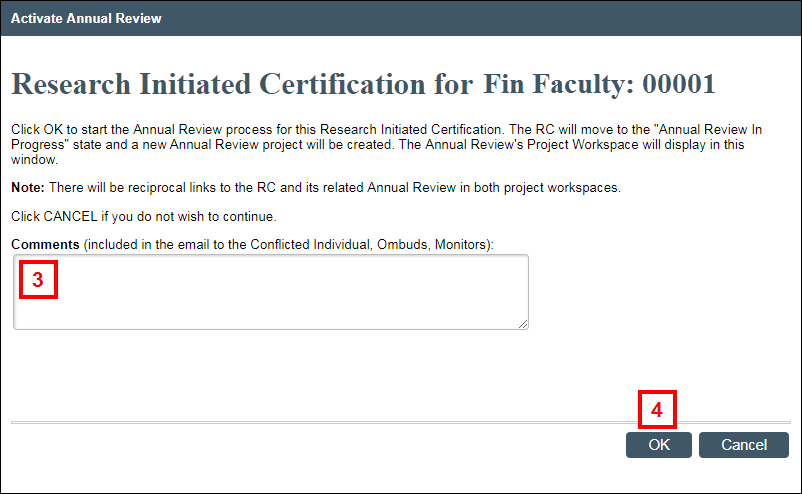
- Click OK.
Notes- The Annual Review displays, and a link to the Annual Review displays in the RC workspace.
- The state of the RC changes to Annual Review In Progress, and the state of the CAR changes to Under Annual Review.
- Complete the required steps for Annual Review of COI Management Plan (CMP).
- If changes to the CMP are needed, complete the required steps to Create an FCOI Report.
PHS RCs Not Under Management
If the RC is not under management, COI Staff should first update the state of the associated CAR to Under Review before reopening the RC.
- Click Update CAR State under Activities.
- Select Under Review from the State of CAR drop-down menu.
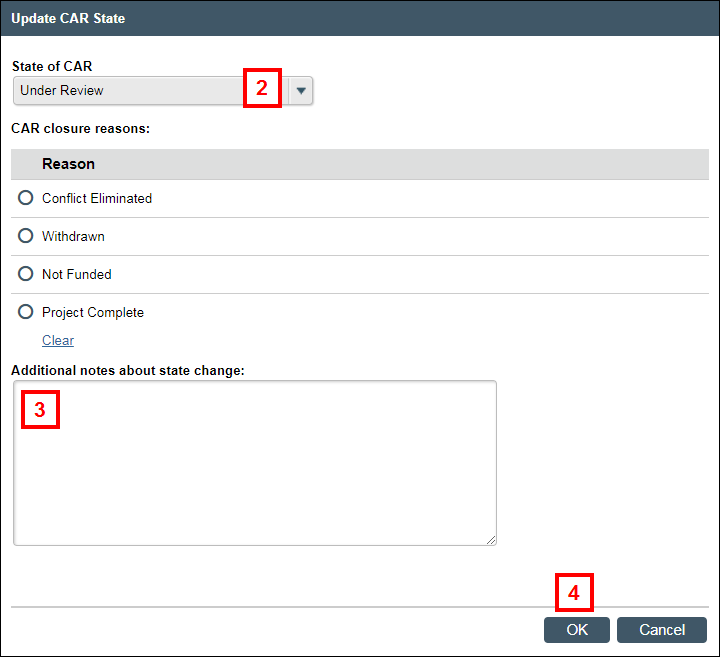
- Enter additional notes about the state change.
- Click OK.
- Click Reopen Certification under Activities.
- Click OK.
Note The state of the RC changes to COI Prepare Documents.
After reviewing the relationship with the outside entity for changes, COI Staff must again update the CAR to the appropriate state.
- Click Update CAR State.
- Select the appropriate State of CAR from the drop-down menu.
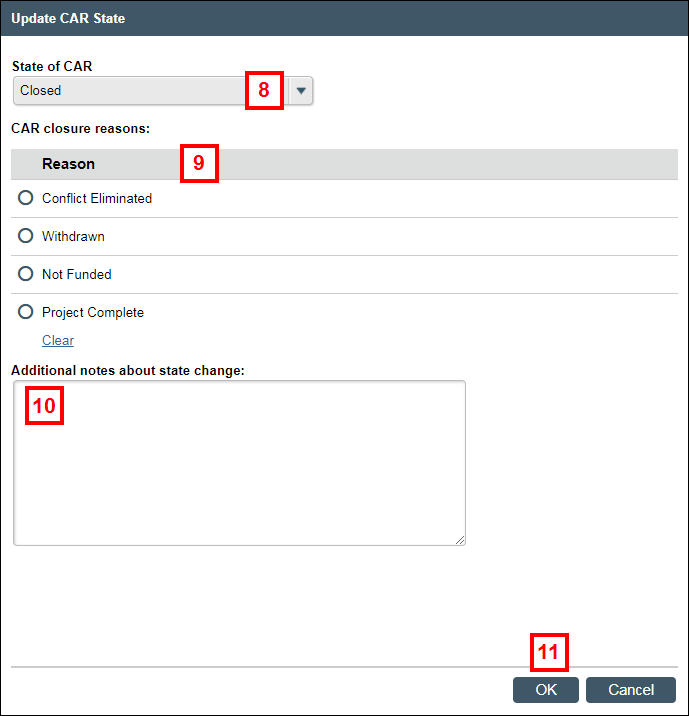
- If you select Closed, select the applicable CAR closure reason radio button.
Note The CAR cannot be closed if an FCOI report is missing for someone Under Management. A warning message will display. - Enter additional notes about the state change.
- Click OK.
Last Updated
Monday, September 14, 2020
