Overview
COI Staff
All active COI Management Plans are reviewed annually to verify the following:
- The conflict still exists.
- Individuals and their roles on the project or with the external entity are confirmed.
- Appropriate individuals have a role in the management of the conflict.
Navigation
COI Staff Dashboard > My Inbox | or Unassigned tab
Step-by-Step Process
- Verify COI Staff under My Dashboards is selected.
- Click the name of the Annual Review.
Note The state is Annual Review: Review Pending. - Click View Responses under Activities.
- For each person, click View.
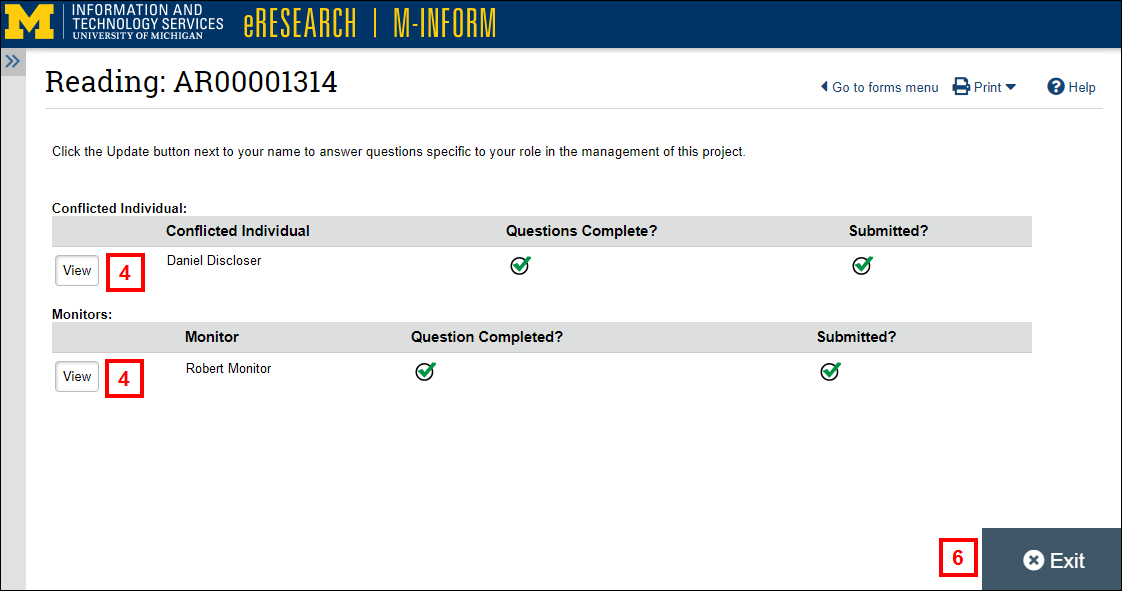
- After reviewing the responses, click OK.
- After reviewing each person's responses, click Exit.
- If you agree with each person's responses, click Complete Annual Review, then go to step 17.
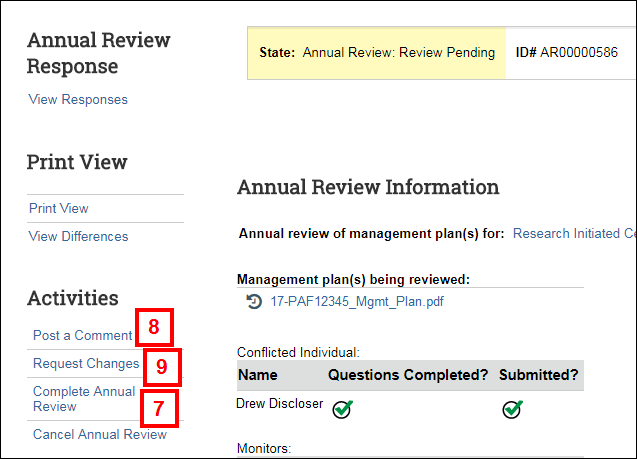
- If you have questions or need clarification, click Post a Comment and go to step 10.
- If you need to return the Annual Review for editing, click Request Changes and go to step 14.
Post a Comment
- Enter comments or questions for the Discloser(s).
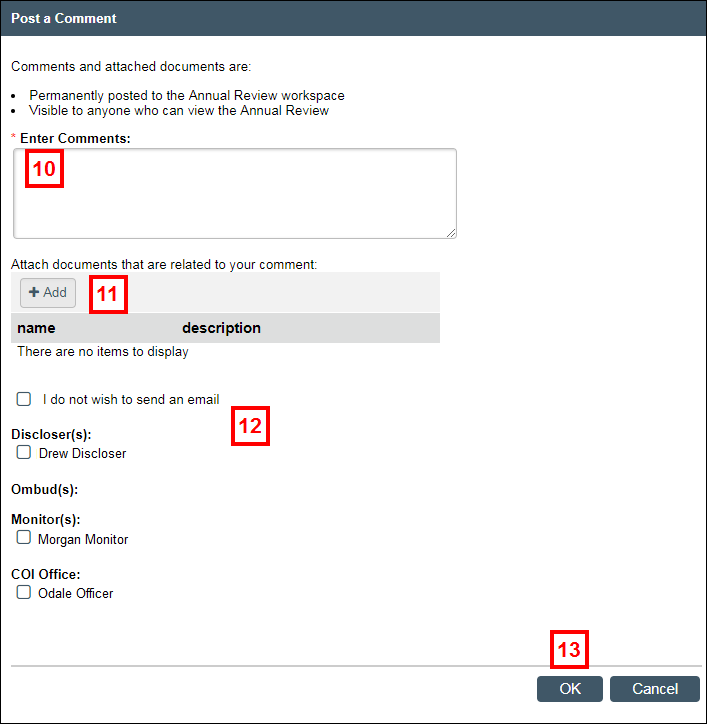
- Click Add, or drag and drop files to attach, if desired.
- If you wish to send an email notification, click the applicable recipient checkbox(es). Or check the I do not wish to send an email checkbox, if desired.
- Click OK.
Note Once you receive clarification, you can then complete the Annual Review.
Request Changes
- Check the individual's name.
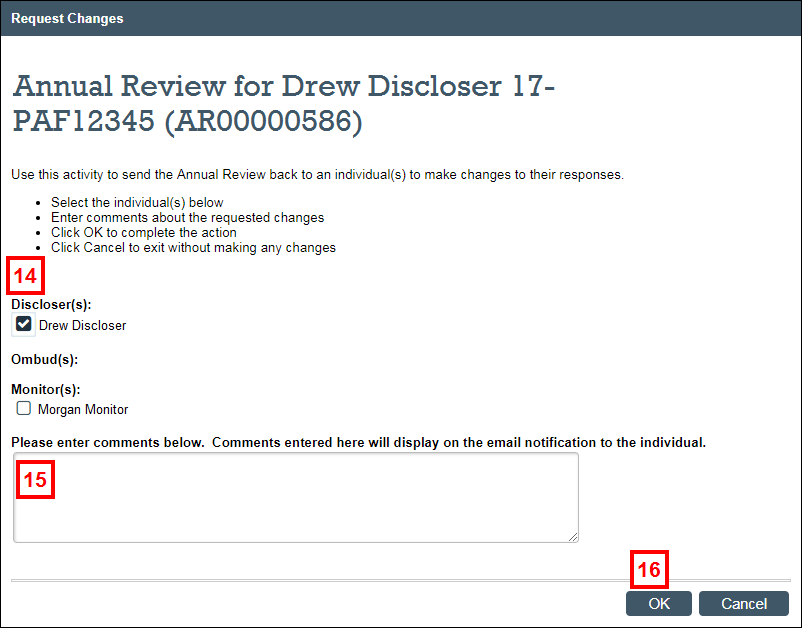
- Enter comments about the requested changes.
- Click OK.
Notes- An email will be sent to the individual(s), notifying them of the requested changes.
- The state of the Annual Review will change to Annual Review: Awaiting Response.
- Once you receive clarification, you can then Complete the Annual Review.
Complete Annual Review
- Click the applicable radio button to select the outcome of the Annual Review.
Note See the outcome definitions below.*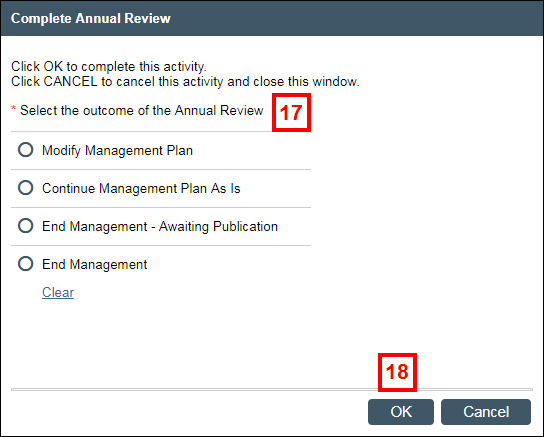
- Click OK.
Definitions *COI Management Plan outcomes upon completion of Annual Review are as follows:
- Modify Management Plan: Management is still required, but the management plan needs to be updated.
- Continue Management Plan As Is: The conflict situation continues to be managed as written.
- End Management – Awaiting Publication: The research project has ended, but the disclosure of the conflict of interest is required in subsequent publications or presentations of the research results.
- End Management: The research project has ended. Subsequent annual review for the conflict situation is not required.
Move to COI Review
The activity Move to COI Review is available on ARs that are in the state of Annual Review: Awaiting Response. It can be used when all persons who are required to respond have answered all of their questions, but they have not submitted their responses via the Submit Response activity. This allows COI Staff to move the AR into the state of Annual Review: Review Pending.
- Click the name of the Annual Review (AR) listed on the My In Progress tab.
Note The state is Annual Review: Awaiting Response. - Click Move to COI Review under Activities.
- Enter comments to explain the reason for bypassing the Conflicted Individual, Ombuds, and/or Monitor Submit Response activity.
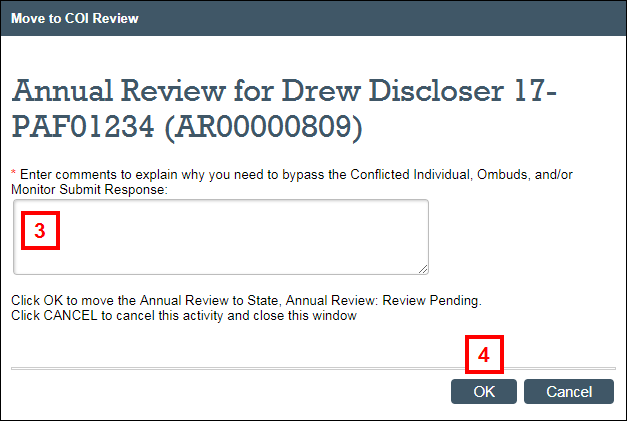
- Click OK.
Note The state of the Annual Review will change to Annual Review: Review Pending.
Cancel Annual Review
The activity Cancel Annual Review is available on ARs in the states of Annual Review: Awaiting Response and Annual Review: Review Pending. It can be used when the Annual Review was created in error or needs to be closed for other business reasons.
- Click the name of the Annual Review (AR) listed on the My In Progress tab.
- Click Cancel Annual Review.
- Enter comments to explain why this annual review is being cancelled.
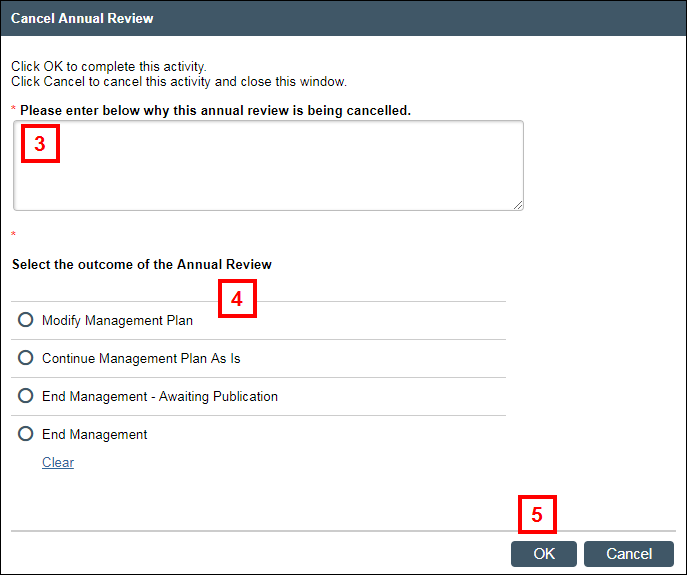
- Click the applicable outcome of the Annual Review radio button.
Note See the definitions of a COI Management Plan outcome above. - Click OK.
