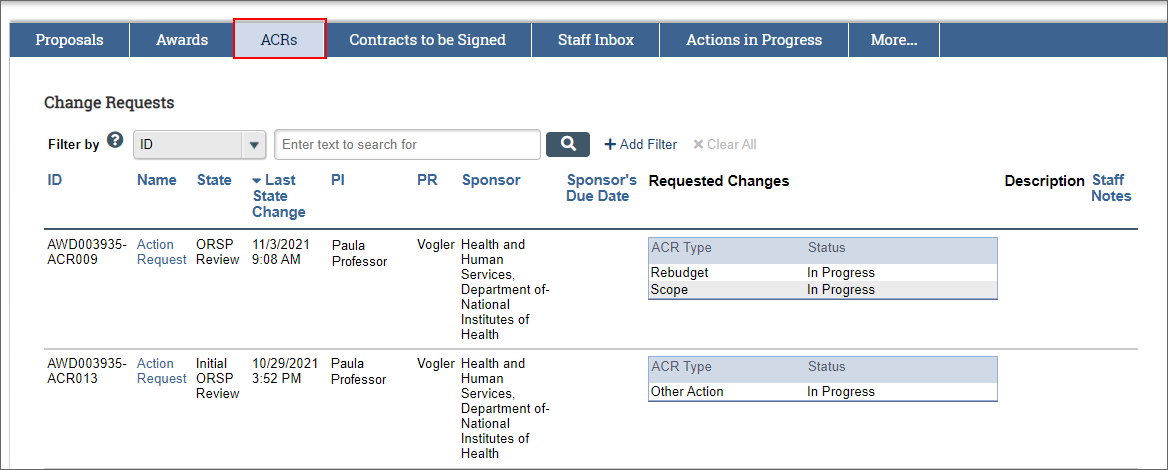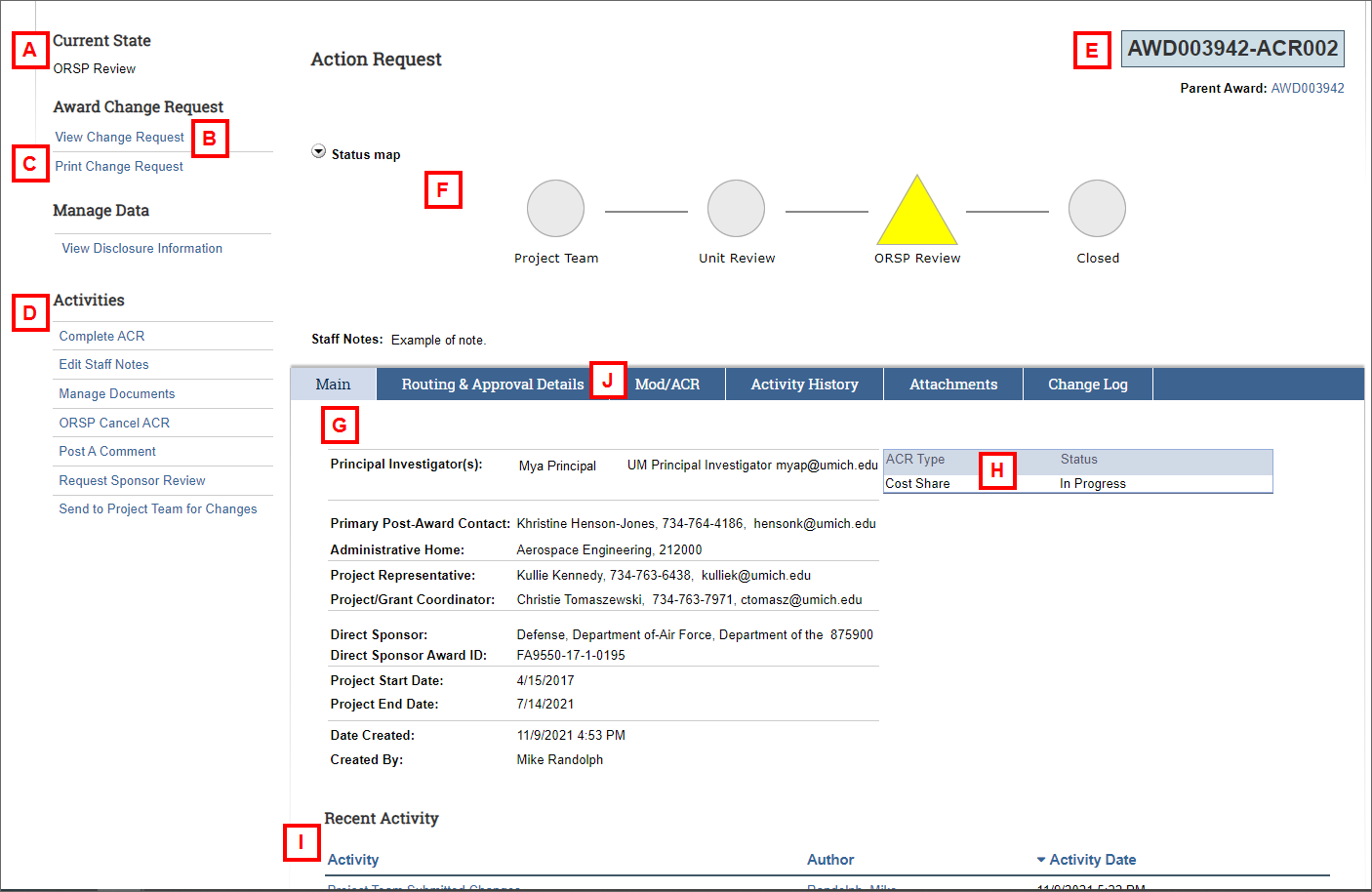Overview
The Award Change Request (ACR) workspace is the homepage for all information about an award change request. From the workspace you can view the change request details, view the current state of the request, and complete necessary activities on the ACR.
The ACR workspace can be accessed by individuals associated with the award, including the Principal Investigator (PI), Project Team Personnel, Reviewers, and ORSP staff.
All ACRs associated with a particular award display on the Mod/ACR tab of the AWD record.
For ORSP Project Representatives: ACRs that are assigned to a PR and require ORSP action display on the tab labeled ACRs in the PR Home workspace. Under the section labeled Change Requests, new ACRs and those returned from the Project Team (following ORSP requested changes) display in the states of Initial ORSP Review and ORSP Review respectively. Under the section labeled Change Requests Pending Sponsor Review, ACRs awaiting sponsor approval or negotiation will display in the state of Pending Sponsor Response.
For ORSP-Coverage, all ACRs pending ORSP action display on the PR-Awards tab under the section labeled Change Requests.
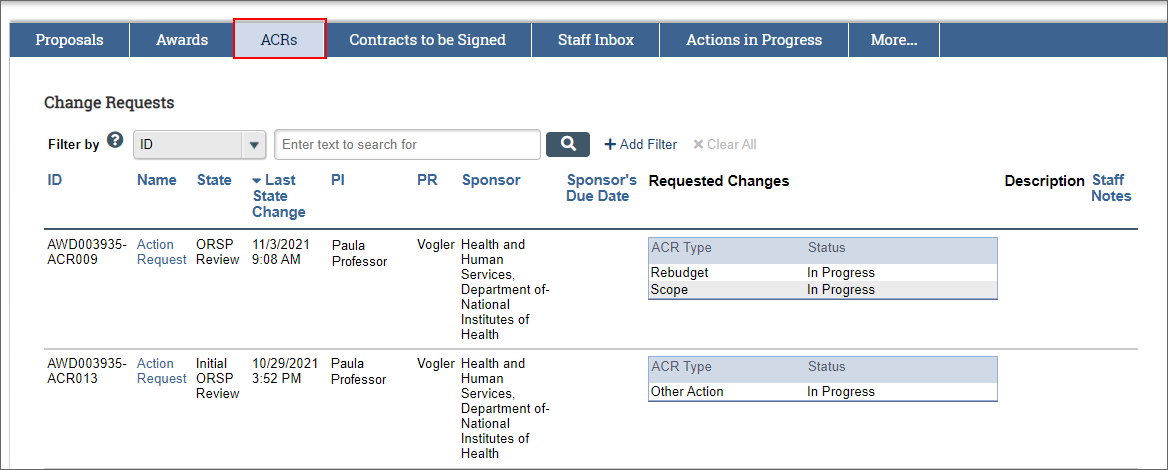
Award Change Request Workspace
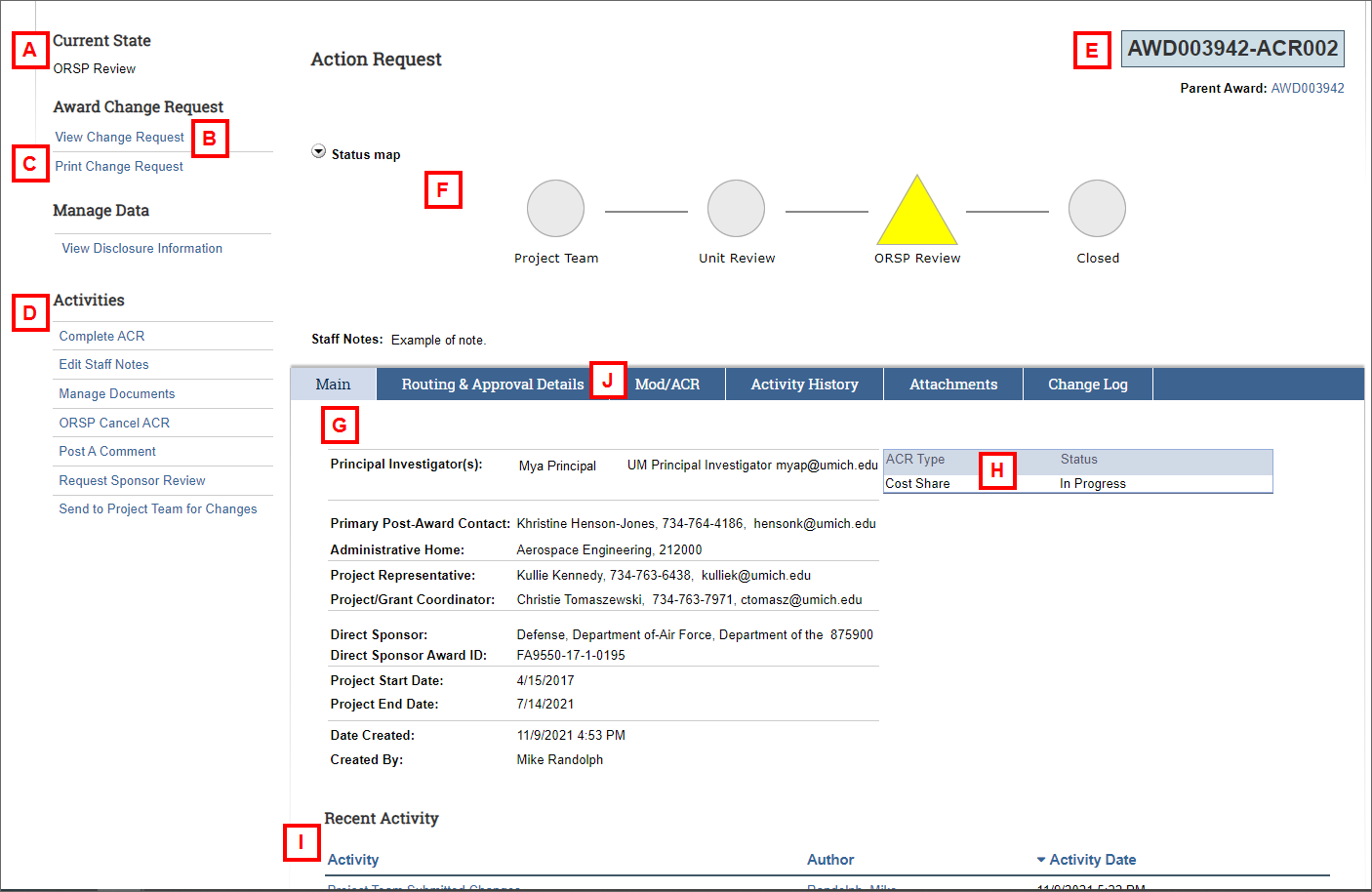
| Letter |
Field |
| A |
Current State – Displays the current state of the Award Change Request, including Initial ORSP Review, ORSP Review, ORSP Review - Project Team Making Changes, Pending Sponsor Response, and Closed. |
| B |
Edit/View Change Request – Edit/View the Change Request information. Only those users with Edit rights can modify the change request. |
| C |
Print Change Request – View the change request information on a single page. |
| D |
Activities – A list of various activities that can be performed on the change request. The available activities depend on the state of the change request and your role(s), and if the ACR is using the legacy workflow or not. The activities may include:
- Edit Staff Notes - Add staff notes which will display on the ACR workspace and in the PR's Awards Inbox and Coverage PR-Awards inbox. An email can be sent to other ORSP staff.
- Manage Documents - Add or delete documents related to the award change request. The documents can be viewed on the Attachments tab.
- Post A Comment - Post a comment to the ACR workspace, which is visible to everyone, and send an email to selected recipients.
- Request Sponsor Review - Communicate the ACR is with the sponsor for review. Add a comment for the Project Team (optional) related to sponsor approvals and/or negotiation underway. An email will be sent to the Contact PI, Sponsor PI (if applicable), and Primary and Additional Post Award Contacts. Moves legacy ACRs into the state of Pending Sponsor Approval; moves new ACRs into the state of Pending Sponsor Response.
- Send to Project Team for Changes - Return the ACR to the Project Team for edits and/or additional information. Add a description for the Project Team (required) of the necessary changes. An email will be sent to the person who created the request, the Contact PI, Sponsor PI (if applicable), and Primary and Additional Post Award Contacts. Moves the ACR into the state of ORSP Review - Project Team Making Changes.
- ORSP Cancel ACR - Cancel the ACR. Add a comment (required) regarding the reason for the cancellation. An email will be sent to the Contact PI, Sponsor PI (if applicable), and Primary and Additional Post Award Contacts. Moves the ACR into the state of Cancelled.
- Complete ACR - (New ACRs only) Finish the ACR by selecting an end status for each request type on the ACR. Select one end status that applies to all ACR types in-progress, or individually update the status of each ACR type. Add a comment for the Project Team (optional) to provide an explanation for the end status (e.g., reason a request type was declined). An email will be sent to the Contact PI, Sponsor PI (if applicable), and Primary and Additional Post Award Contacts. Moves the ACR into the state of Closed once an end status for each ACR type has been selected.
- Request Changes - Request described changes to the Project Team and send an email to the person who created the request, the Contact PI, the Sponsor PI (if applicable), and the Primary Post-Award contact listed on the award. Moves the ACR into the state of "Changes Requested".
- Respond to Requested Action (legacy ACRs only) - Finish an ORSP Action Request by selecting an end status for the request. An email will be sent to the Contact PI, Sponsor PI (if applicable), and Primary and Additional Post Award Contacts. Moves the ACR into the state of No Action Taken or Complete depending on the end status selected.
- Approve Request (legacy ACRs only) - Approve a Post Award Change Request (Modification). An email will be sent to the Contact PI, Sponsor PI (if applicable), and Primary and Additional Post Award Contacts. Moves the ACR into the state of Approved.
- Decline Request (legacy ACRs only) - Decline a Post Award Change Request (Modification). An email will be sent to the Contact PI, Sponsor PI (if applicable), and Primary and Additional Post Award Contacts. Moves the ACR into the state of Declined.
|
| E |
Award Change Request ID – The identification number of the award change request. Each change request gets its own ACR ID appended to the end of the parent award ID, e.g., AWD003942-ACR002. |
| F |
Status Map – Depicts the stops and actions in the change request workflow |
| G |
General award/change request information – Provides basic information about the award/change request. Information that displays here depends on the type of ACR. |
| H |
ACR Type – A table that shows the change type(s) requested by the Project Team on the ACR and their current status. |
| I |
Recent Activity – A list of the recent activity performed on the request, including the action, who performed the action and the activity date. Click the activity name to view more detailed information. Documents added via the Post A Comment activity will also show here. |
| J |
Tabs – Tabs organize the award change request workspace into the following pages.
- Routing & Approval Details - Displays the departments required to approve, date approved and approval notes.
- Mod/ACR - Displays a list of Modifications and Award Change Requests associated with the parent award.
- Activity History - A list of the recent activity performed on the request, including the action, who performed the action and the date. Click the activity name to view more detailed information. Documents added via the Post A Comment activity will also show here.
- Compliance - Displays applicable disclosure, PEERRS, and international engagement information.
- Attachments - Displays a list of Award Change Request Documents, including the Name, Version Number, and Modified Date for each.
- Change Log - Displays a log of changes on the ACR by Activity, Author and Date. Click on a Change Log to open a window with highlighted changes to the ACR.
|