Overview
This job aid explains the Add or Remove Coverage activity for ORSP-PR roles to assist with work allocation when staff members are out of office. Adding coverage changes the records which appear in the ORSP-PR inbox tabs on the ORSP-PR workspace. All project lists include the PR last name to assist with sorting and filtering.
Navigation
Role: ORSP-PR > ORSP Coverage: Add or Remove Coverage
Step-by-Step Process
- Confirm the ORSP - PR Role is selected on your Home workspace.
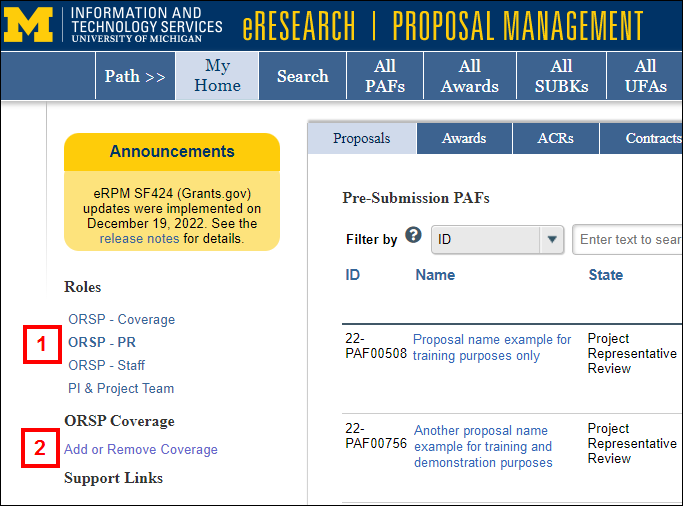
- Click Add or Remove Coverage.
- Click to Add a person to your Coverage assignments. If you want to remove coverage, then go to step 8.
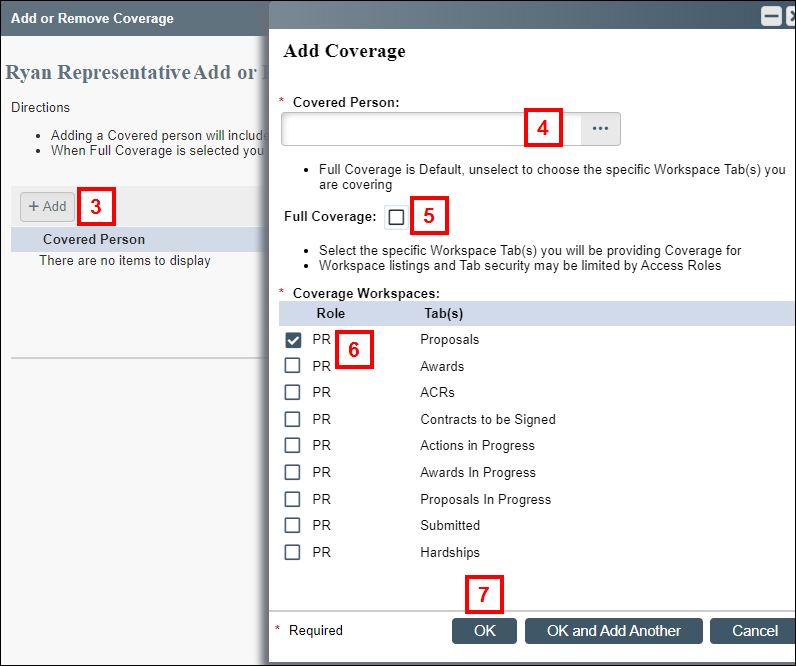
- Enter and select or browse … for the name of the Covered Person (the PR you wish to cover).
- Full Coverage is checked by default. If you want to leave it checked, then skip to step 7. Otherwise, uncheck the Full Coverage box.
- Check the specific workspace Tabs you want to have coverage of.
- Click OK.
Note Workspace listings and tab security may be limited by Role; i.e., if you do not have the PR role, you won't be able to select workspaces associated with the PR role. - Click delete to remove coverage for the person in the applicable row, as needed.
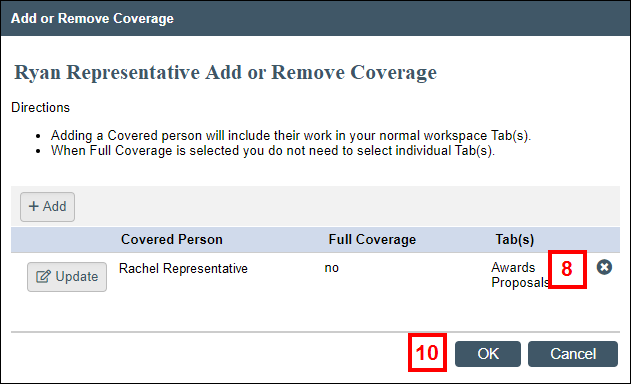
- Click OK to confirm removal.
- Click OK to save coverage assignments.
The added covered person’s work will now be included in ORSP-PR workspace tabs.
Notes
- Coverage work appears in the existing tab’s project listers on the ORSP-PR workspace. The PR column shows the assigned Project Representative.
- If coverage assignments have not updated on a project lister after recently adding or removing coverage, select a Filter or search to refresh the listed records.
- If you are providing coverage, you will not receive additional email notifications. The PR on record will continue receiving any triggered notifications.
Last Updated
Tuesday, February 20, 2024
