As a Call Queue member, you can only view the list of call queues you belong to and enable or disable the inbound calls routed from a specific call queue or all call queues.
Enable or Disable Calls from call queues
Important: If you have not already done so, install the Zoom app on your device and follow the instructions outlined in this section.
To enable/disable all calls from the call queues:
- Open the Zoom desktop client on your device.
- Sign in with SSO.
- Click your profile picture in the top-right corner.
- Follow one of these options based on your needs:
- Click Receive Queue Calls toggle.
Note: If you switch this toggle on and you previously set toggles off for specific call queues, your previous configuration will take effect.
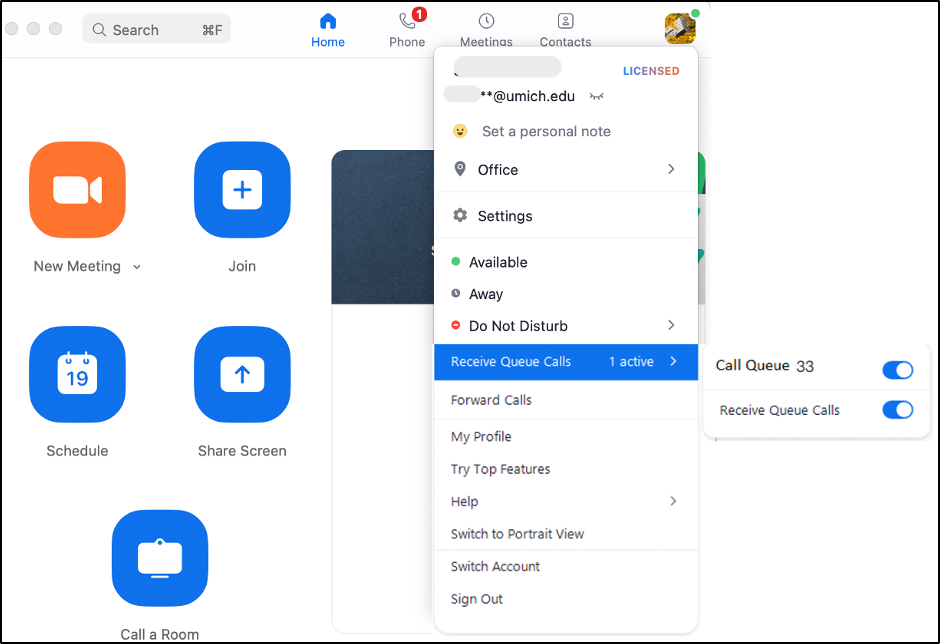
- To enable/disable calls from specific call queues: Click the toggles beside each call queue name to enable or disable call notifications from a specific call queue.
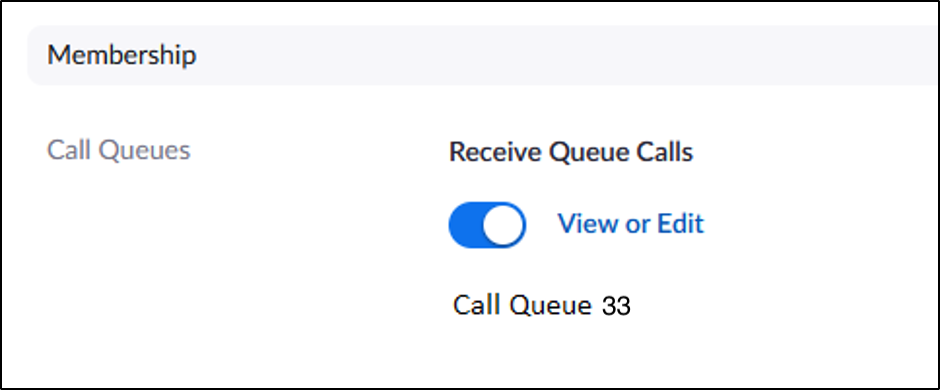
Notes
- To see a list of call queues you belong to, check your settings in the U-M Zoom web portal.
- This setting applies to the desktop client, mobile app, and desk phones and syncs across all these platforms.
- Admins can see this status and force you to enable or disable inbound notification calls from your call queues.
- Members with PowerPack license ONLY can Select an Opt-out Reason (if it's enabled by the Call Queue Admin) when they disable calls from specific call queues.
For more options, see Zoom's Enabling or disabling calls from call queues.
Last Updated
Wednesday, December 18, 2024
