Overview
This document provides instruction on how to manually add or remove individuals from an Access policy group in Grouper at U-M. See Create an Access Policy Group for a New Application in Grouper if you have not yet created your group.
Manually Include Individuals in a Grouper Access Policy Group
- Navigate to the policy folder of the applicable Access Policy Group in the Browse Folder section and click to open.
- Click to open the _allow_manual group.
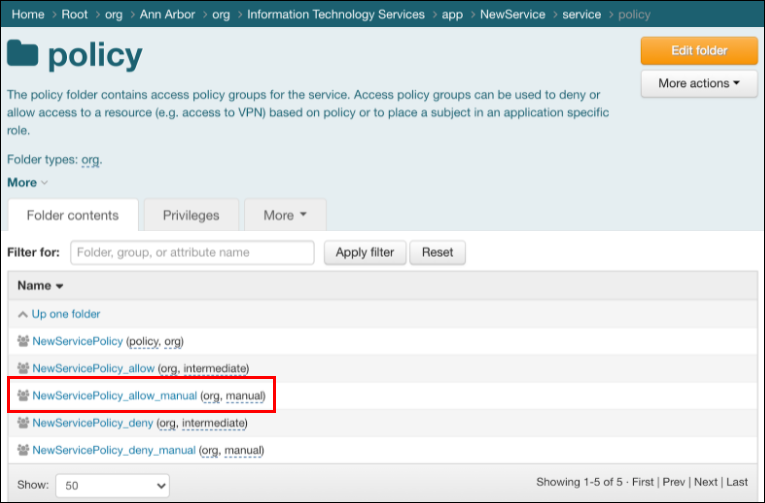
- Click +Add Members in the upper right-hand corner of the allow manual group.
- Enter the uniqname of the individual you would like to add in the Member name or ID: field and click on the appropriate name.
- Click Add. After a brief moment, you will see the added individual listed under Entity name in the allow_manual group page. The next time this group is provisioned to a target, the manually added individual will be included as allowed access.
Manually Exclude Individuals in a Grouper Access Policy Group
- Navigate to the policy folder of the applicable Access Policy Group in the Browse Folder section and click to open.
- Click to open the _deny_manual group.
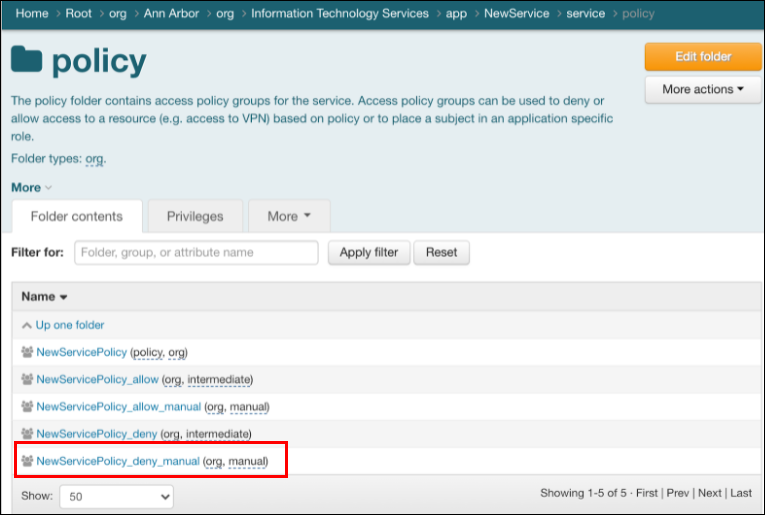
- Click +Add Members in the upper right-hand corner of the deny manual group.
- Enter the uniqname of the individual you would like to exclude in the Member name or ID: field and click on the appropriate name.
- Click Add. After a brief moment, you will see the added individual listed under Entity name in the deny_manual group page. The next time this group is provisioned to a target, the manually excluded individual will not be provided access.
Additional Information
- Identity Data Available for Grouper
- Create an Access Policy Group for a New Application in Grouper at U-M
- Create and Maintain Membership for an Access Policy Group in Grouper
- Create a CSV File of Access Policy Group Members
Last Updated
Thursday, January 13, 2022
