Overview
This document provides instructions on how to create and maintain membership for Access Policy groups in Grouper. See Create an Access Policy Group for a New Application in Grouper if you have not yet created your group.
Create Membership for an Access Policy Group
- Log in to Grouper at U-M.
- Navigate to the Access Policy group for which you would like to add resources/membership in the Browse Folders section and click to open the policy folder.
- Click to open the appropriate policy group to add a reference group(s).
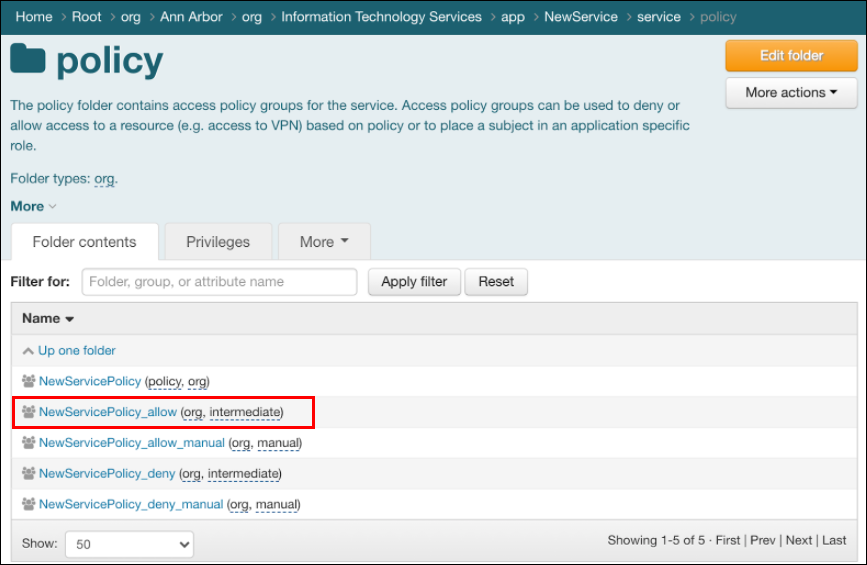
- Click Add members to create membership with a new reference group once the policy group page has opened.
- Click search for an entity under the Member name or ID field.
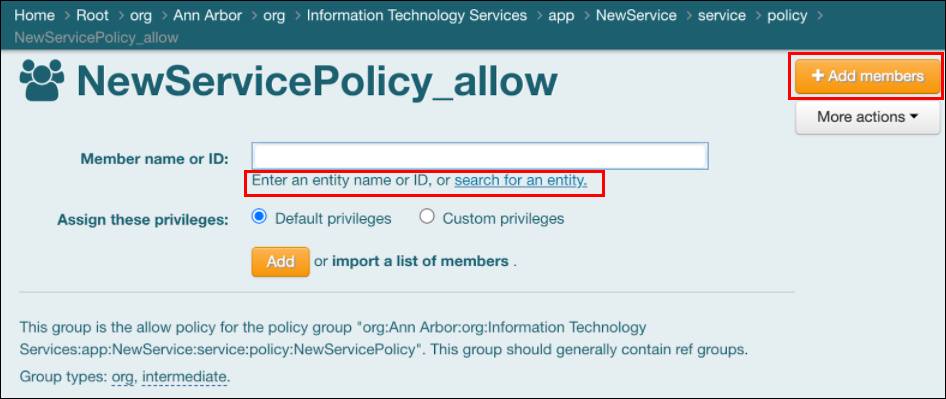
- Enter search criteria to locate the required reference groups and click search for an entity.
Note: For a list of the available reference groups, refer to the Root > reference folder. - Click on the applicable reference group to populate the Member name or ID field on the policy page
- Click Add to add the reference group as a direct member of the Access Policy group. The members of the reference group are now indirect members of the Access Policy group. For a list of those members who are now in your group, select Has indirect membership from the Filter For: drop-down list and click Apply filter.
Additional Information
Last Updated
Tuesday, December 21, 2021
