Overview
If the named Post-Award Contact or Additional Contact creates the Award Change Request (ACR), then they can route the ACR, as can Approvers of the Administrative Home chain, via the Route for Approval activity.
Award Change Requests created by someone other than the named Post-Award Contact need to be routed for approval via the Route to Post Award Contacts activity.
If changes were requested and made, then the Project Team can submit the changes via the Project Team Submit Changes activity.
Based on the information provided in the ACR, the system determines which departments the change request should be routed to for review.
Navigation
Role: PI & Project Team > Home workspace
Step-by-Step Process
If you are accessing the ACR from the Award Change Request ID link in a system email notification, go to step 3.
- Click the ACRs tab.
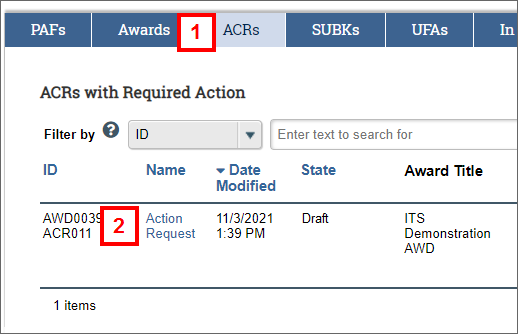
- Click the Name of the ACR from the ACRs with Required Action list.
The ACR workspace opens. - Click Edit Change Request to review the ACR details.
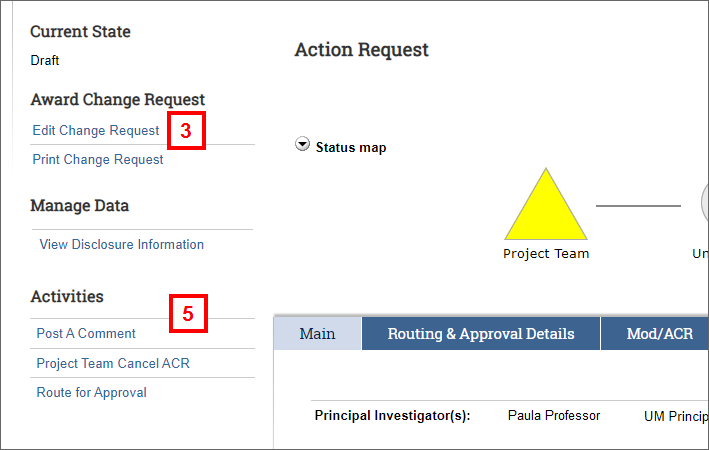
-
Review the information on the ACR pages, and then click OK to return to the ACR workspace.
If you are ready to route the ACR for approval, complete steps 5-7. OR
If you need to route the ACR to the Post Award Contacts, complete steps 8-10. OR
If you need to Submit Changes, complete steps 11-13.
Note The list of available Activities that display depends on the ACR’s Current State and your project team role.
Route for Approval
- Click the Route for Approval activity.
Note This activity will display on the ACR workspace when the ACR is in the state of “Draft” or “Post-Award Contact Review”. - Enter comments to be included in the email notification, if desired.
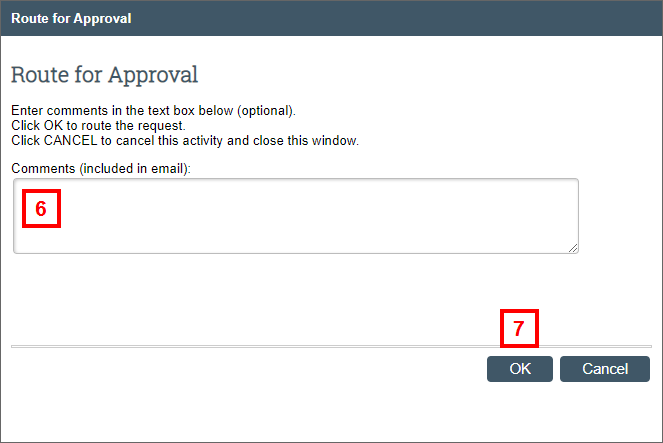
- Click OK.
Notes- The change request is routed for approval, and the state of the ACR changes based on the approval requirements.
- The ACR workspace lists department approval status on the Routing & Approval Details tab for reference.
Route to Post Award Contacts
- Click the Route to Post Award Contacts activity.
Note This activity will display on the ACR workspace when the ACR is in the state of “Draft”. - Enter Comments, if desired.
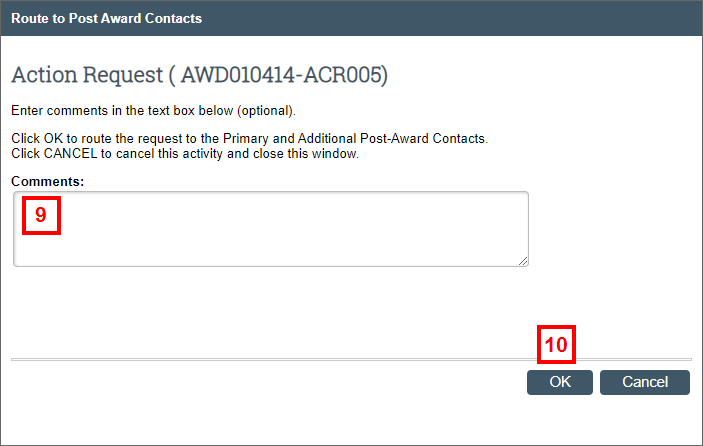
- Click OK.
The change request is routed to the Primary and Additional Post-Award Contacts, and the state of the ACR changes to “Post Award Contact Review”.
Project Team Submit Changes
- Click the Project Team Submit Changes activity.
Note This activity will display on the ACR workspace when the ACR is in the state of “Changes Requested” or “ORSP Review- Project Team Making Changes.” - Enter a Description of Changes.
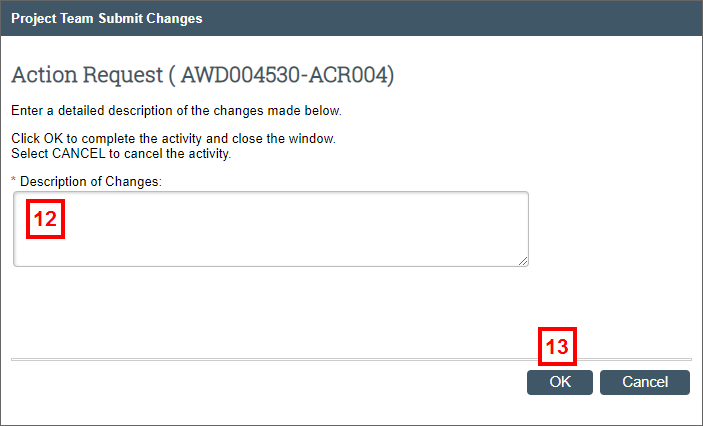
- Click OK.
The state of the ACR changes based on the approval requirements.
