Overview
Award Change Requests (ACRs) submitted in eResearch Proposal Management (eRPM) will automatically route to the appropriate parties for review based on the change type(s). If Unit Approval is required, it will route to the Award’s Administrative Home and any other departments that need to approve before routing to the Central Office.
Important
- Notifications that a project is ready for review will be sent to the “Award Change Request Notifiers” set for all levels in the Administrative Home.
- Only individuals in the “Unit Approvers” set can approve an ACR. This set is managed by the department's Unit Liaison.
- When Unit Approval is required, in most cases, only ONE approval is needed.* For details on which department level (i.e., division, department, Dean/College/Institute) approves a change request, see the ACR Approval Matrix.
- *When division or department approval is required, follow your school/college/unit's business process to determine who should approve.
- A few departments require both the division and the department to approve, and the system enforces this requirement.
- If an ACR needs Principal Investigator (PI) approval and the PI is unavailable, then the PI’s Dean level reviewer can approve. See Proxy PI Approval below.
Navigation
Role: Reviewer > Home workspace
Step-by-Step Process
Review an ACR
If you are accessing the ACR from the Award Change Request ID link in the email notification, go to step 3.
- Click the ACRs tab.
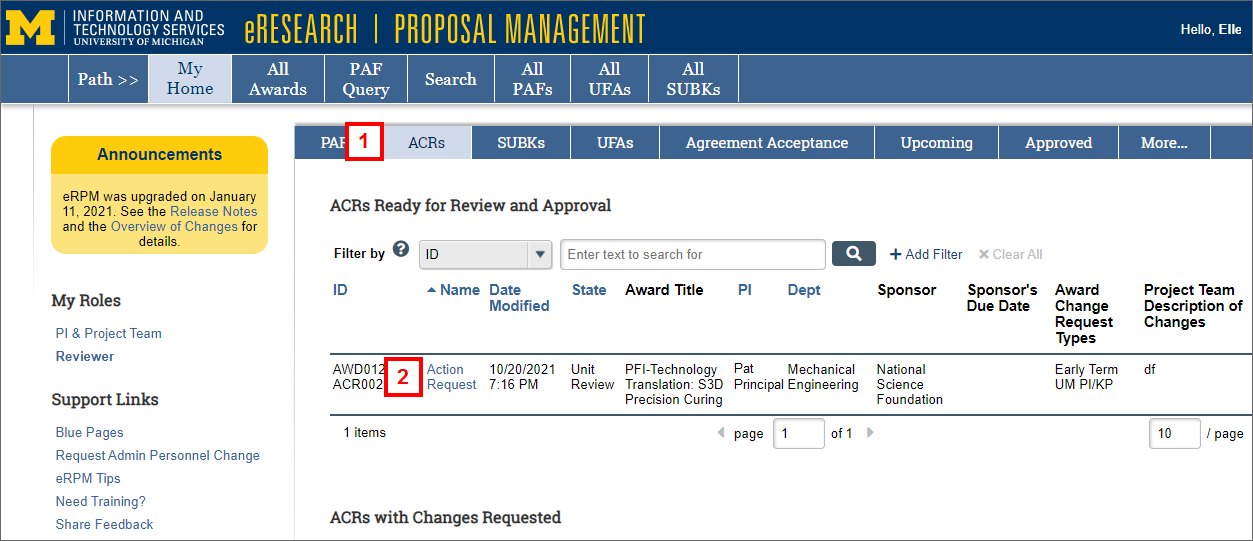
- Click the Name of the ACR in the ACRs Ready for Review and Approval list.
The ACR workspace opens. - Click View Change Request to review the ACR details.
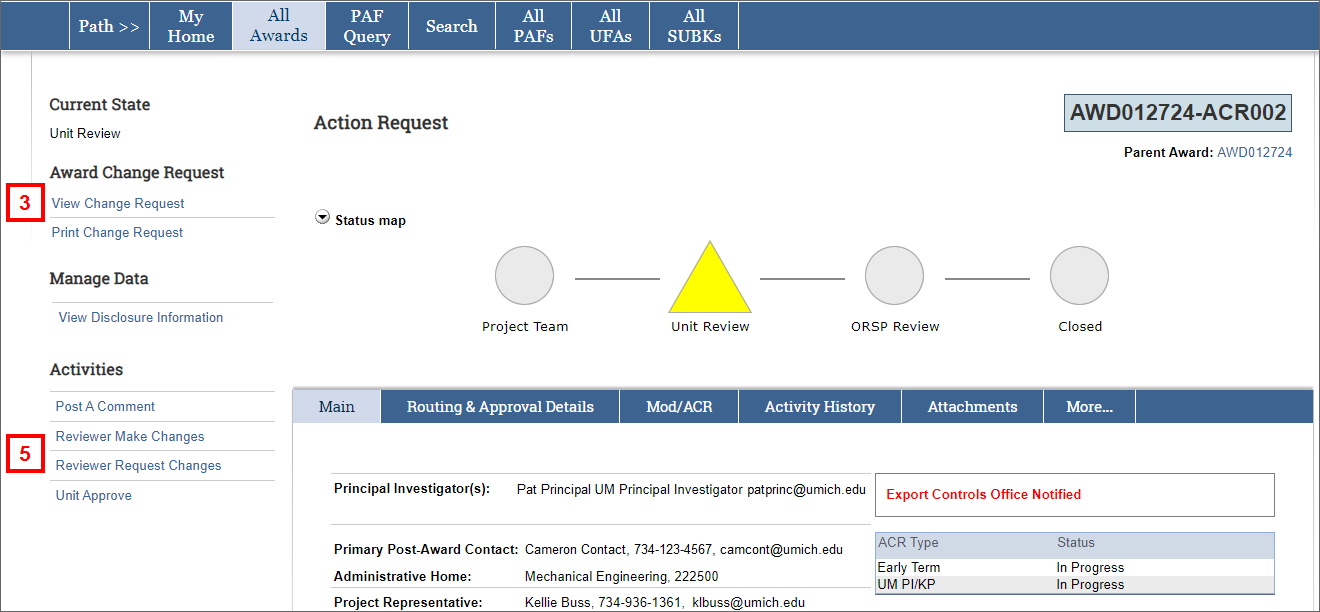
- Review the information on the ACR page, and then click OK to return to the ACR workspace.
- Click and complete the applicable activity, entering comments indicating approval or requested changes:
- Reviewer Request Changes
- The ACR state changes to Project Team Making Changes, a notification is sent to the Project Team, and a workspace message displays indicating ACR changes are in progress.
- The ACR record moves to the ACRs with Changes Requested list on the ACRs tab.
- Once the Project Team submits the requested changes, the Award Change Request Notifiers group will receive an email, and the ACR record will display in the ACRs Ready for Review and Approval list on the ACRs tab.
- Reviewer Make Changes
- The state of the ACR changes to Reviewer Making Changes and the Change Request becomes editable.
- You must then complete steps 6-9.
- Unit Approve
- Complete steps 10-11.
- Reviewer Request Changes
- Click Edit Change Request and make the desired changes in the worksheet.
- Click the Reviewer Submit Changes activity.
Note This activity will display on the ACR workspace after the "Reviewer Make Changes" activity is complete. - Enter a Description of Changes.
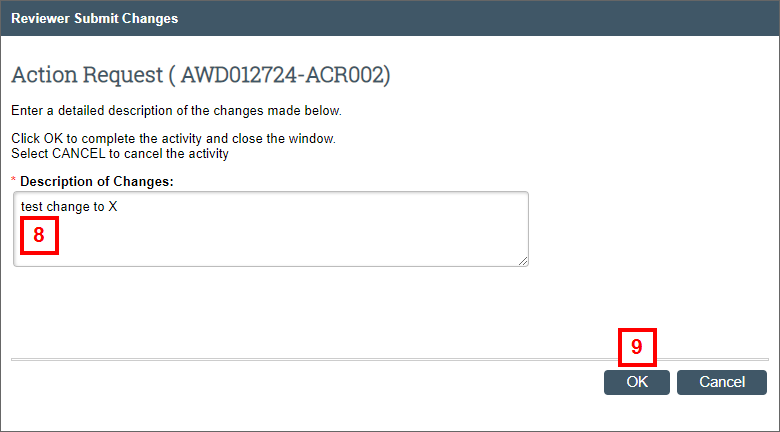
- Click OK.
The state of the ACR changes back to Unit Review.
- Check the department(s) under Unit Approvals Pending.
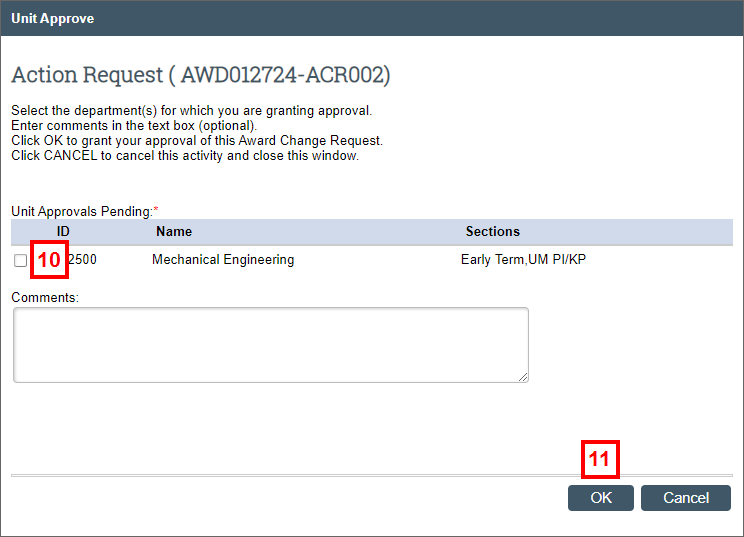
- Click OK.
The Unit Approval is recorded in the Recent Activity list and on the Routing & Approval Details tab. The ACR is routed for ORSP Review or Compliance Review (if applicable).
Proxy PI Approval
As the person responsible for the project, the Principal Investigator/U-M Investigator is required to approve an Award Change Request. In the event that an investigator is unavailable to approve, then the Dean's Office of the PI’s Administrative Home department can use the Proxy PI Approval activity to approve the ACR on the investigator's behalf, when the ACR is in a PI Review state. Reasons can include:
- The PI is no longer a faculty member at U-M
- The PI is on official leave from U-M
- The PI is deceased
- At Dean level approver discretion.
Note The Primary Post-Award Contact may have posted a comment on the ACR or sent an email requesting proxy approval.
- Click the ACRs tab.
- Click the Name of the ACR in the Upcoming ACRs list.
The ACR workspace opens. - Click the Proxy PI Approval activity.
- Select the PI (U-M Investigator) to Proxy.
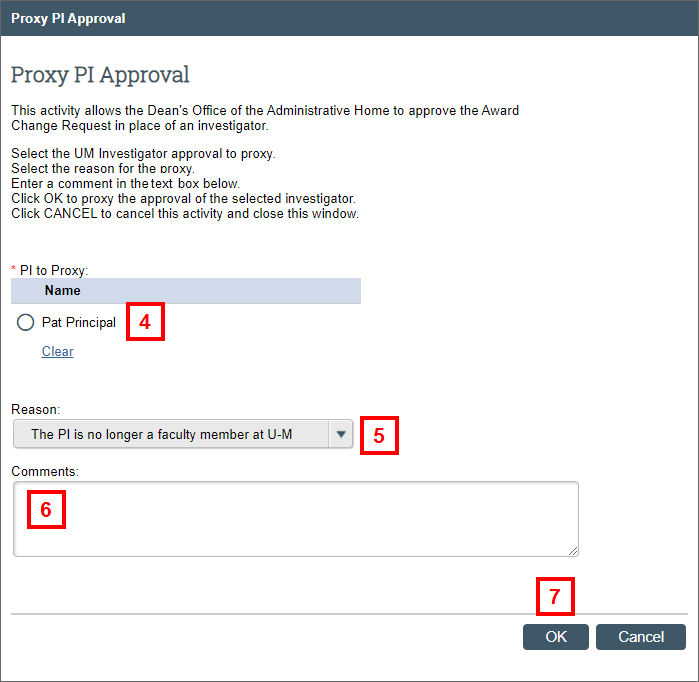
- Select the Reason from the drop-down list.
- Enter Comments.
- Click OK.
The ACR will be routed for required reviews.
