Overview
When you are ready to send the PAF to the units for review, use the Route for Approval activity. Based on the information provided in the PAF, the system determines which departments the submission should be routed to for review.
Important Information
- Before routing the PAF for approval, make sure that:
- All 6 sections of the PAF are complete.
- Any error/warning messages are resolved.
- The PI has signed the PAF.
Navigation
Role: PI & Project Team > Home Workspace > PAF Workspace
Step-by-Step Process
- From the PAF workspace, click the Route for Approval activity.
- Enter Comments, such as routing notes.
Notes
- The departments that will review and approve the PAF are listed. If a department that needs to review and approve the PAF is not listed here, cancel this activity and return to the PAF Worksheet to check your entries.
- If a PI has not signed the PAF, you can still route for approval; however, you must enter an explanation of why the PI has not yet signed.
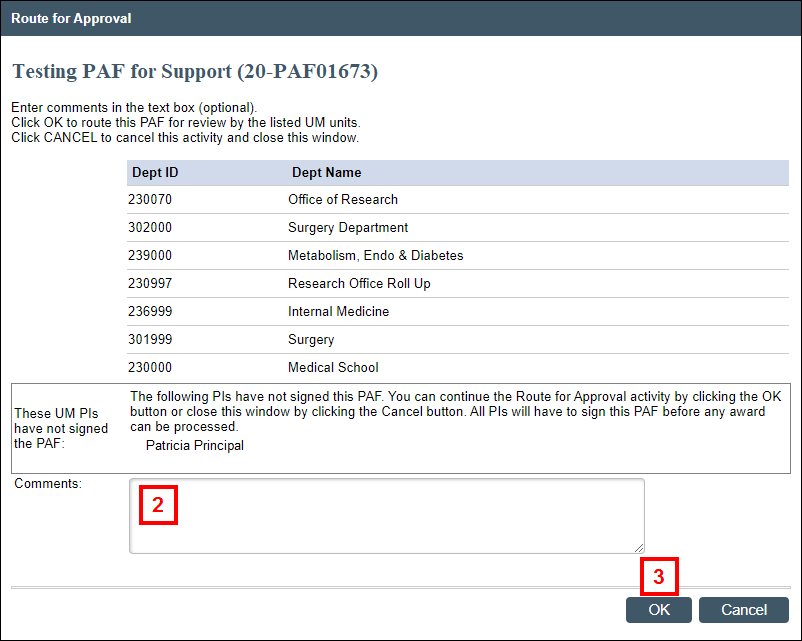
- Click OK.
Notes
- The PAF will move to the state of "Unit Review."
- The PAF is no longer editable from the PAF workspace. If you need to make edits, use the Project Team Make Changes activity.
- The PAF workspace lists department approval under Routing and Approval Status.
- The PAF can now be accessed from the In Progress tab of your Home Workspace.
Last Updated
Monday, January 6, 2020
