Overview
This procedure details how the PI & Project Team can:
Important Information
- Before a PAF is routed for approval, the PI & Project Team can make changes freely because it is still being prepared. After the PAF is routed for approval, there are processes in place to make and submit changes. These changes are tracked in the eRPM system.
- Although changes are tracked in eRPM, it is REQUIRED to use the comments to summarize the changes made.
- eRPM allows Reviewers to make changes. If a Reviewer is making a change, it locks the PI & Project Team and other departments from making changes. If a Reviewer submits a change, the U-M Principal Investigator and Primary Research Administrator will receive an email.
- The PI or Project Team, may need to change a PAF for a variety of reasons. How a PI or Project Team member can make these changes depends on the PAF’s State (where it is in the process) and the situation. See the table below for when to use the various activities.
| Activity | When to Use It | Who Can Use It |
|---|---|---|
| Project Team Make Changes |
|
Anyone with PAF Edit Rights |
| Project Team Submit Changes |
|
Primary Research Administrator or U-M PI |
| Project Team Decline Changes |
|
Primary Research Administrator or U-M PI |
| Project Team Request ORSP Action |
|
Primary Research Administrator or Primary Post-Award Contact |
Make and Submit PAF Changes
Use Project Team Make Changes when:
- PAF has been routed for unit approval (Unit Review state) and PI & Project wants to make change(s).
- Received a request for a change from Unit or ORSP and PI & Project needs to make change(s).
When either a Unit or ORSP requests a change:
- U-M PI & Primary Research Administrator will receive an email.
- PAF will become editable again.
- Appears in Home Workspace Inbox in PAFs with Required Action section.
- Has one of the following states (depending on who requested change):
- Unit Review - Project Team Making Changes
- ORSP Review - Project Team Making Changes
- If a Unit or ORSP requested changes, go to step 6.
The PAF is in a state of Unit Review and cannot be edited. View PAF Worksheet displays instead of Edit PAF Worksheet.
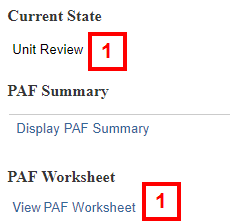
- Click the Project Team Make Changes activity from the PAF Workspace.
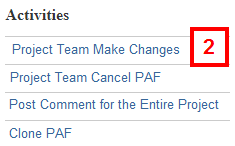
- Enter Comments.
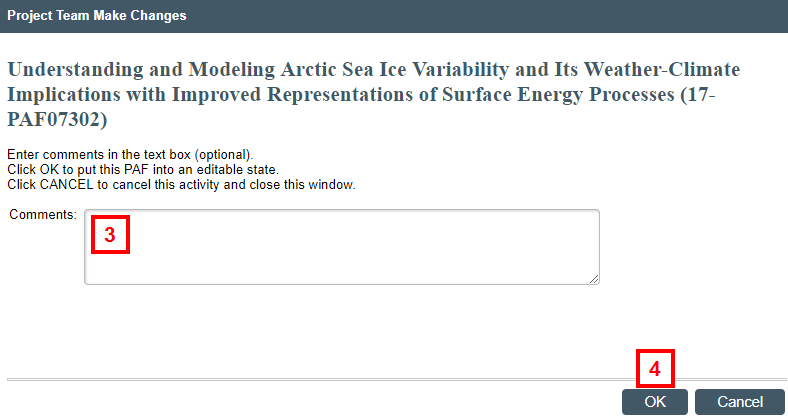
- Click OK.
- Project Team Making Changes is logged under Recent Activity on the PAF Workspace.
Notes- The system logs who performed the activity (author) and the activity date/time.
- Change requests from a unit or ORSP are logged in Recent Activity.

- The state of the PAF is Unit Review – Project Team Making Changes.
Notes- When the state of the PAF is Unit Review – Project Team Making Changes it disappears from the Inbox of reviewers whose turn it is to review the PAF (Pending) because changes need to be made by the Project Team. If these Reviewers need to view the PAF, they will be able to see it using All PAFs.
- If you received a change request from ORSP, the state of the PAF is ORSP Review – Project Team Making Changes.
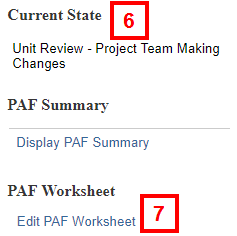
- Click Edit PAF Worksheet.
- Make applicable changes in the PAF Worksheet.
Notes- Use the Forms menu to go directly to the page where you need to make a change.
- Important Anyone with edit access to the PAF can make changes while it is open for editing.
- If two people are editing the same page at the same time, the last person to save, saves the page. The other person’s information is overwritten. Be sure to communicate with your collaborators when making edits.
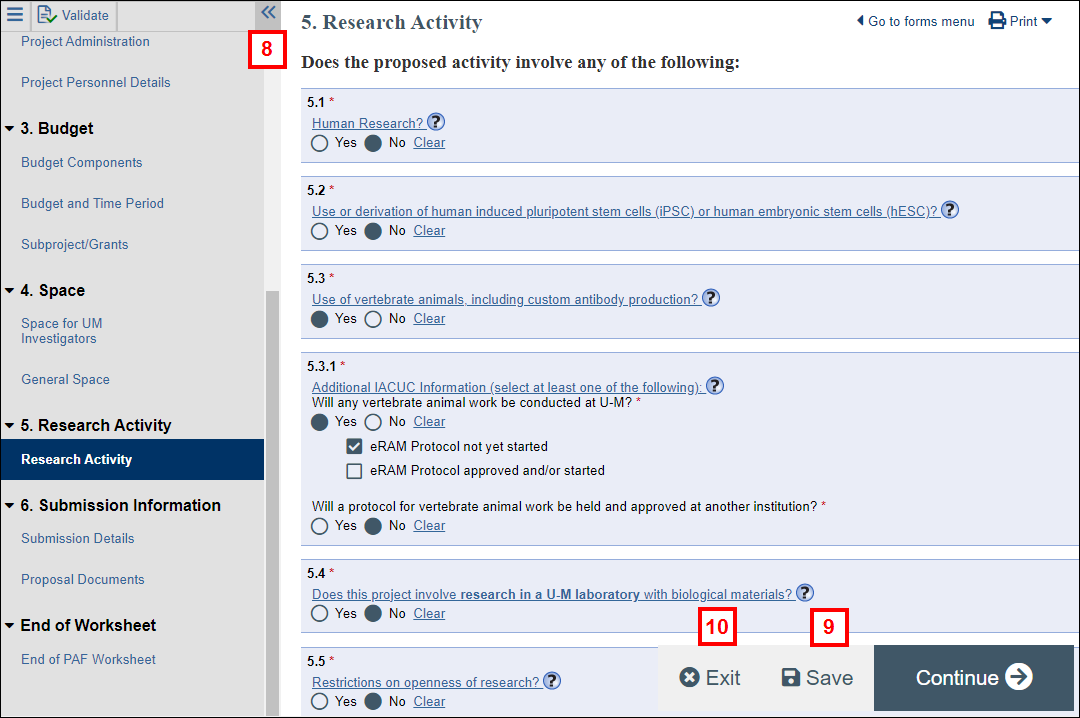
- Click Save.
- Click Exit to return to the PAF Workspace.
- Click Project Team Submit Changes activity from the PAF Workspace.
Notes- Changes will not be written to the PAF and viewed by Reviewers and ORSP until they are submitted.
- Only the U-M PI or Primary Research Administrator can submit changes.
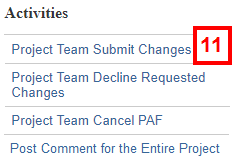
- Check the applicable Change Type box.
Notes- If applicable, check the box for the Department ID whose requests your changes satisfy.
- If you decide that changes are not needed, check the No Changes Made box.
- If you change key personnel, verify your Administrative Home, Space for Key Personnel, and Project Personnel Details.
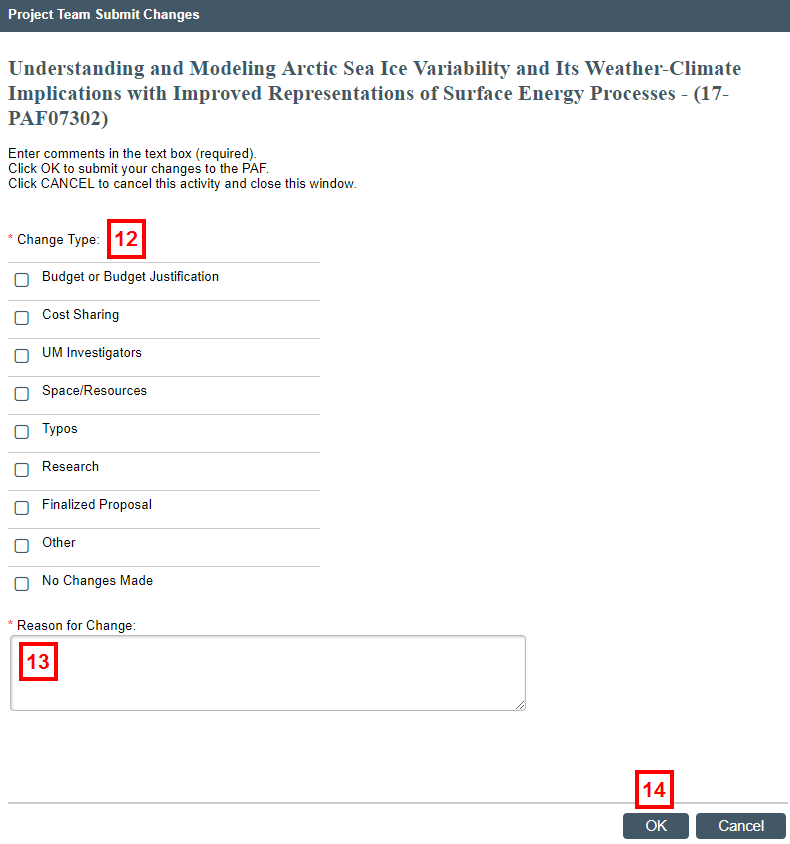
- Enter the Reason for Change.
Note The change log tracks all changes made with a line for each page, but it is not convenient for quick review. - Click OK.
Notes- Project Team Submitted Changes is logged in the Recent Activity list. It logs your comment, who performed the activity (author), and the activity date/time.
- The state of the PAF changed to Unit Review. If you received a change request from ORSP, the state of the PAF would return to ORSP Review.
- You cannot edit the PAF. View PAF Worksheet displays.
Decline Requested PAF Changes
Only the Primary Research Administrator or U-M PI can decline request changes.
Use Project Team Decline Requested Changes when:
- Unit or ORSP requested change and PI & Project Team does not agree with the requested change.
- May also be used to decline post-submission changes.
When either a Unit or the ORSP requests a change:
- PI & Project Team will receive an email.
- PAF will become editable again.
- Click on the PAF from your Home Workspace.
Note The state of the PAF is either:- Unit Review - Project Team Making Changes
- ORSP Review - Project Team Making Changes
- Click the Project Team Decline Requested Changes activity from the PAF Workspace.
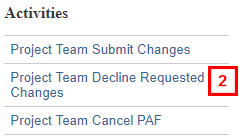
- Enter Comments explaining why you are declining to make changes.
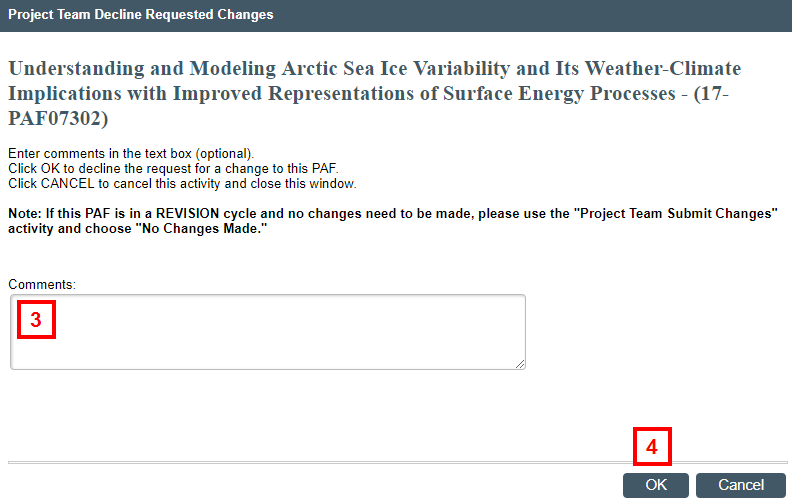
- Click OK.
Request ORSP Action to Make Changes
Anyone with access to edit the PAF can request ORSP Action.
Use Project Team Request ORSP Action when in the state of:
- ORSP Review – PAF has been approved by all units and is being reviewed by ORSP.
- Submitted to Sponsor – Proposal has been reviewed by ORSP and Submitted Sponsor. The Sponsor may contact PI to make changes.
- Negotiation in Progress – Proposal is in negotiation. The Sponsor may contact PI to make changes.
- Click the Project Team Request ORSP Action activity from the PAF Workspace.
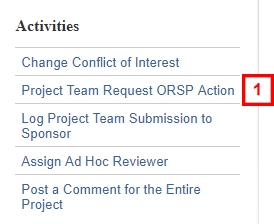
- Indicate if there is a Sponsor Deadline for this request.
- If Yes, then enter the Due Date.
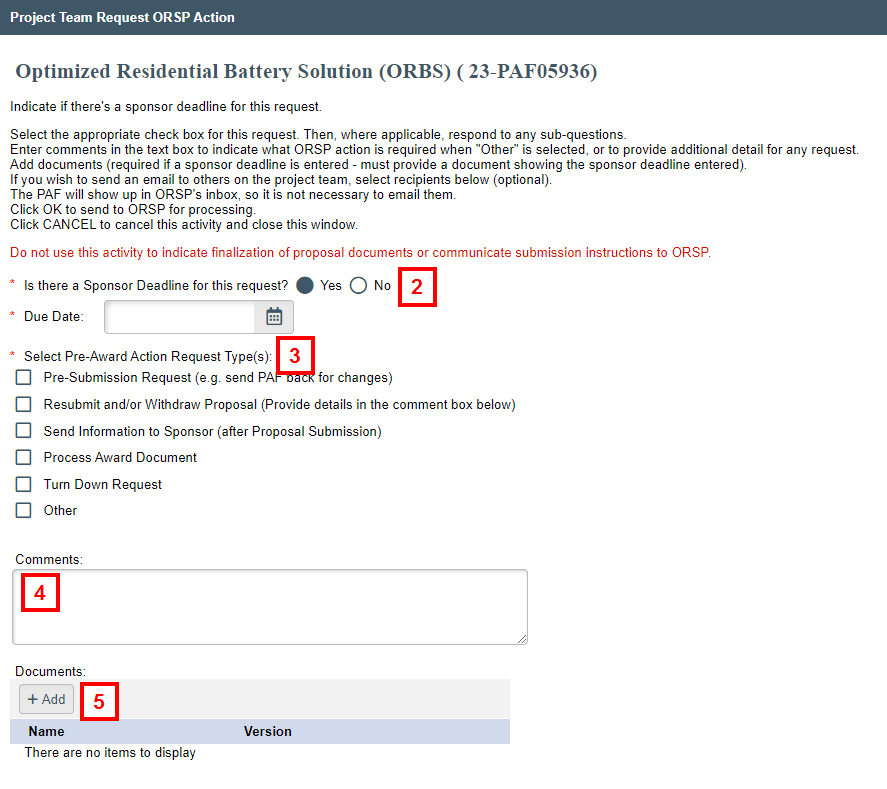
- If Yes, then enter the Due Date.
- Check the applicable Pre-Award Action Request Type(s) box(es).
- Depending on the option(s) selected, additional required sub-questions may display.
- If applicable, enter Comments to provide additional details for ORSP.*
Notes- Provide any sponsor communication about this request, along with any documents to be submitted (step 5).
- Do not use this activity to indicate finalization of proposal documents or communicate submission instructions to ORSP.
- *See the Pre-Award Action Request Type(s) Options section below to see when a Comment or when a Document is required.
- If applicable, click Add to upload any supporting Documents.
- Select the project team Recipients you would like to receive an email regarding the status of this PAF.
Note If no recipients are checked, no notifications will be sent.
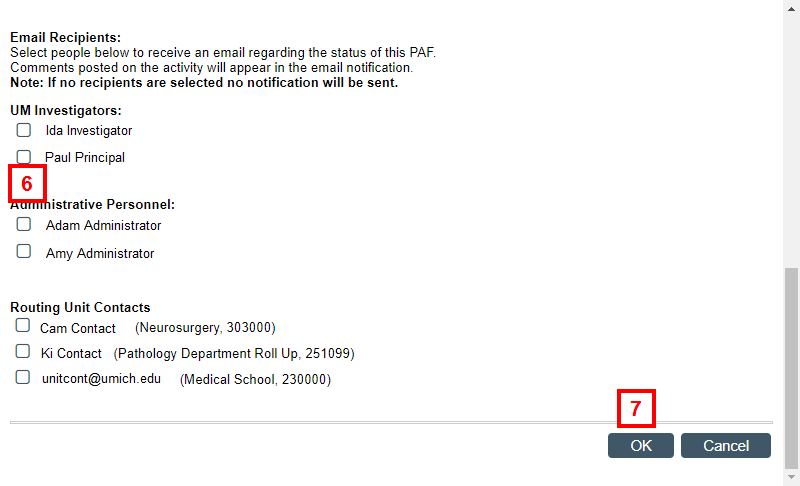
- Click OK.
Note Requesting to make a change does not automatically allow a project team to make changes (i.e., does not put the PAF into an editable state). The request must be approved by ORSP. If ORSP approves, you will then be able to make changes to the PAF.
*Pre-Award Action Request Type(s) Options
Requires a Document only:
- Send Information to Sponsor (after Proposal Submission) [Both options a and b]:
- Sponsor Requested Information (i.e. JIT, NSF Proposal File Update or Budget Update)
- Post-Submission materials not requested by Sponsor (e.g. NIH Post-Submission Materials)
- Process Award Document
Requires a Comment only:
- Pre-Submission Request (e.g. send PAF back for changes)
- Resubmit and/or Withdraw Proposal (Provide details in the comment box below)
- Other
- Turn Down Request
- The proposal was non-compliant with the sponsor guidelines (identify which guidelines in the comments box below)
Last Updated
Friday, August 16, 2024
