Overview
This procedure demonstrates how to search for an award. Only records that you are associated with will display in the search results.
Navigation
Role: PI & Project Team > Search > Project Team PAF Search
Step-by-Step Process
- Click Search.
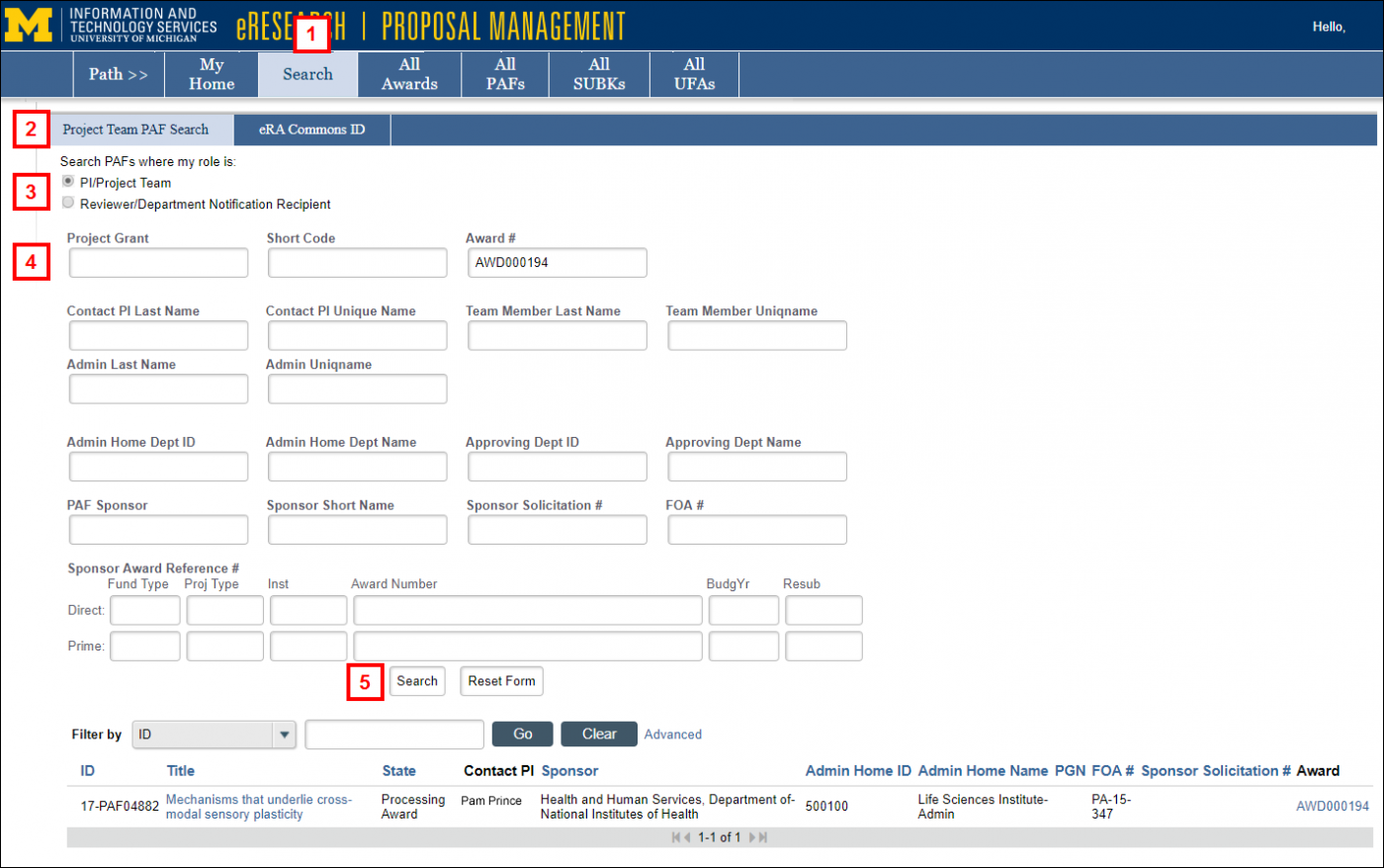
- Verify the Project Team PAF Search tab is selected.
- Choose the applicable radio button for Search PAFs where my role is:
- PI/Project Team
- Reviewer/Department Notification Recipient
- Enter the search criteria.
Tips- You can enter an Award ID in the Award # field.
- You may enter as many criteria as needed to refine/narrow your search.
- When you enter more than one criteria, your search will need to match all entries. For example, if you enter an Award # AWD000345 and a Contact PI Last Name Smith, the result list will only display projects that equal both entries (i.e., Award ID = AWD000345 AND PI Last Name = Smith).
- Use a percent sign % as a wildcard to specify parts of word. For example, Smit% will return all projects that have a PI Last Name that begins with "Smit".
Note The Sponsor Award Reference # section will only return legacy award data on PAFs with award data prior to August 20, 2018.
- Click Search or press Enter.
Note Click Reset Form to clear all entered values.
A list of PAFs with links to the AWD ID will display in the search results.
Use Filter by to refine/narrow the search results.
Last Updated
Tuesday, November 28, 2023
