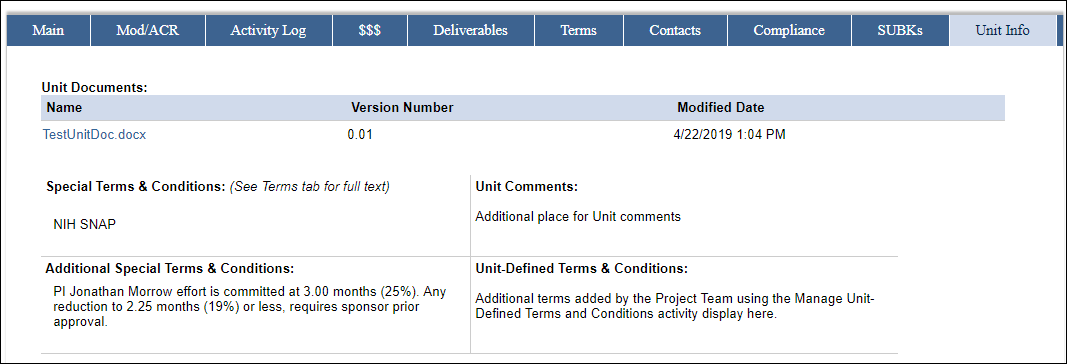Overview
The Manage Unit Documents activity allows the PI/Project Team and Reviewers in the Admin Home chain to make Unit Comments and to add or remove Unit Documents. Comments and documents added via this activity will display on the Unit Info tab of the Award workspace. Completion of this activity will not generate an email notification. Documents stored here are also visible to central offices.
The Manage Unit-Defined Terms and Conditions activity allows PI/Project Team and Reviewers in the Admin Home chain to add and update Terms & Conditions as defined by the unit. Terms added via this activity display on the Unit Info tab of the Award workspace.
To see all of the Unit Documents, Unit Comments, or Unit-Defined Terms & Conditions displayed, view the Unit Info tab on the Award workspace.
Navigation
Role: PI & Project Team > Award workspace
Step-by-Step Process
Enter Unit Comments:
- Click the Manage Unit Documents activity.
- Enter Unit Comments.
Note Include your name and date for future reference. The text entered will replace the Unit Comments on the record.
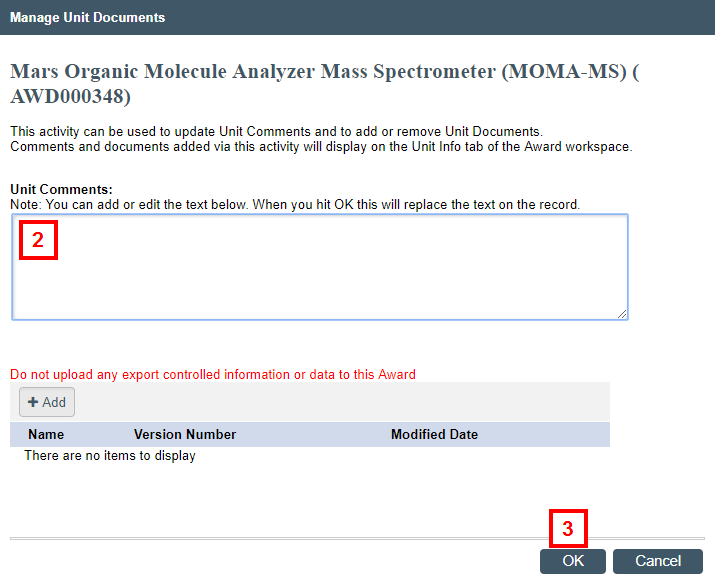
- Click OK to save your changes.
Add Unit Documents:
- Click the Manage Unit Documents activity.
- Click Add or
Drag and drop file(s) to upload, then go to step 6.
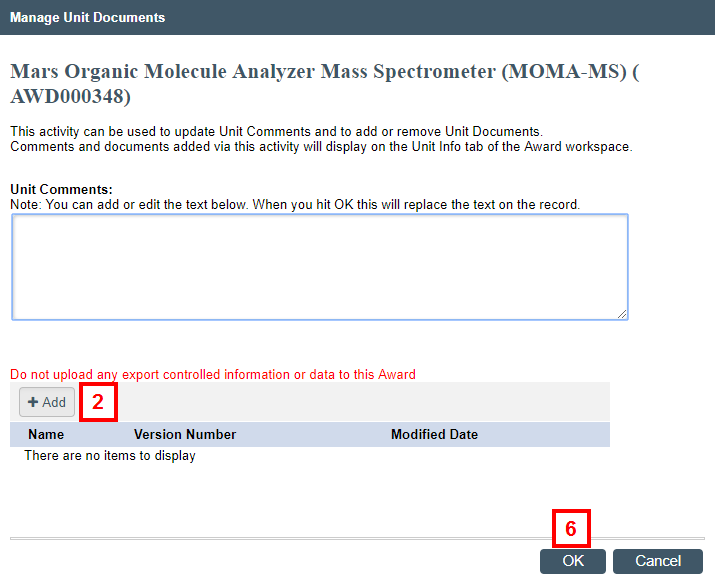
- Click Choose File, then locate and select the document.
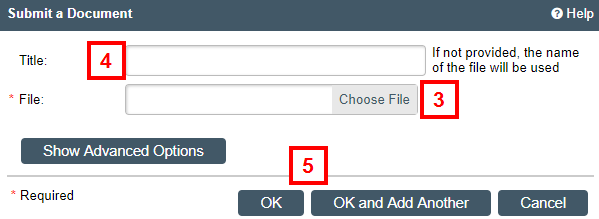
- If applicable, enter a Title.
Note If no Title is entered, the file name will be used. - Click OK or OK and Add Another.
Notes- If you click OK and Add Another, data from the previous entry defaults for the new entry.
- If you need to remove a document, click the circled x exclamation to delete it.
- Click OK to save your changes.
Add/Update Unit-Defined Terms & Conditions:
- Click the Manage Unit-Defined Terms and Conditions activity.
- Enter Unit-Defined Terms & Conditions.
Note Add to or edit existing text to replace the Unit-Defined Terms on the record.
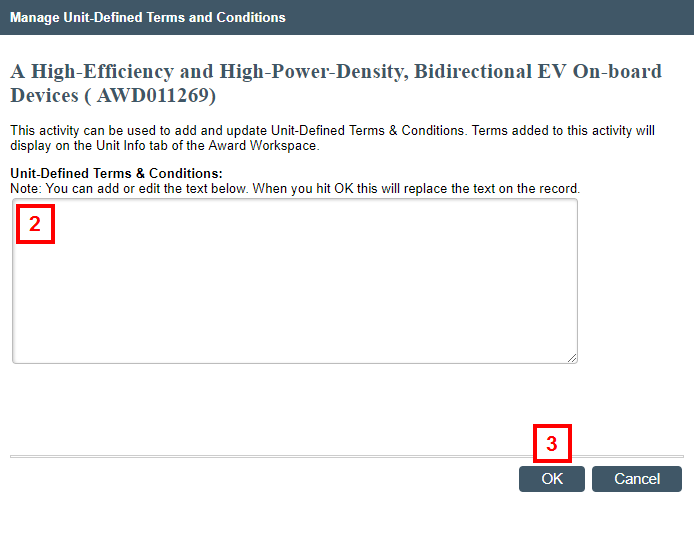
- Click OK to save your changes.
Unit Info Tab
Below is an example of the Unit Info tab on the Award workspace. Anything added or changed via the activities above will display on this tab, along with any Additional Special Terms & Conditions.