Overview
The Procurement Manage Deliverables activity allows those with the Procurement role to complete or remove procurement-type deliverables related to an Award.
Navigation
Role: Procurement
Step-by-Step Process
When you log in to eResearch Proposal Management, your Home Workspace displays.
- Verify the Procurement role is selected. Note the following:
- The Inbox tab shows deliverables that are due now, past due, or have upcoming due dates
- The Completed tab shows completed deliverables, completed date, and who they were completed by.
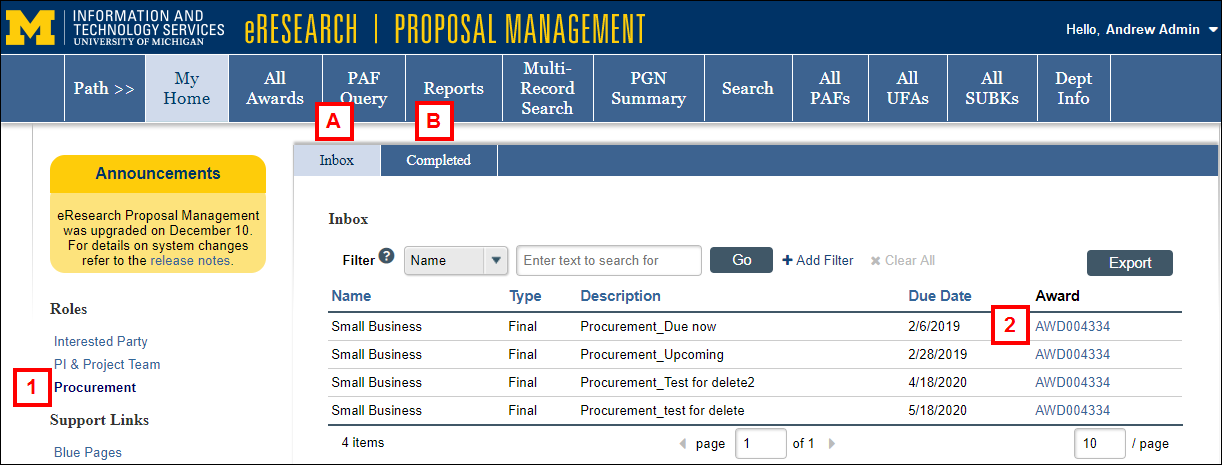
- Click on the Award link.
- Click the Procurement Manage Deliverables activity from the Award workspace.
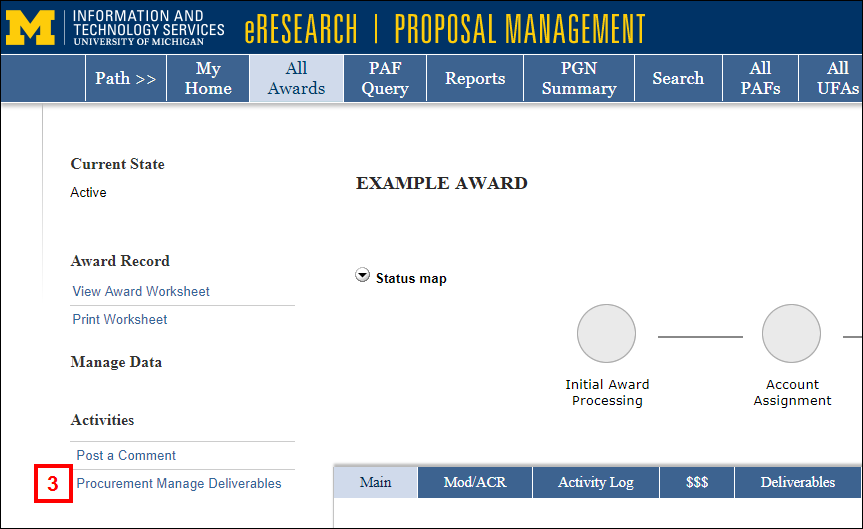
See the steps below to Complete or Remove a deliverable.
Complete a deliverable:
- Click Complete.
Note Only complete deliverables that have a Responsible Party of "Procurement".
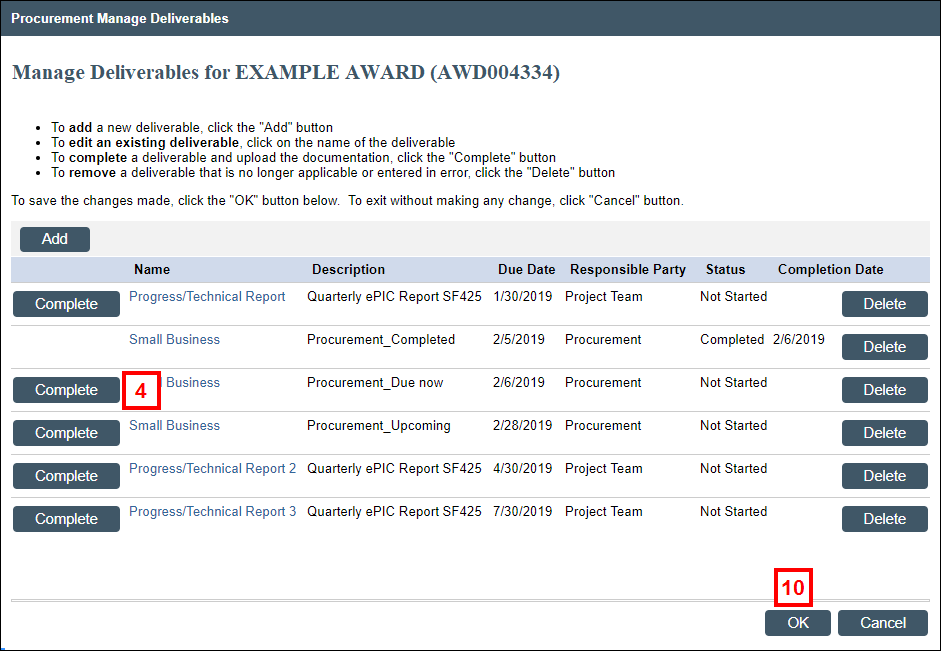
- Click Add or drag and drop file(s) to attach completed documents.
Warning Do not upload any export controlled information or data.
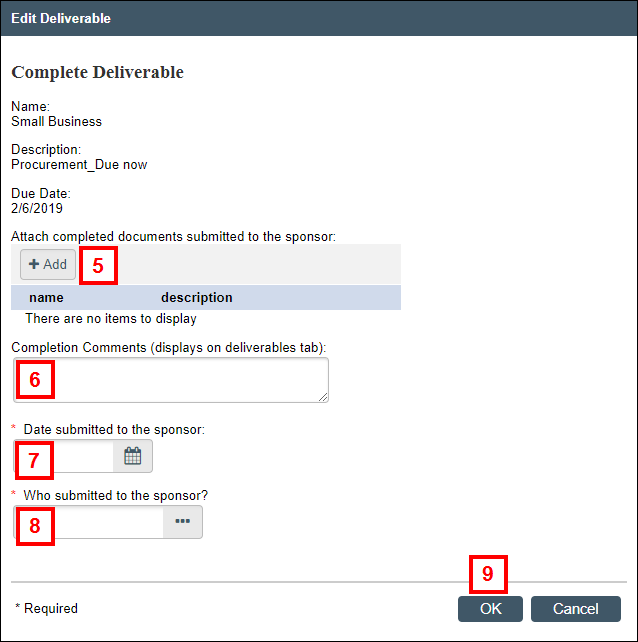
- Enter Completion Comments which will display on the Deliverables tab of the Award workspace.
- Enter the Date submitted to the sponsor.
- Enter or select who submitted to the sponsor.
- Click OK.
- Click OK to save.
Notes
- The Status on the Deliverables tab will show Completed, and the activity will be recorded on the Activity Log on the Award workspace.
- Completed Deliverables will move to the Completed list on your Home Workspace.
Remove a deliverable:
If you or someone else accidentally created a procurement deliverable, then you can delete it.
- Click Delete next to the deliverable you want to remove.
Note Only delete deliverables that have a Responsible Party of "Procurement".
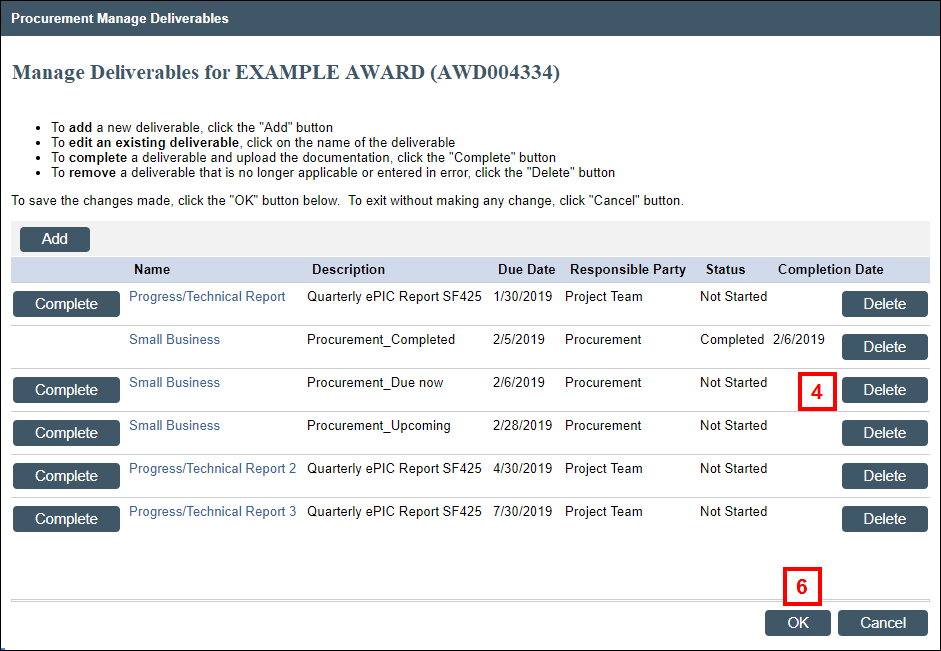
- Click OK.
- Click OK to save.
Note The Deliverable will be removed from the Deliverables tab on the Award workspace.
Last Updated
Monday, May 6, 2024
