Overview
The Office of Contract Administration (OCA) can complete the Log Contract Approval activity when the Award is in the state of "Contract Processing."
Navigation
Role: Contract Administration > Award workspace > Log Contract Approval activity
Step-by-Step Process
- Click the Log Contract Approval activity.
- Enter Comments.
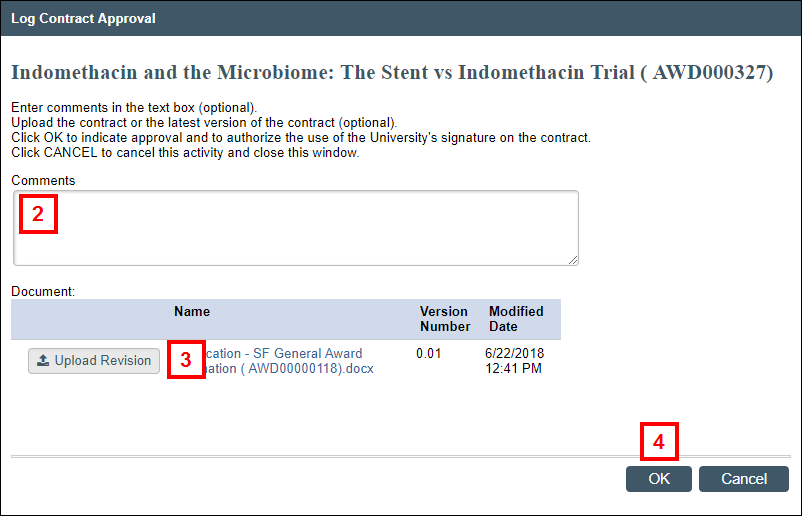
- If applicable, click Upload Revision and attach a new document.
Note A document will only display if it was previously attached to the Award. - Click OK to indicate approval and authorize the use of the University's signature on the contract. The Award will move to the state of "Account Assignment" or "Compliance Hold", if applicable.
Last Updated
Tuesday, October 8, 2019
