Overview
After routing the TCP to the Export Control Office (ECO), the ECO will review it and determine if changes are needed. If a change is needed, the PI/Project Team will need to respond to the requested changes. This procedure contains instructions for making or declining changes requested by the ECO.
The PI and Project Team members will receive an email requesting changes. The TCP will be in the state of "ECO Review – Personnel Making Changes".
After changes are made or declined and all Research Personnel and IT Manager(s) have signed, then the TCP is automatically routed to the Unit Reviewer.
Navigation
Role: PI & Project Team
Step-by-Step Process
- Click the link in the email to access the TCP.
Note If you are not logged into the eRPM system, you may need to log in using your uniqname and password.
OR
If already logged in eRPM, verify the PI & Project Team role is selected.
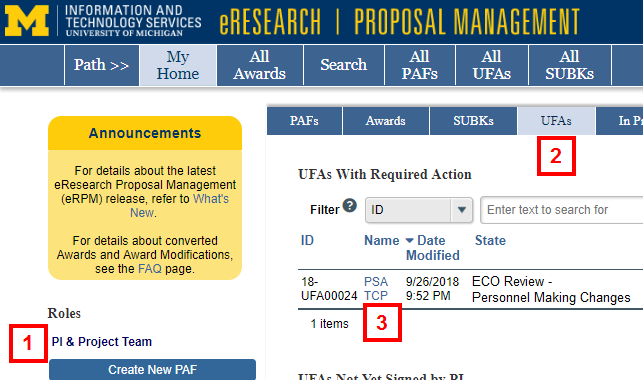
- Click the UFAs tab.
- Click the name in the UFAs with Required Action list.
- Under Recent Activity, you can see the comments for Requested TCP Changes.
If you agree with the requested changes, continue to step 5.
If you disagree with the requested changes, go to step 10.
- Click Edit UFA Worksheet to open the TCP.
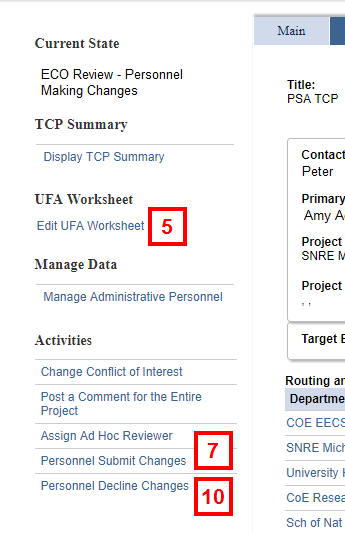
- Edit the TCP to make the necessary changes. See Complete and Route TCPs for instructions.
- Click Personnel Submit Changes from the Activities menu.
- Enter the Reason for Change.
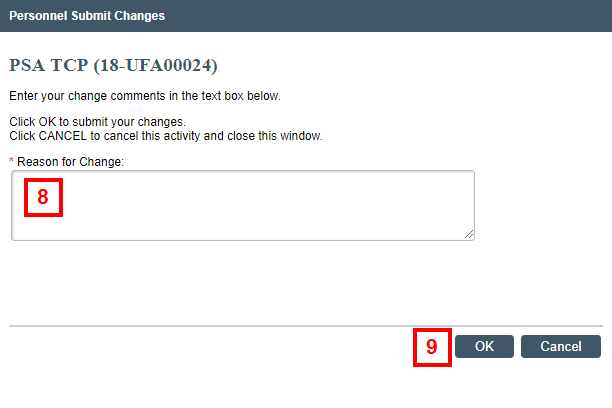
- Click OK.
Note The TCP state becomes ECO Review Changes. All changes must be reviewed by the ECO to determine if they warrant re-signature by Research Personnel or IT Manager(s).
If you disagree with the requested changes:
- Click Personnel Decline Changes from the Activities menu.
Note Error checking will run. Any errors/warnings found must be fixed before you can complete the activity. - Enter the Reason for declining requested change(s).
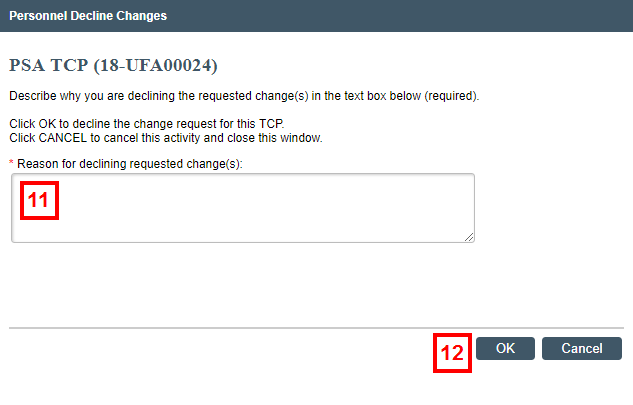
- Click OK.
Note If personnel decline changes, the TCP State returns to IT Manager Review, Unit Review, or ECO Review.
