Overview
The Agreement Acceptance process accommodates PI and Unit approvals for agreements (Awards, UFAs, etc.) that require additional approvals. It replaces the PAF-R and other award approval paper processes. ORSP or Innovation Partnerships will initiate the new process, and PI and Unit Approvals will be processed in eResearch Proposal Management (eRPM).
The table below lists the potential terms or scenarios that will require review and approval. These terms will display for selection in the Create Agreement Acceptance Request activity. A check checkmark indicates that reviewer approval is required.
| Other Central Office approval | PI/Project Team editing or agreement | Unit Review - Project Admin Home Div/Dept approval | Unit Review - Project Admin Home Dean approval | ORSP handling | UMOR approval | |
|---|---|---|---|---|---|---|
| 20% Change in Funding (+/-) | check | check | check | check | ||
| Alternative Dispute Resolution (Arbitration) | check | check | ||||
| Cost Sharing Change | check | check | check | check | ||
| External Audit | check | check | ||||
| F&A Rate Change | check | check | check | check | ||
| Foreign Currency | check | check | check | check | ||
| Foreign Currency (Typical) | check | check | check | |||
| Governing Law | check | check | ||||
| Insurance (Risk Management) | check | check | ||||
| IT Security | check | check | check | check | check | |
| Publication Restriction - Prior Sponsor Approval | check | check | check | check | check | |
| Publication Restriction > 180 Days | check | check | check | check | check | |
| Reimbursement Risk - Final Financial Report | check | check | ||||
| Other (optional) | check | check | check | check | check |
ORSP or Innovation Partnerships will create an Agreement Acceptance. It is then routed to the reviewers that need to approve. The reviewers will receive an email notification informing them when action is required.
Notes
- Standard Agreement Acceptance Requests (AAR) will follow a consistent workflow (see the Agreement Acceptance Status Map):
ORSP right arrow Project Team right arrow PI right arrow Unit Review right arrow ORSP right arrow UMOR (as needed)- If another central office is required, such as Treasury, the AAR will be routed from ORSP to that central office prior to any other applicable approvals.
- If there are multiple PIs, the AAR requires approval from only the Contact PI.
- If there is a Sponsor PI, the AAR requires approval from only the U-M PI.
- All departments on the originating PAF/UFA will be notified that an AAR is in progress; however, only the Administrative Home chain will be required to approve.
Navigation
Role: ORSP-PR or Innovation Partnerships > PAF, UFA, or Award Workspace
Step-by-Step Process
Create Agreement Acceptance Request activity
- Click the Create Agreement Acceptance Request activity from the applicable PAF, UFA, or Award workspace.
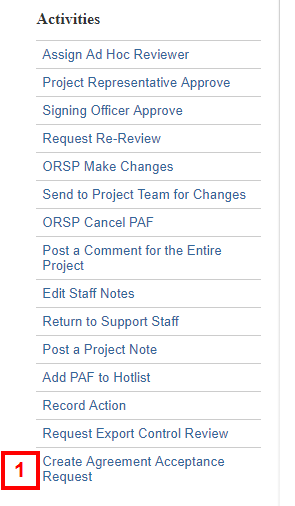
- Check the boxes to select the term type(s).
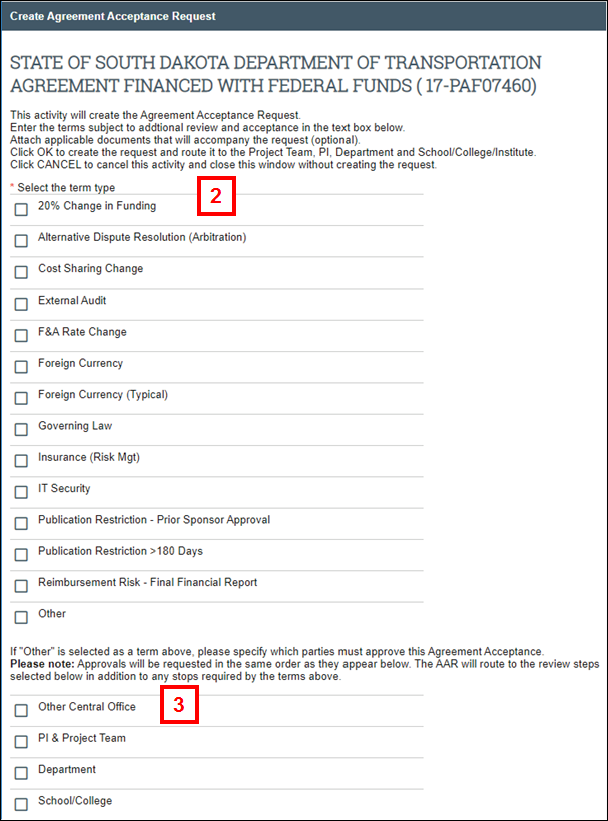
- If Other is selected, check the boxes to route to other approvers.
- Enter a Description of the terms requiring additional review and approval.
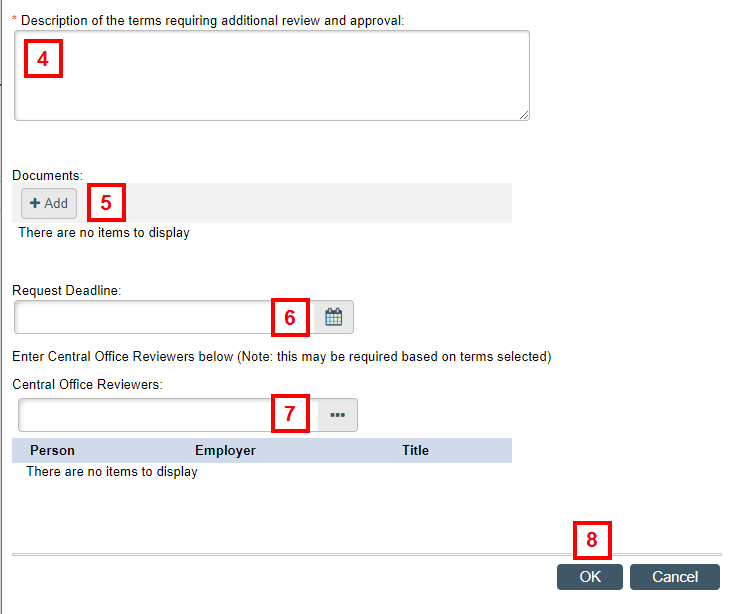
- If applicable, click Add to upload supporting Documents.
- If applicable, enter or select the Request Deadline.
- If applicable, enter or Browse... for Central Office Reviewers.
Note This may be required based on the terms selected. - Click OK.
The Agreement Acceptance Workspace displays. The request is routed to the applicable PI, Department and School/College and other required signers (see chart above).
Note The PAF, UFA, or Award workspace will display an Agreement Acceptance message, a link to the AAR under Agreement Acceptance Requests, and the activity under Recent Activity and/or Activity History.
Project Representative (PR) Approve/Decline/Request Changes
After the Agreement Acceptance Request is approved by all of the required signers, it will be returned to ORSP. It will display on the PR's Awards Inbox tab or on the Innovation Partnerships’s Inbox tab. After reviewing the AAR, the PR or Innovation Partnerships can then Approve, Decline, or Request Changes.
- Click the applicable activity: PR Approve, PR Decline, or PR Request Changes.
Notes- Click View Agreement Acceptance Request or the Attachments tab to review Project Team documents.
- Click Attachments or review Recent Activity for Unit Approval documents.
- See a list of required departments under Unit Approval Status.

- If applicable, enter Comments.
Note Comments are required if requesting changes.
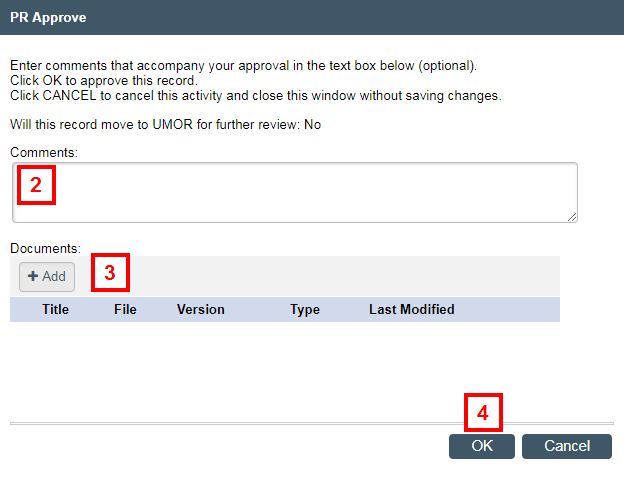
- If applicable, click Add to upload Documents.
- Click OK.
Notes- If PR Approved: The record will be routed to UMOR for further review, if needed.
- If PR Declined: The Agreement Acceptance will be in the state of Declined. Completing this activity will not update the state of the PAF/UFA/Award.
- If PR Requested Changes: The Agreement Acceptance will be returned to the Project Team for changes, but it will not route to departments for further approval.
