Overview
You can find projects for Proposal Approval Forms (PAFs) (and Awards, ACRs, SUBKs, and UFAs) using either:
- Filter: Search for projects in your Home Workspace tabs using Filter.
- The Filter by function is used to narrow a list of PAFs/proposals/projects that share specified criteria such as State or Principal Investigator (PI). You will find this function in your Home Workspace wherever there are PAFs/proposals/projects listed.
- All PAFs: Displays a list of all PAFs/proposals/projects that you have permission to view and/or edit. You have permission to view and/or edit based on whether you are:
- Listed as Key Personnel
- Listed as Administrative Personnel
- A Reviewer for a department listed on PAF
Note The All Awards tab can be used when searching for an Award (AWD), Award Change Request (ACR), and Award Modification (MOD).
Navigation
Role: All Roles > My Home
Step-by-Step Process
Filter
- Select Filter criteria from the drop-down list.
Notes- ID is the system assigned number
- Name is the Title
- PI is the UM Principal Investigator
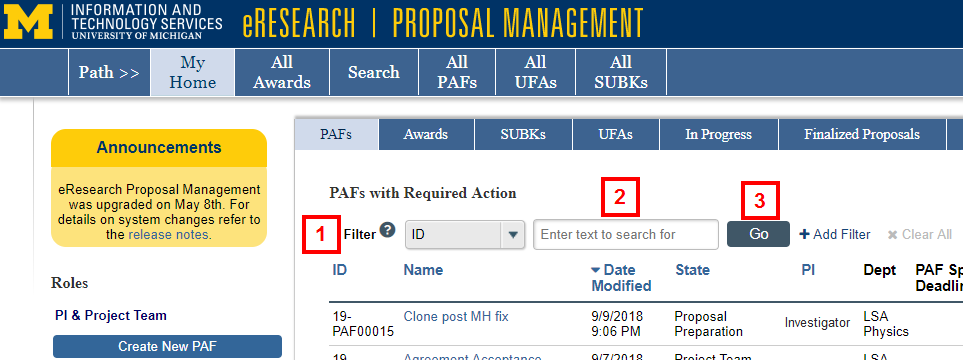
- Enter keyword/text.
Tip Use a percent sign as a wildcard (%) to specify parts of word. For example, %Review will return all PAFs that are in the states of Unit Review and ORSP Review (if State is selected from the Filter drop-down list). - Click Go /Search.
Tip Click + Add Filter to select more criteria to filter by.
Note The Filter function is also available in any role Home Workspace, under any tab as long as at least one PAF/proposal/project is listed.
All PAFs
- Click the All PAFs tab.
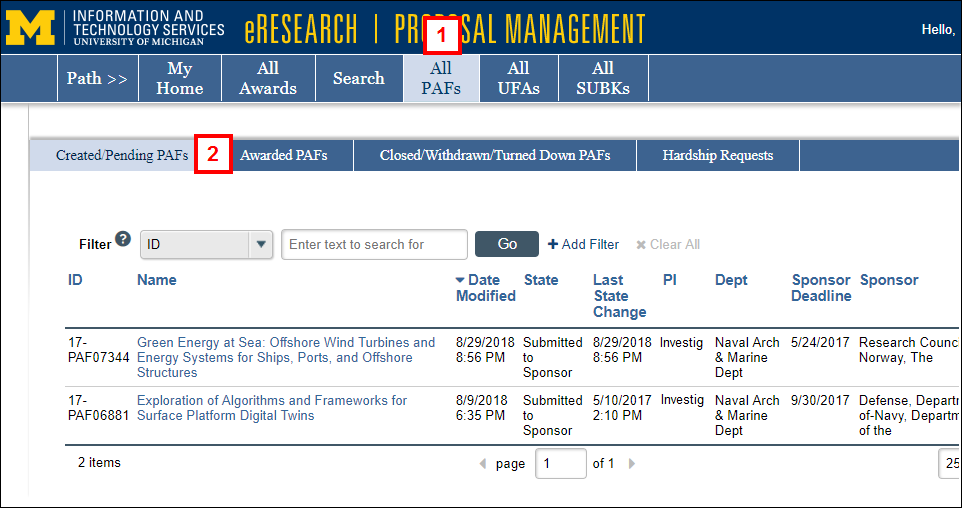
- The Created/Pending PAFs tab (all proposals & active projects) displays. Additional tabs list Awarded PAFs, Closed/Withdrawn/Turned Down PAFs, and Hardship Requests.
- Follow steps 1-3 from the Filter procedure above.
Note Additional criteria are available to filter by, e.g., Dept, Sponsor Deadline, Sponsor, PR.
Last Updated
Tuesday, October 1, 2019
