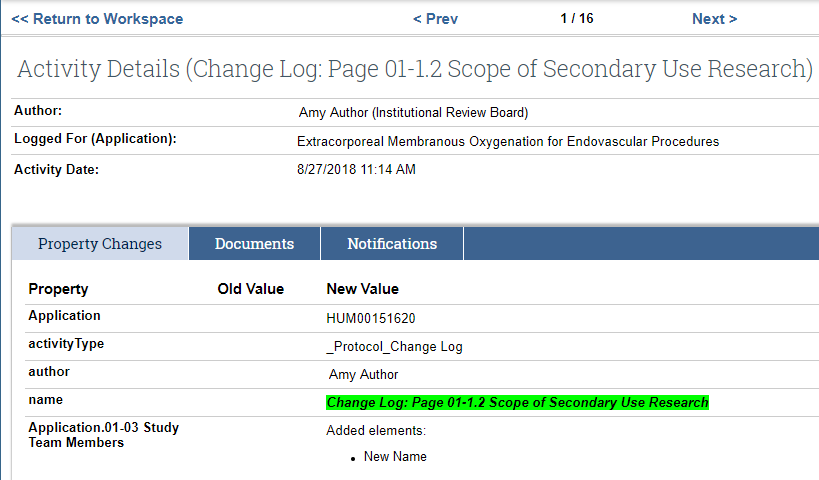Overview
This procedure covers how to request application changes and communicate with study team, core staff, and reviewers.
There are multiple methods for Core Committee Staff to communicate with study teams, including requesting changes to the submission, sending correspondence, and adding comments directly to the submission. All change requests, correspondence, and comments are tracked in the eResearch Regulatory Management (eRRM) system for future reference.
When requesting changes to a submission, use the Changes Requested by Core Committee Staff activity. This activity changes the state of the submission, transferring responsibility for the next action to be taken to the study team.
Changes may also be initiated by Reviewers. If reviewers require additional information or changes from the study team, they can request clarification or changes. Core Staff then request changes from the study team using the Changes Requested by Core Committee Staff activity.
The Post Correspondence activity is used to communicate with all the individuals related to the study, but it does not change the state of the study. All communications created with the Post Correspondence activity are visible to anyone with access to the study.
Core staff members can add comments viewable by Core Staff only, or by Core Staff and Reviewers only. These activities allow comments to be added to the submission without changing the state.
Table of Contents
- Request Change or Clarification from the Study Team
- Posting Correspondence
- Adding Comments
- Uploading Information
- View Submitted Changes
Navigation
Role: Core Committee Staff > Home Workspace > Submission Workspace
Step-by-Step Process
Request Change or Clarification from the Study Team
- Click the Changes Requested by Core Committee Staff activity.
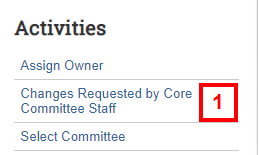
- Enter Comments to the PI describing the requested changes.
Note If you do not see all of the issues that need to be addressed, click Cancel and use the Edit Open Issues activity to add other issues that need to be addressed by the Study Team.
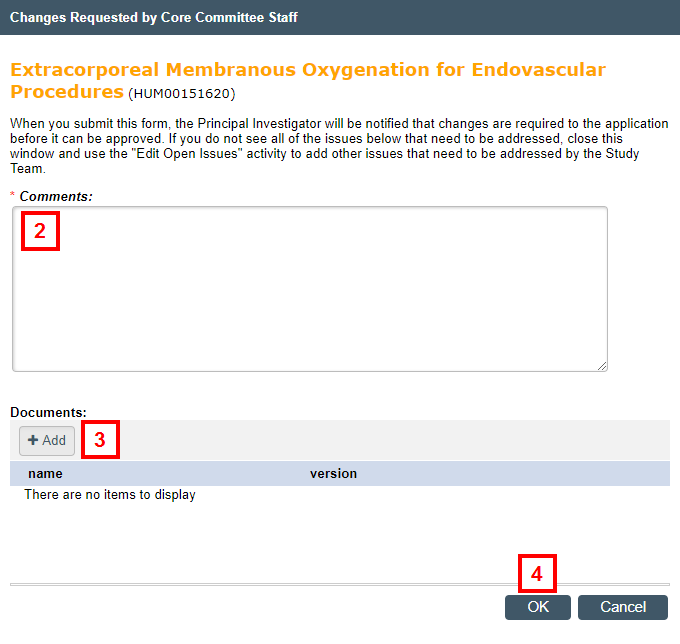
- Click Add to attach supporting documents, if needed.
- Click OK.
The activity and comments are posted to the Activities & Correspondence list in the submission workspace, and the state of the submission is Changes Requested by Core Staff.
Posting Correspondence
See Post Correspondence for details.
Adding Comments For Reviewer & IRB Office Staff
Core Committee Members can add comments that are viewed by Core Staff only, or by Core Staff and Reviewers. Comments are added to the submission with no change in the state.
- Click the For Reviewers and IRB Office or For IRB Office Staff Only activity.
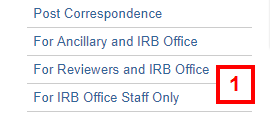
- Enter your Comments.
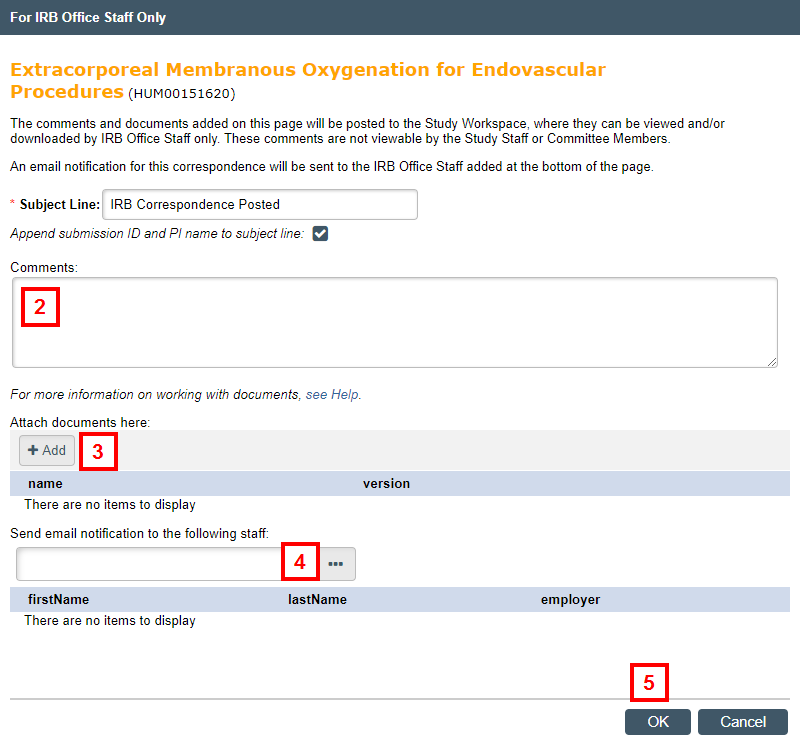
- Click Add to attach documents, if needed.
- If applicable, Browse
 for and select Other Core Staff or Committee Members who should receive email notification of the correspondence.
for and select Other Core Staff or Committee Members who should receive email notification of the correspondence.
For Reviewers and IRB Office: If applicable, check the boxes to send email notifications to Reviewers and/or Office Staff Owner. - Click OK.
Comments for reviewers and staff display under the IRB tab of the submission workspace.
Uploading Information
See Working with Documents for details.
Viewing Submitted Changes
When the study team completes the requested changes to the application and submits them for your review, you receive an email notification with a link to the application in eResearch. The submission also displays in Core Staff Owner's Inbox. The state of the Staff Review is Review Study Team Changes.
- Click Edit Study (or View Study) to determine if the changes have been made.
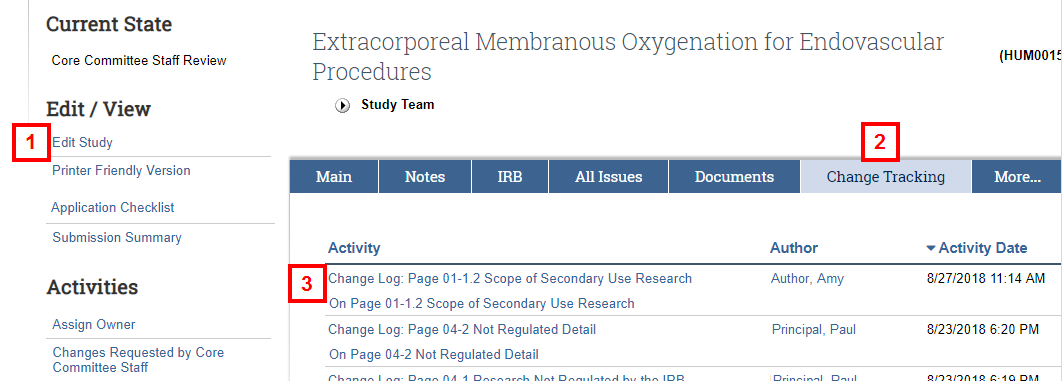
OR - Click the Change Tracking tab to review the changes made to the submission.
- Click an Activity.
The Activity Details displays the Author, Activity Date, and all property and documents / tasks / notification changes, etc.