Overview
COI Staff
COI staff can use the Create Management Plan activity for Research Certifications (RC)s that require management. RCs that may require a management plan can be found on the My Inbox, Unassigned or My In Progress tabs of the COI Staff Dashboard in the state of Admin Review, COI Prepare Documents, or Committee Review.
Navigation
COI Staff Dashboard > My Inbox | Unassigned | or My In Progress tab
Step-by-Step Process
- Verify COI Staff under My Dashboards is selected.
- Click the name of the RC.
- Click Create Management Plan Template under Activities.
- Select the Outside Entity radio button.
Note If no outside entity displays, the conflicted outside entity must be added to the Disclosure Management Detail page of the RC. You will need to cancel this activity and Edit the Research Certification.
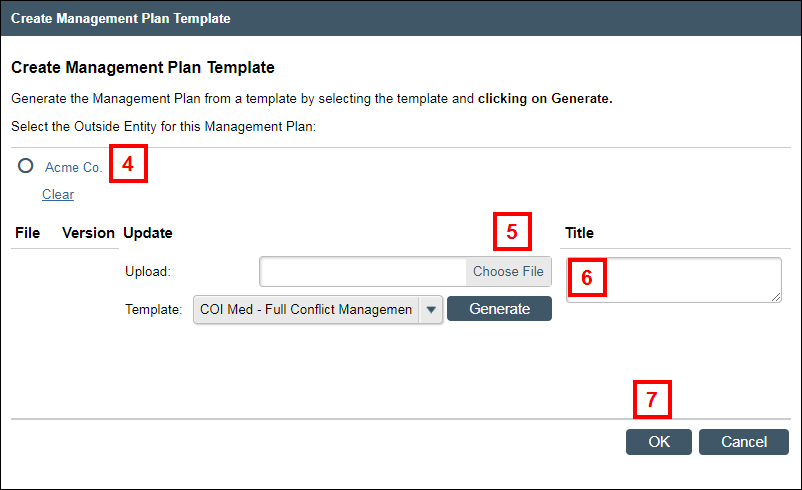
- Click Choose File to upload an existing Conflict Management Plan, or click Generate to create a new one.
- (Optional) Enter a Title.
- Click OK.
Notes
- The Draft Management Plan can be viewed from the Research Certification workspace, Documents tab.
- Draft Revisions and Final Plans can be uploaded via the Manage Documents activity.
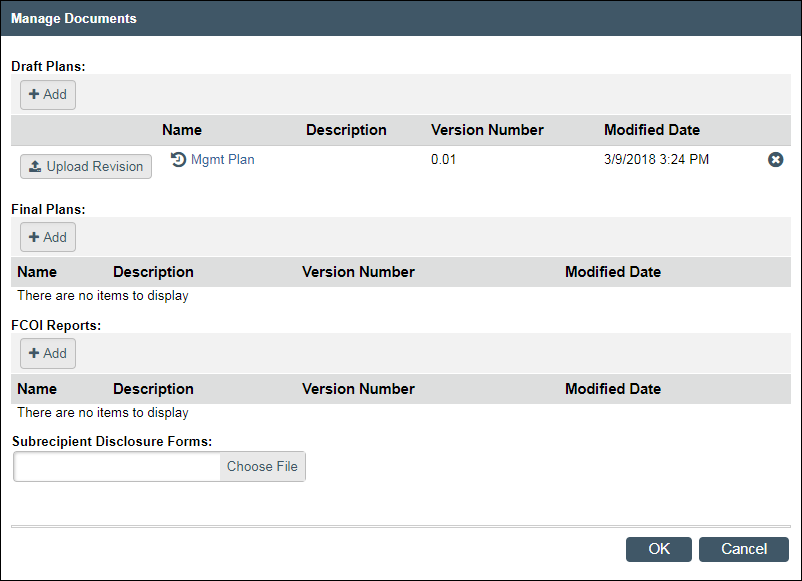
- Once the Conflict Management Plan has been completed, refer to the Working with COI Administrative Records (CAR) procedure for how to finish a review of a CAR once its management plan has been approved.
Last Updated
Wednesday, July 1, 2020
