Overview
Unit Assistant
A designated Department Assistant (proxy) can update disclosures on behalf of individuals in their division, department or unit. As a Department Assistant, you can complete most sections of the disclosure record; however, only the Discloser can certify having read the Training (for Annual Disclosures) and Sign/Submit their disclosure record.
Definitions
- Discloser: An individual who reports an outside activity, relationship, or interest with an external entity/organization related to research.
- Disclosure: A report of whether or not you have an outside interest, activity, or relationship with an external organization that relates to your institutional responsibilities.
- Disclosure Record: A “set” of one or more disclosures.
The following sections provide descriptions of the Department Dashboard and the Disclosure Workspace. Use them as a reference when completing the Update, Create or Re-open step-by-step procedures:
- Department Dashboard
- Disclosure Workspace
- Update Disclosures
- Create Disclosures as Proxy
- Re-open a Disclosure Record for Editing
Department Dashboard
Navigation: Department Dashboard > Inbox or In Progress tab.
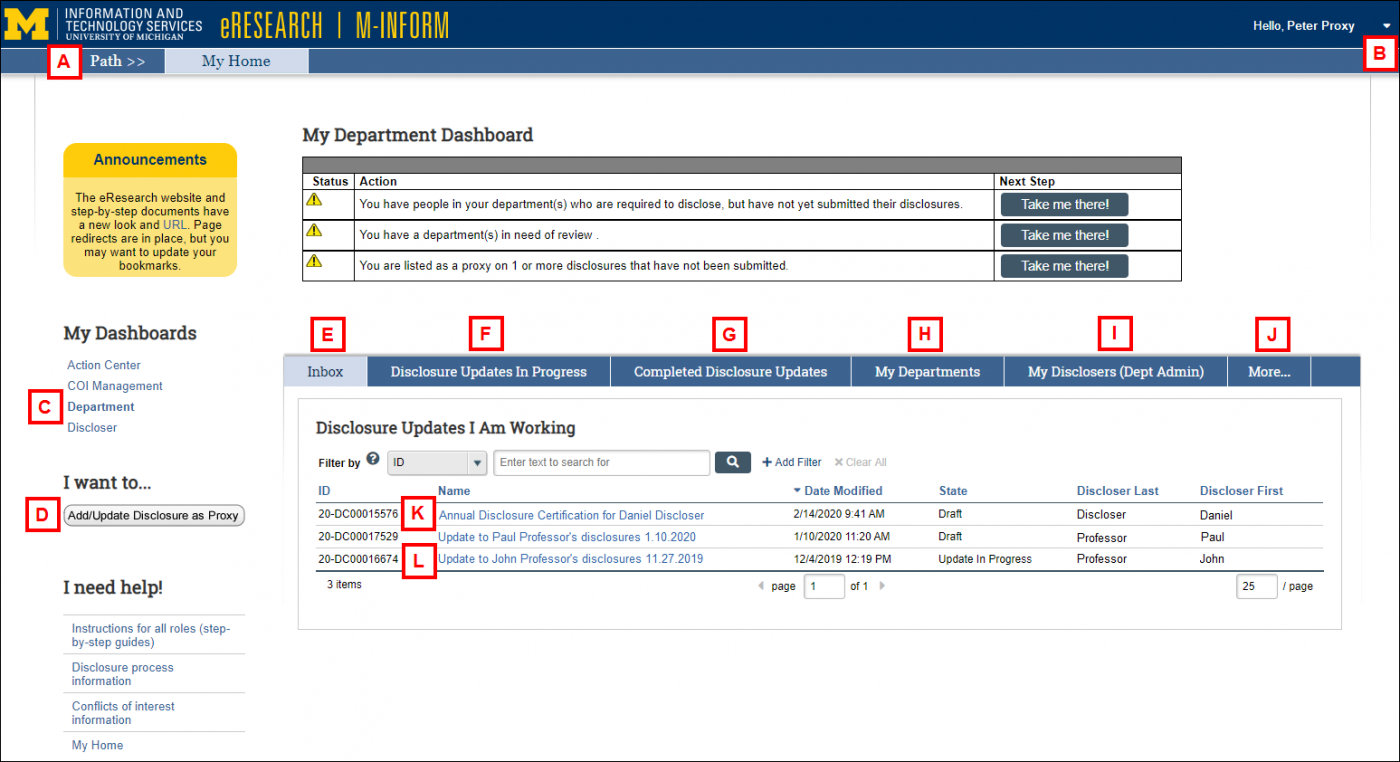
| Letter | Link/Tab | Description |
|---|---|---|
| A | Path >> My Home |
Path shows a navigation breadcrumb trail. Click My Home to return to your Department Dashboard. |
| B | Logoff | Click to log out of M-Inform. |
| C | My Dashboards | Make sure that the Department Dashboard is selected. |
| D | Add/Update Disclosure as Proxy | Click to create an Update Disclosure record for a Discloser (see letter I). Once an update has been created by a proxy, it will automatically display in their Inbox. |
| E | Inbox | List of disclosure records you are currently working on. To add a record to the list, click the Move to Inbox activity in the Disclosure Workspace. |
| F | Disclosure Updates In Progress | Lists all disclosure records that have been created for/by Disclosers in your department for whom you have permission to view. Only records in a Draft state are available to open and edit. |
| G | Completed Disclosure Updates | Lists completed disclosure records that have been created for/by Disclosers in your department for whom you have permission to view. Only records in a Review Complete state display. |
| H | My Departments | Lists Departments in Need of Review and All Departments. |
| I | My Disclosers | Lists disclosers assigned to your department. |
| J | More ... | Click to show more tabs. |
| Send Reminder Emails for Missing Disclosure | Lists employees with missing disclosures and instructions for sending email reminders. | |
| K | Annual Disclosure Record | Contains the previous fiscal year’s outside interest disclosures for an individual to be updated for the current fiscal year. |
| L | Update Disclosure Record | The type of record created to add/update outside interests if the Annual Disclosure has been approved for the current fiscal year. |
Disclosure Workspace
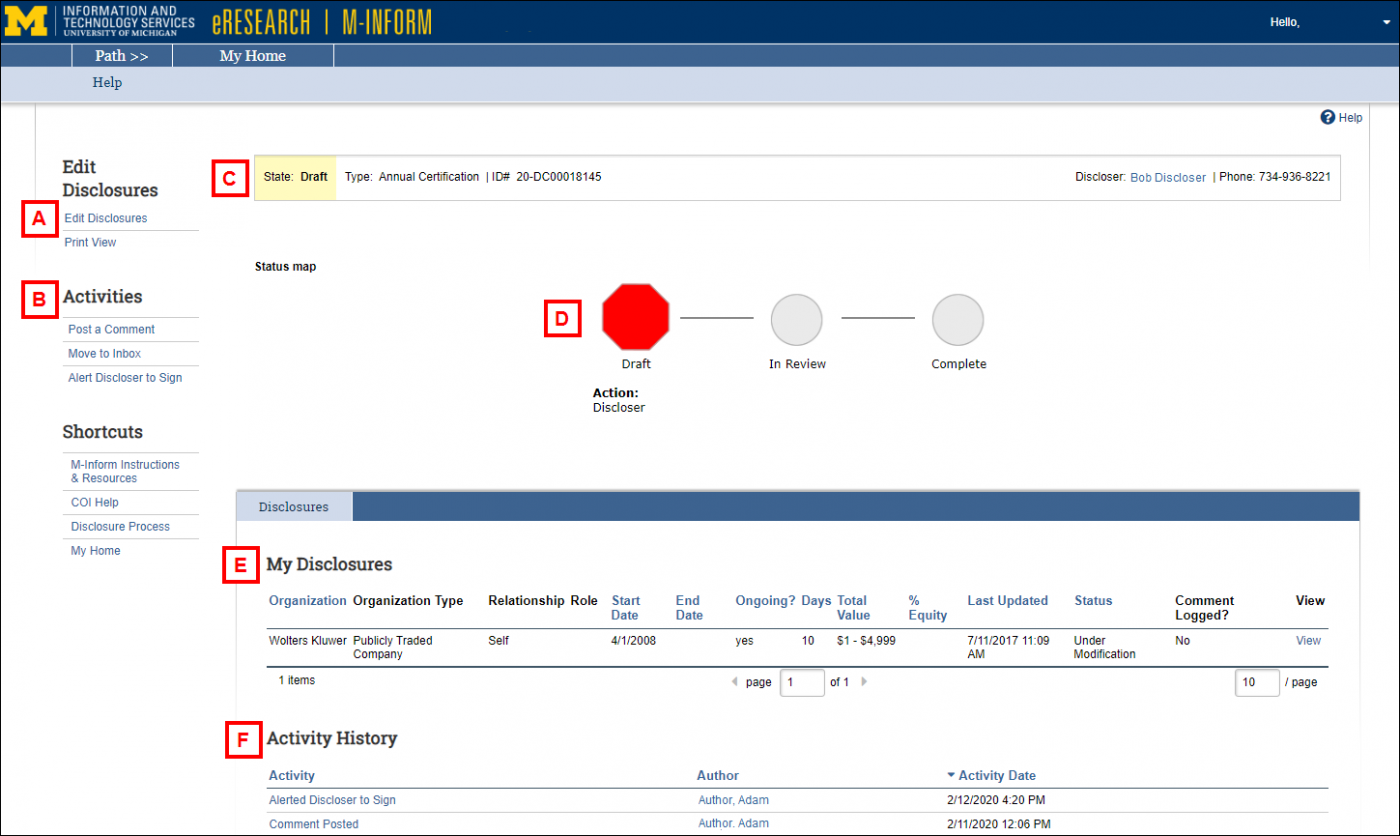
| Letter | Link/Tab | Description |
|---|---|---|
| A | Edit Disclosures | Click to open the disclosure record and modify the existing outside interests or add new ones. See the M-Inform Discloser procedure for instructions on completing the disclosure form. |
| B | Activities |
Post a Comment – Click to post a comment and/or attach a document in the Disclosure workspace. You can also choose to send an associated email notification to specified individuals. |
| C | State / Type / ID# | Current State of the disclosure record (e.g., Draft, Department Review, etc.), the Type of record (e.g., Annual Disclosure, Disclosure Update), and the record’s ID# |
| D | Status meter | Displays a visual image of progress of a disclosure. |
| E | My Disclosures list | A list of the Discloser’s current outside interests. |
| F | Activity History list | A high-level log of activities (and associated comments) performed on the certification. |
Update Disclosures (when a disclosure record is In Progress)
If the Discloser has a disclosure record (Annual or Update) in progress, it appears on the Disclosure Updates In Progress tab. Only those records in a Draft State can be directly accessed and edited.
Tip For instructions on how to to update a disclosure record see the Submit an Outside Interest Disclosure procedure.
(Optional) To access the disclosure record from your Inbox tab, click the Move to Inbox activity, then click OK.
- Click the Name of the disclosure record you wish to update from the Disclosure Updates in Progress tab. The Disclosure workspace will display.
- Click Edit Disclosures and modify the disclosure record, as necessary.
- Click the Alert Discloser to Sign activity, enter optional Comments, and then click OK.
Create an Update Disclosure Record as Proxy
If the Discloser does not have an Annual or Update Disclosure listed on the Disclosure Updates In Progress tab, you can create one on their behalf.
- Click Add/Update Disclosures as Proxy.
- Enter the last name or the uniqname of the discloser. Select their name from the list of matching values that appears.
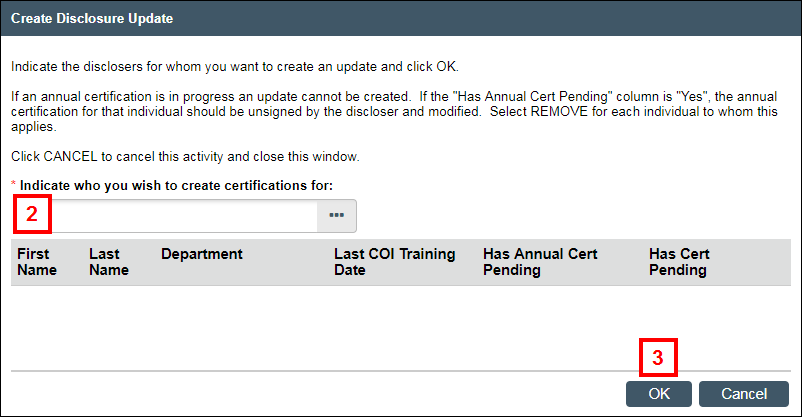
- Confirm the correct Discloser’s name displays, and then click OK.
Note The Update Disclosure record is created and displays on your Inbox tab. - Click the Name of the record to open the Disclosure workspace.
- Click Edit Disclosures and modify the disclosure record, as necessary.
Note See the Submit an Outside Interest Disclosure procedure for instructions on updating/removing disclosures. - Click the Alert Discloser to Sign activity, enter optional Comments, and then click OK.
Re-open a Disclosure Record for Editing
After a discloser signs and submits their disclosure record, it moves to a review State (e.g., Department Review or COI Review). To make updates, you must move it back to a Draft State using the Reopen activity. This activity is available only when a record is in a review State.
Important After applying the edits, use the Alert Discloser to Sign activity to notify the discloser to re-sign and submit their disclosure record for review.
- Click the Name of the disclosure record you wish to update from the Disclosure Updates In Progress tab. The Disclosure workspace will display.
- Select Reopen for Edits from the Activities box.
- Enter the reason you are returning the record to a Draft State (i.e., re-opening it).
Note The reason will display in the Activity History list in the Disclosure workspace.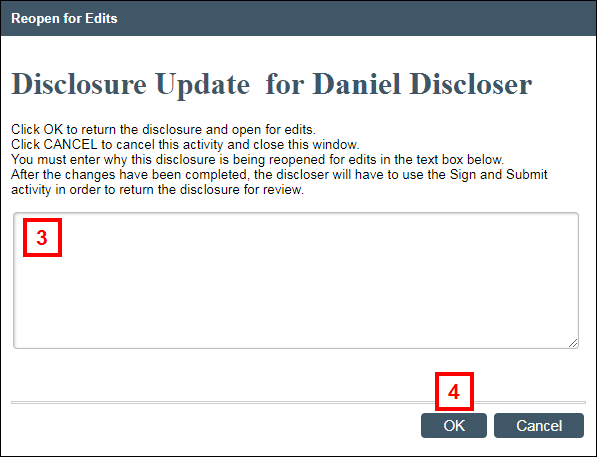
- Click OK to return to the Disclosure workspace.
- Follow the Update Disclosure steps to access the disclosure record to apply the edits.
