Overview
Unit Administrator: Manage Departments, Disclosers, and Roles
Department Administrators are responsible for maintaining the role assignments in M-Inform to ensure appropriate workflow for the review of outside interest disclosures within your unit, division, or department. Your access also includes the ability to act as an individual’s disclosure proxy (i.e., Department Assistant) and send reminder emails in M-Inform to disclosers to facilitate the process.
This procedure is divided into the following sections:
- Assign M-Inform Roles for a Department
- Assign a Special Reviewer
- Send Reminder Emails for Missing Disclosures
- Review New Departments
For instructions on the Department Assistant tasks, see the Prepare or Update Outside Interest Disclosures in M-Inform as a Proxy procedure.
Navigation
Access M-Inform via Wolverine Access, the eResearch website, or via the Conflict of Information (COI) website. Log in with your uniqname and UMICH password.
Assign M-Inform Roles for a Department
The My Departments tab is used to maintain the default role assignments for a unit, division, or department. Any role (e.g., Reviewer) you set at the unit (i.e., school/college/organization) level automatically has the ability to complete the tasks for that role for the divisions and departments that roll-up to that unit.
Important There must be at least one Department Administrator for a unit in M-Inform.
- Click Department under My Dashboards, or verify it is selected.
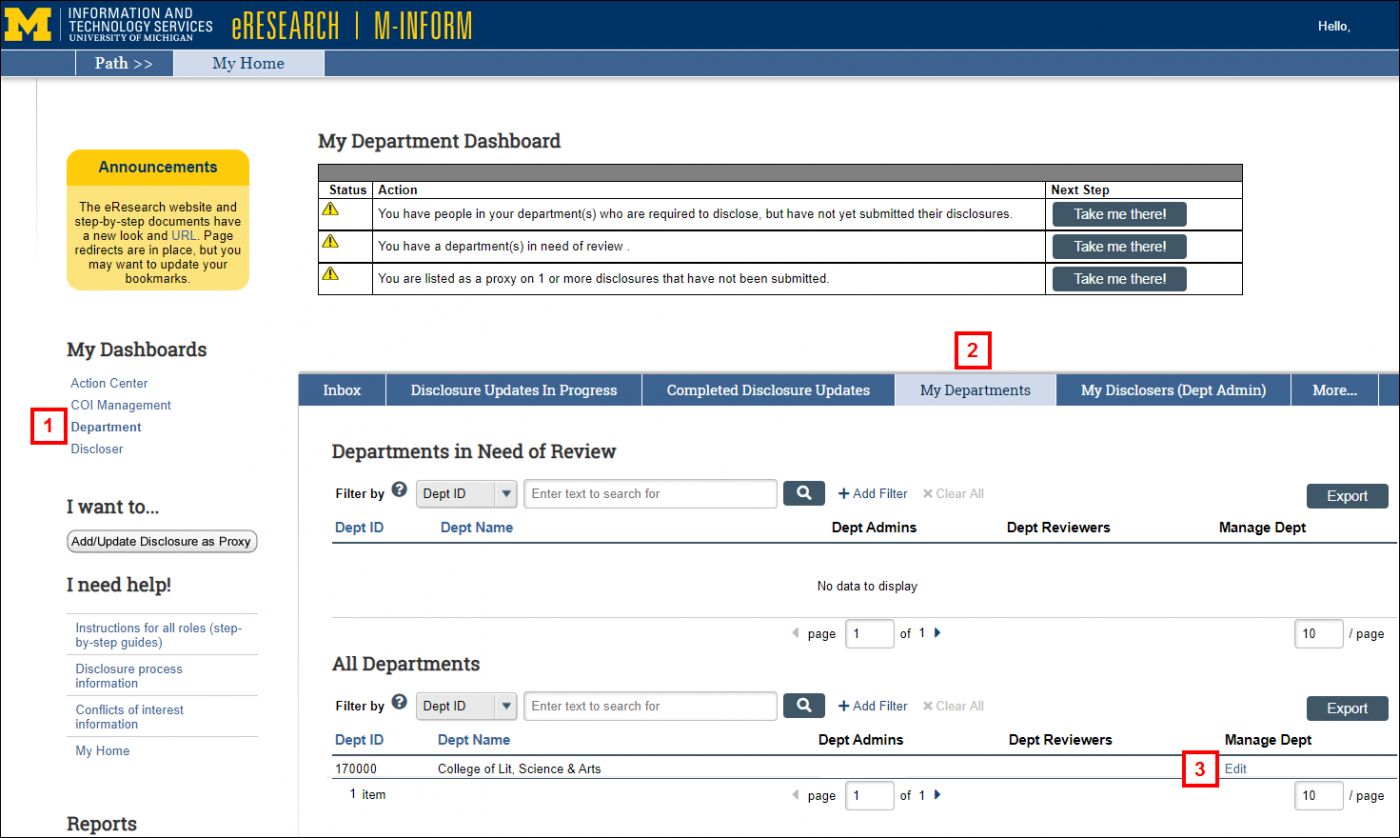
- Click the My Departments tab.
- Click Edit in the Manage Dept column for the applicable department.
For each M-Inform role, as applicable (Department Administrators, Department Assistants, Department Reviewers, Unit Contact):
- Enter the uniqname or the last name of the individual in the space next to the appropriate role.
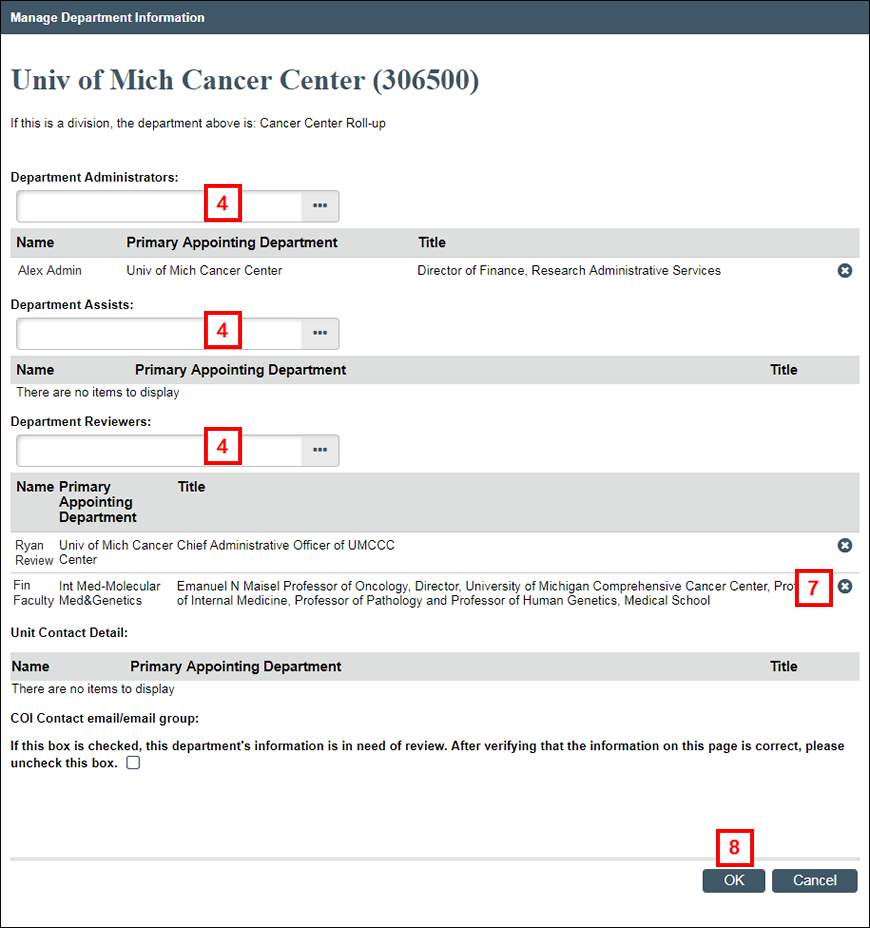
- As you type a name, the system displays a list of matching values. Select the correct name from the list.
Note The selected name appears in the list for the role. - Repeat steps 4-5 for each role you need to assign.
- To delete an individual from a particular role, click delete Remove in the row containing their name.
- Click OK.
Assign a Special Reviewer
In some cases, the default reviewer for the unit, division, or department may not be the appropriate individual for a particular discloser (e.g., the dean of a school should not review his/her own outside interest disclosure). As a Department Administrator in M-Inform, you can assign another individual to be a Special Reviewer.
- Click the My Disclosers tab.
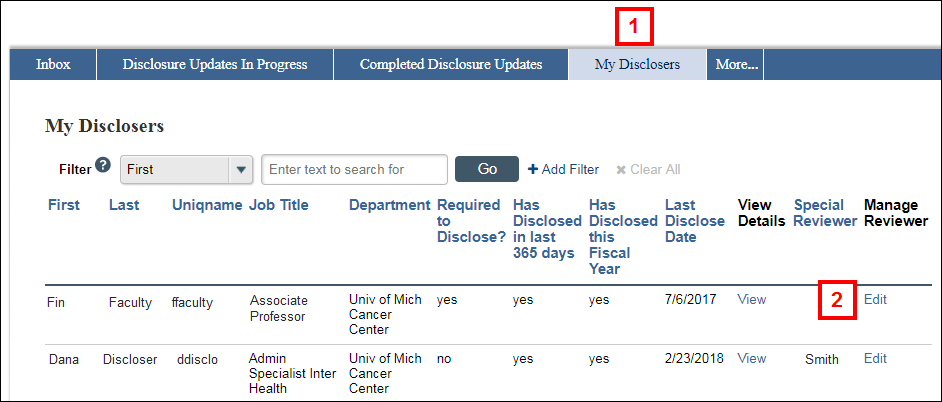
- Click Edit in the Manage Reviewer column for the applicable individual.
Note The Has Disclosed in the last 365 days and the Has Disclosed this Fiscal Year columns indicate the discloser’s status. - Check the Override Department Reviewer box.
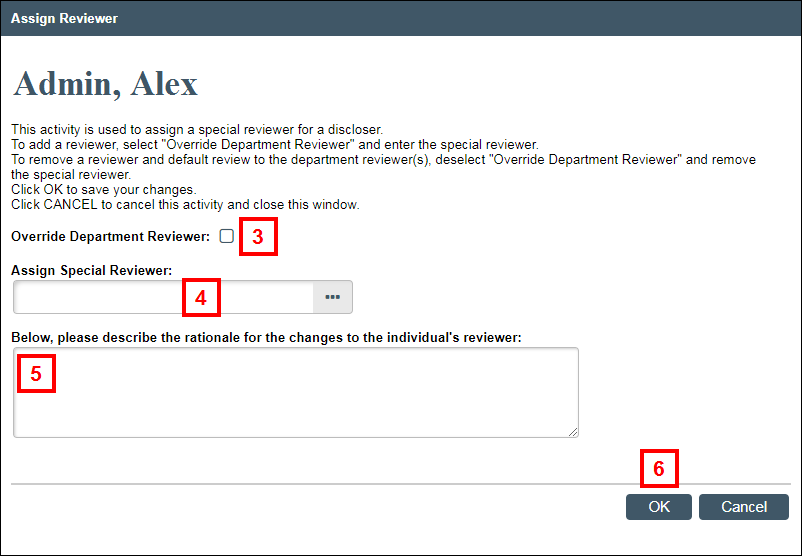
- Type the Special Reviewer’s last name or uniqname, then select it from the list of matching values.
- Enter your rationale for overriding the department reviewer and assigning another reviewer.
- Click OK.
Note The last name of the Special Reviewer assigned to the discloser will display on the My Disclosers list.
Send Reminder Emails to Disclosures
The Send Reminder Emails for Missing Disclosures tab lists all the disclosers in the units that you administer who have not yet submitted their Annual Disclosure for the fiscal year. Use this tab to email (as often as you deem necessary) those disclosers.
- Click the Send Reminder Emails for Missing Disclosures tab.
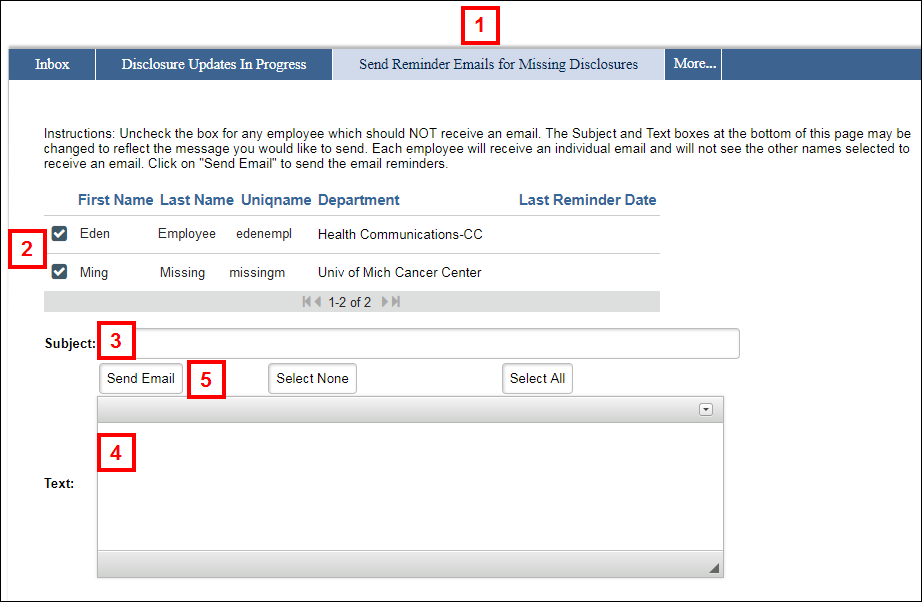
- Uncheck any individuals you do not wish to email.
Note A limit of 100 names displays per page. You may need to scroll down to see the Subject and Text fields. If applicable, click the arrow at the end of the list to view additional pages.
Tip To sort the list, click a column heading (e.g., Last Name). - Enter a Subject line for the email.
- Enter the desired message in the Text field.
- Click Send Email.
Review New Departments
On the My Departments tab, the All Departments list displays the departments for which you are currently assigned as a Department Administrator.
When you are entered as a Department Administrator to a new department, it appears in your Departments In Need of Review list on the My Departments tab. Complete the following steps to verify the role assignments and other information are correct and remove the department from the review list.
- Click the My Departments tab.
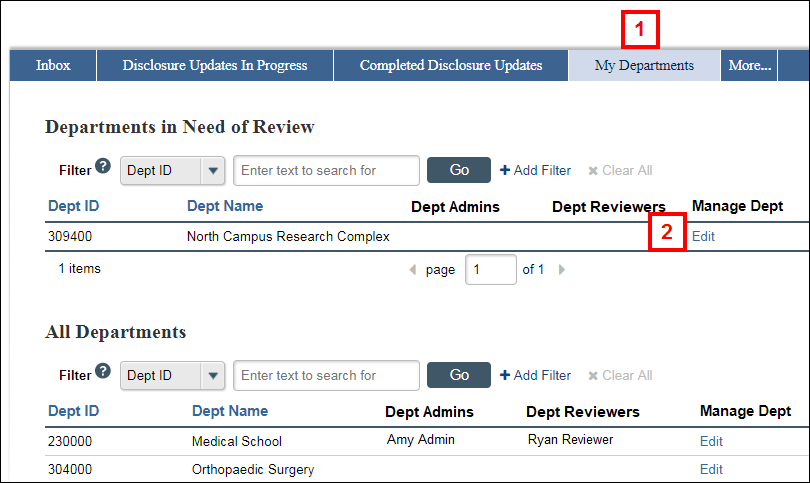
- Click Edit in the Manage Dept column for the applicable department.
- Review the individuals assigned to each role and update, as necessary. (See the Manage Department Information section).
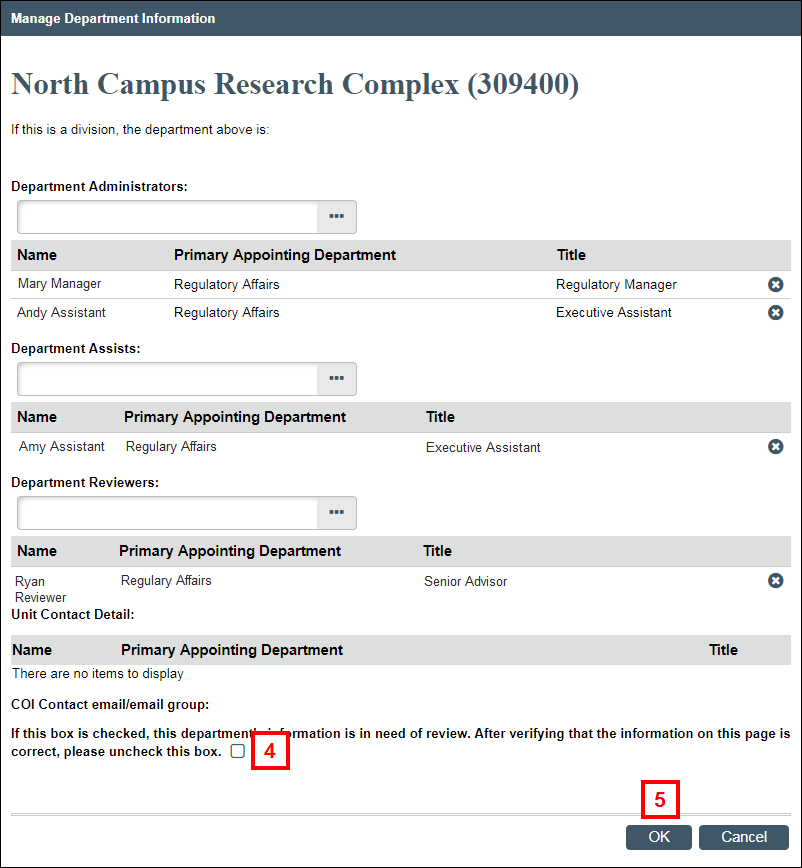
- Uncheck the box after verifying that the information on the page is correct.
- Click OK.
The department is removed from the Departments In Need of Review list.
