Overview
If you cannot find a user in eResearch Proposal Management (eRPM), you can create an account for that user. If a person has logged into eRPM before, they will have the PI & Project Team role. If you need to add a person who has never logged in before, you can create an account for U-M users (a person with a uniqname and UMICH password).
Important
- If a person not currently associated with U-M (non-UM person without a uniqname) needs to access the eRPM system:
- they will need to request U-M Sponsorship.
- Then, an existing eRPM user can create a new eResearch account (using their Sponsored account ID).
- After that, the non-UM person will be able to log in to eRPM.
- If you will be requesting an eRA Commons ID associated with U-M, you will need to have a Sponsored account.
Note eResearch Regulatory Management (eRRM), Proposal Management (eRPM), eRAM, and M-Inform accounts are created separately.
Navigation
Role: All Roles
Step-by-Step Process
- Start the process to create an eRPM account by clicking one of the following options:
- Create New User button — from the Home Workspace
- Create Account button — from the Proposal Management PAF Worksheet after clicking User not found when adding 2.3 U-M Investigators or 2.6 Administrative Personnel
- Create Account link — from the Proposal Management Unit Liaison Management Department Information page
- Select the Search Type radio button.
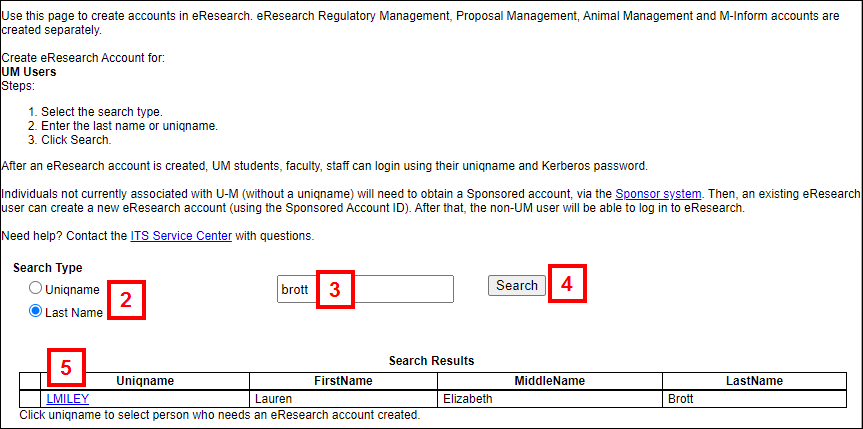
- Enter the Uniqname or Last Name.
- Click Search.
- Click the Uniqname of the person for whom you want to create an eResearch account.
- The information about the person for whom you want to create an account is displayed.
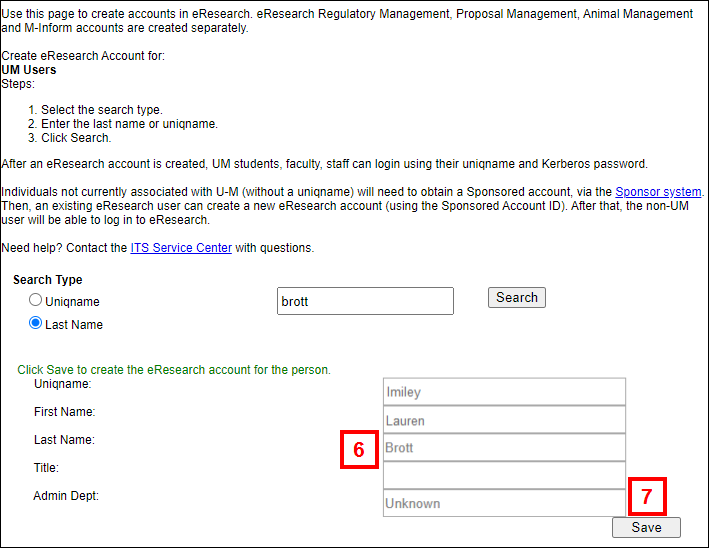
- Click Save.
- Click OK to close the success confirmation.
You can now find this person in eRPM.
Note After an eResearch account is created, U-M students, faculty, and staff can login using their uniqname and UMICH password.
Last Updated
Thursday, August 15, 2024
