Overview
A PAF can be cancelled during the following states:
- Proposal Preparation
- Unit Review
- Unit Review – Project Team Making Changes
- Reviewer Making Changes
Who Can Cancel A PAF: The U-M PI and the Primary Research Administrator can cancel a PAF.
Important Information
- If you do not have the activity Project Team Cancel PAF:
- Verify that you are the U-M PI or the Primary Research Administrator (only these roles can cancel a PAF).
- Verify that you are in a state that allows you to cancel the PAF (see above).
- If you need the PAF canceled while in another state than listed above, use the activity Project Team Request ORSP Action to contact ORSP for assistance to cancel the PAF.
- ORSP can restore a cancelled PAF upon request from the U-M Principal Investigator (PI) or the Primary Research Administrator.
- Note Cancelled PAF records may be cloned by PI & Project Team.
Navigation
Role: PI & Project Team > PAF Workspace
Step-by-Step Process
- Click the Project Team Cancel PAF activity.
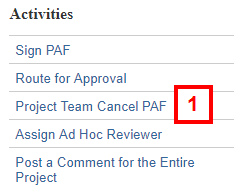
- If applicable, enter Comments.
Note You may wish to enter information regarding the reason for the cancellation or who requested the cancellation. These comments appear under the Recent Activity section of the PAF Workspace.
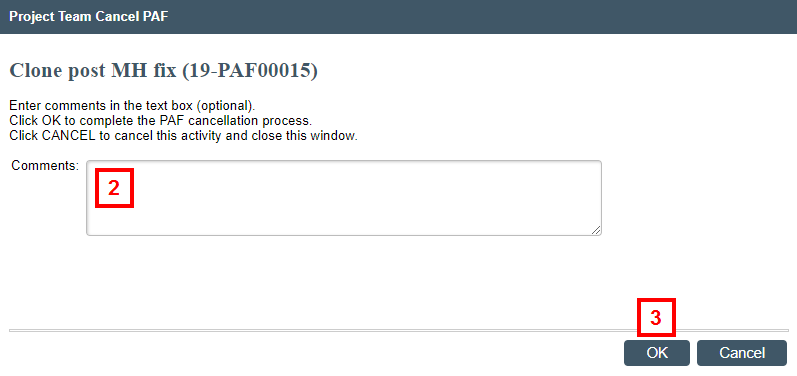
- Click OK.
Notes- Notice that the current state of the PAF is Cancelled and that the Activity, the Author, and the date the PAF was cancelled is logged in Recent Activity.
- Once a PAF has been cancelled, it is listed under the Cancelled tab on the Home Workspace.
Last Updated
Monday, May 6, 2024
