Overview
Refer to the Agreement Acceptance Process for a description of the terms that require review and approval by various parties, including Unit Reviewers.
Navigation
Role: Reviewer > Home Workspace
Step-by-Step Process
Access and Review the Agreement Acceptance
- Click the link from the system email notification to access the Agreement Acceptance Request.
Note The email displays basic Agreement Acceptance information, such as the ID, PAF/UFA/Award, Information from the Central Office.
Or if you are already logged into eRPM:
- Verify that the Reviewer role is selected.
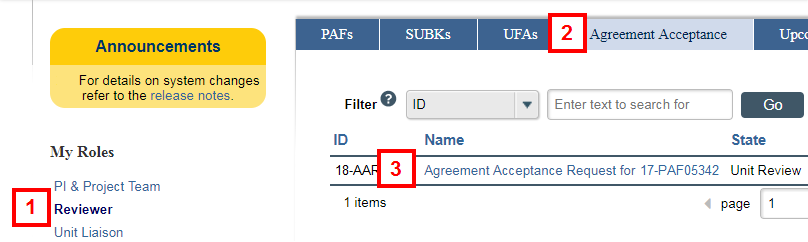
- Click the Agreement Acceptance tab.
- Click the Name of the agreement.
Notes- A link to the Agreement Acceptance will also display on the PAFs (or UFAs) Ready for Review and Approval or PAFs with Changes Returned lists on the Home Workspace.
- The Agreement Acceptance Request workspace displays.
- The AAR will be in the state of Unit Review.
- Click View Agreement Acceptance Request to review any documentation attached by the Project Team.
Note Documents can also be viewed on the Attachments tab.
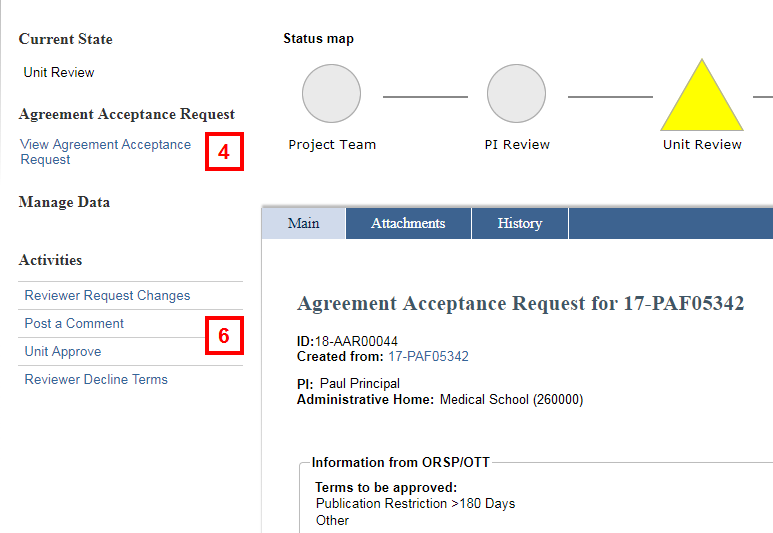
- Click Finish after you've reviewed the details of the Agreement Acceptance Request.
- Click the applicable activity to either Unit Approve, Reviewer Decline, or Reviewer Request Changes.
Note The required approvals are listed under Unit Approval Status.
Unit Approve
- Read the Terms Requiring Review and Approval.
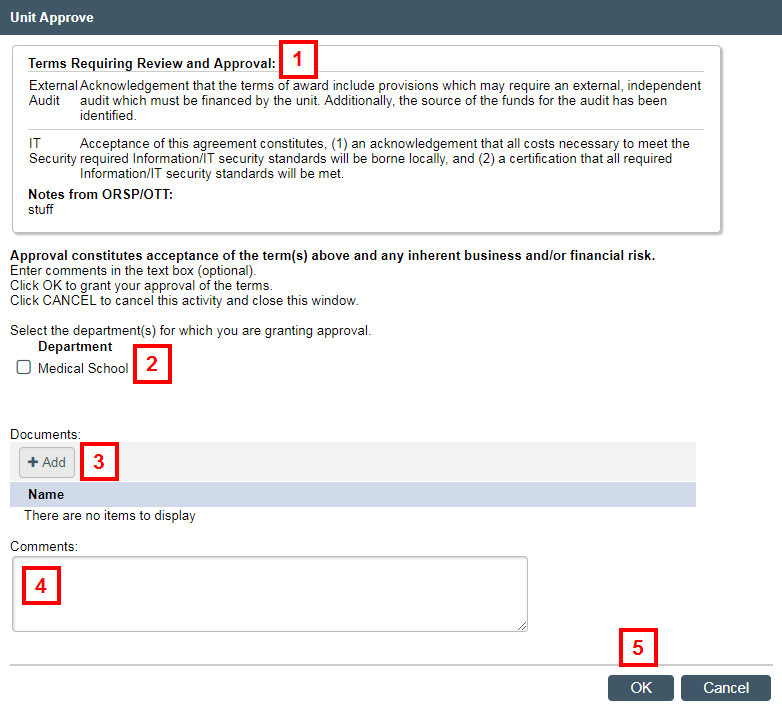
- Check the Department(s) that you are granting approval.
- (For publication restrictions only) Click Add to upload confirmation of approval.
Note Publication Restrictions require approval by the Department Chair and Dean. Approval can be completed by a unit approver, but additional documentation indicating approval must be uploaded. - Enter Comments.
Note Comments will appear on the Agreement Acceptance Request workspace. - Click OK to grant your approval of the terms.
The approval is recorded under Recent Activity in the Agreement Acceptance Request Workspace and is routed as applicable to other required signers (see chart in Agreement Acceptance Process).
Reviewer Decline Terms
- Enter Comments.
Note Comments will appear on the Agreement Acceptance Request workspace.
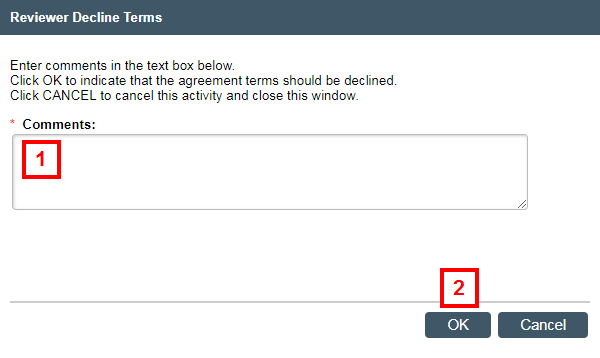
- Click OK to indicate the terms should be declined.
The state of the Agreement Acceptance becomes ORSP Pending Decline, and the AAR will be routed to ORSP for review.
Reviewer Request Changes
- Enter Comments describing the changes.
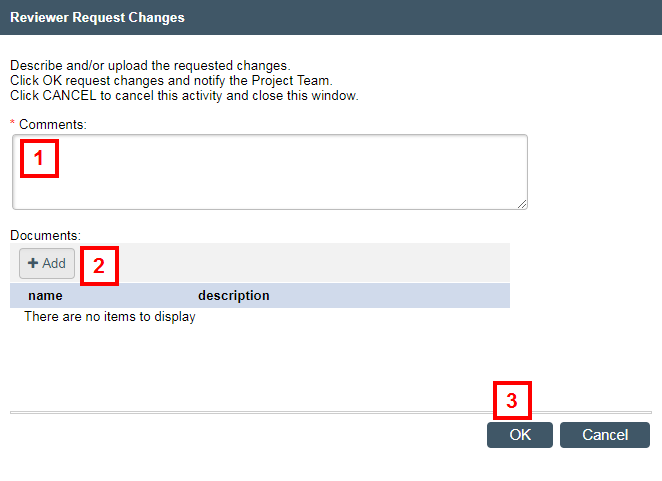
- (Optional) Click Add to upload the requested changes.
- Click OK to request changes and notify the Project Team.
The state of the Agreement Acceptance becomes Project Team Making Changes.
Last Updated
Friday, October 1, 2021
