Overview
In the state of Unit Review, a Reviewer or a Reviewer Who Can Sign (Approver) can make and submit their own changes or request that the project team make and submit the changes.
When a Reviewer submits a change, a notification is sent the Principal Investigator (PI), Primary Research Administrator, and the email notification contact for departments who have already approved the PAF.
When a Reviewer requests a change, a notification is sent the PI and Primary Research Administrator.
Important When a reviewer requests a change from a PI/Project Team, that department cannot approve the proposal until the PI/Project Team submits the change.
Note If you cannot locate the PAF:
- Make sure that you viewing the correct workspace by looking for the bolded Reviewer role title under My Roles.
- Click the Upcoming tab. Any PAFs that will require your review but have not yet moved to your Inbox are located under this tab.
- Click on All PAFs and find the PAF. Refer to Find PAFs for more information.
Navigation
Role: Unit Reviewer: My Home > PAF Workspace
Reviewer Make Changes and Submit Changes
- Click the Reviewer Make Changes activity.
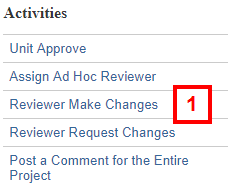
- Select the department(s) that your changes will impact.
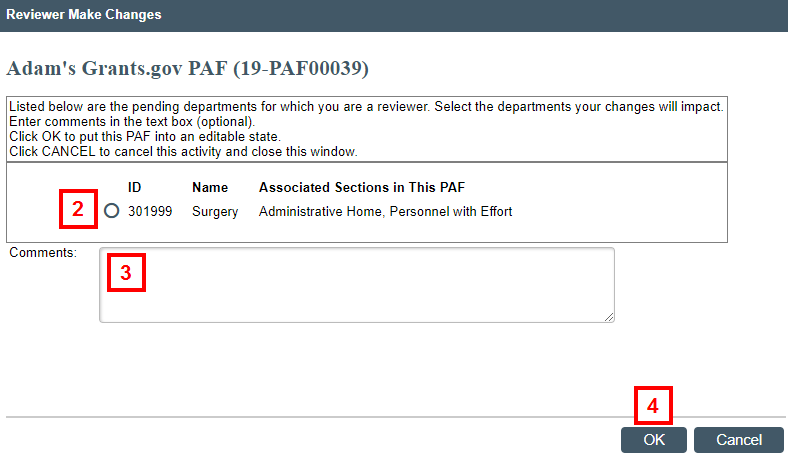
- Enter Comments about the changes you a planning to make.
- Click OK.
Note The PAF state becomes Reviewer Making Changes. - Click Edit PAF Worksheet from the PAF Workspace to make changes.
Note Click Save on each page you change in the PAF Worksheet. Click Exit when finished making changes.
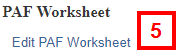
- Click the Reviewer Submit Changes activity from the PAF Workspace.
Note Changes will not be written to the PAF and viewed by everyone else with access to the PAF (i.e., project team, other Reviewers and ORSP) until they are submitted.
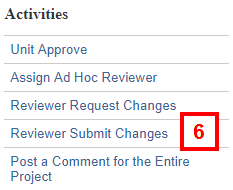
- Check the box(es) for the department(s) on behalf of which you made changes.
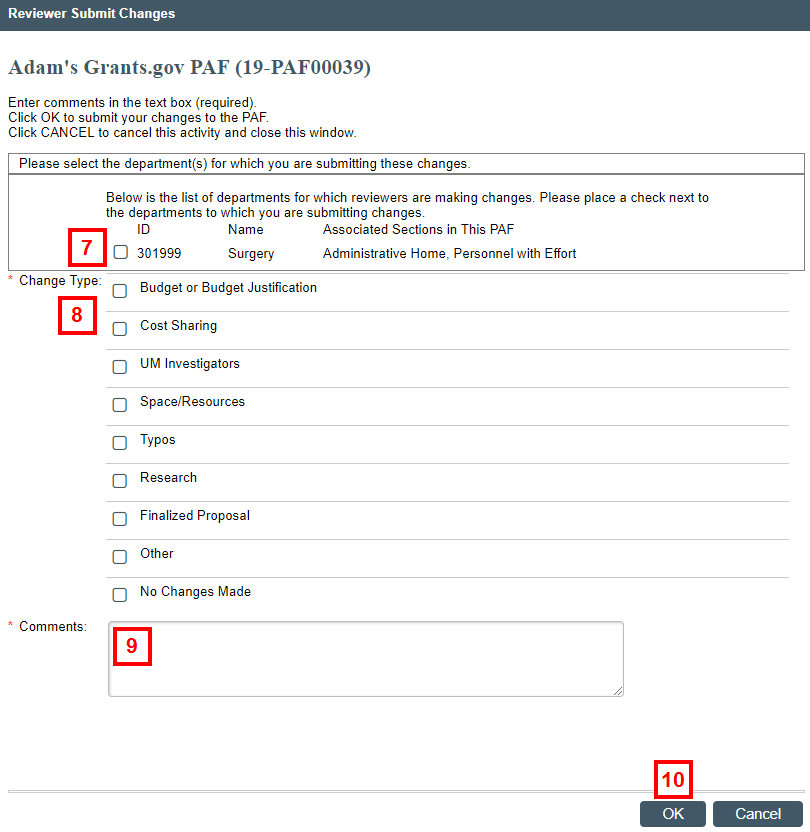
- Check the applicable Change Type box(es).
- Enter Comments describing the changes made.
Note The comments that you enter on this activity are included in the email notification sent to the PI, Primary Research Administrator, and any Reviewers who have already approved the PAF. - Click OK.
Note The PAF is returned to a state of Unit Review.
Reviewer Request Changes
- Click the Reviewer Request Changes activity.
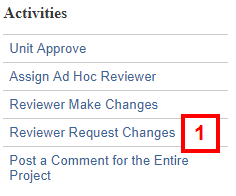
- Select the department(s) on behalf of which you are requesting changes from the project team.
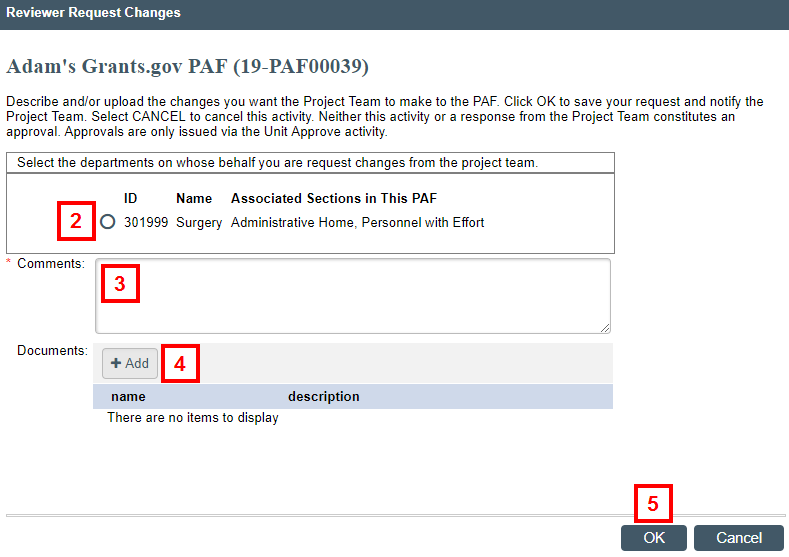
- Enter Comments explaining the change requested.
Note The comments that you enter on this activity are included in the email notification sent PI, Primary Research Administrator, and any Reviewers who have already approved the PAF. - If applicable, Add documents.
- Click OK.
Note The PAF state becomes Unit Review-Project Team Making Changes. The PAF is now only editable by personnel listed on the PAF with edit rights. Once the changes have been submitted, the requesting department is able to continue the review and approval process.
Last Updated
Monday, September 16, 2019
