Overview
If changes are made to a PAF after your unit approval or if other circumstances change prior to submission to sponsor, you can temporarily withhold your approval by using the Suspend Approval activity.
Navigation
Role: Reviewer > PAF Workspace
Step-by-Step Process
- Click Suspend Approval under Activities.
- Check the department(s) ID for which you are suspending approval.
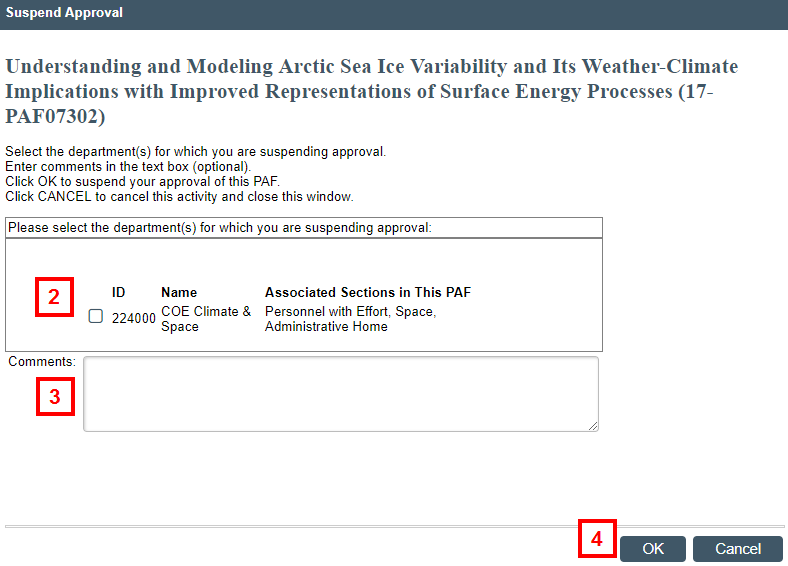
- Enter Comments, if applicable.
Note Comments posted are permanent and visible to anyone with access to the PAF. - Click OK.
- Completion of this activity does not send an email notification.
- The table for Routing and Approval Status on the Main tab of the workspace is updated to reflect that approval for the selected department(s) has been changed.

- The Unit Approve activity is available again to you from the PAF Workspace. Refer to Unit Review and Approve for more information.
Last Updated
Thursday, July 30, 2020
