Overview
To request an amendment to an Active Technology Control Plan (TCP), the project team requests and submits a TCP amendment. An amendment can be requested for changes regarding a Time Extension, Research Personnel, to Update IT Security, Physical Security/Locations, or to Update Scope of Work.
The TCP Amendment can be edited/completed by: Project Team members (UFA Personnel) with edit rights to the TCP; Export Control Office (ECO).
The Amendment Request Form can be submitted by: U-M Principal Investigator (PI); Primary Research Administrator.
The TCP Amendment can be canceled by: U-M Principal Investigator; Primary Research Administrator; ECO.
Important If you are unsure if the desired changes to the TCP require an amendment, contact the Export Control Office at [email protected]. If it’s determined that a new TCP is needed rather than an amendment, the original TCP will be closed.
Navigation
Role: PI & Project Team or Export Control > Home Workspace (My Home) > UFA Workspace
Request a TCP Amendment
- Click Request TCP Amendment from the Activities menu.
Note The State of the UFA must be Active in order for this activity to display.
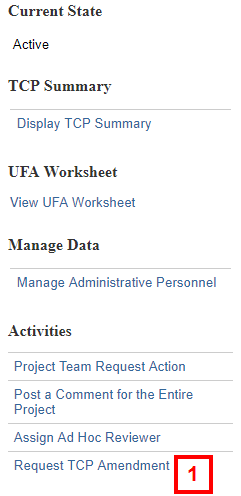
- If applicable, enter Comments.
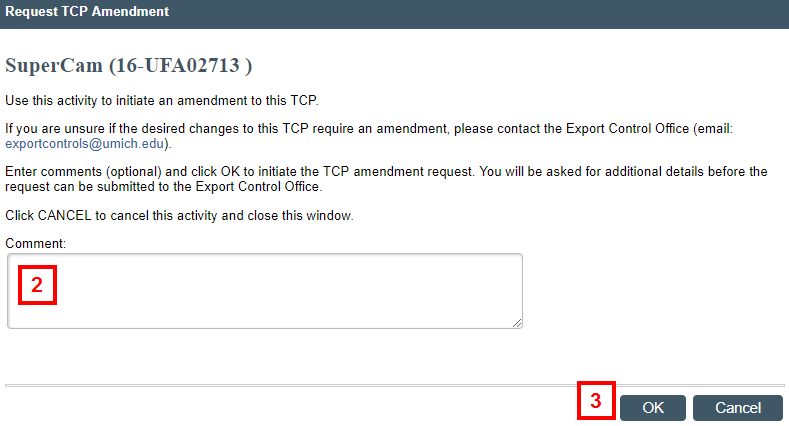
- Click OK to initiate the TCP Amendment Request Form.
- Check the applicable type of change(s) requested with this amendment box(es).
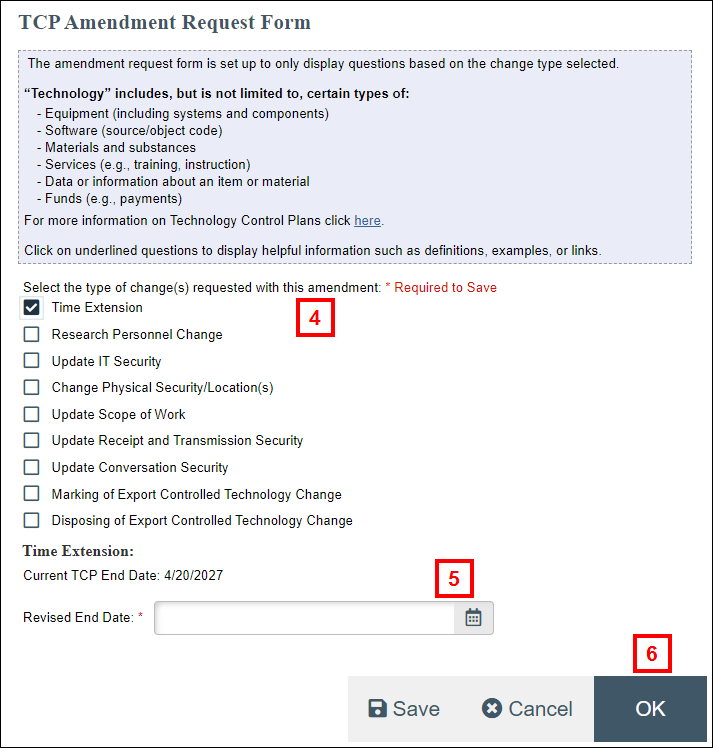
- The form will only display questions based on the selected change type. Answer the additional questions that display.
Notes- In this example, Time Extension was selected and a question for Revised End Date displays.
- Click Save at any time to save your changes and stay in the Amendment Request Form.
- Click OK to save your changes and exit.
The UFA Workspace displays.
Notes- The State of the UFA is TCP Amendment In Progress.
- TCP Amendment Requested displays under Recent Activity in the UFA workspace.
ECO Only: If the ECO initiated the amendment request, then they can run the Send Amendment for Signature activity from the UFA workspace. See ECO Review TCP Amendment for details.
Submit a TCP Amendment
Only the Principal Investigator or Primary Research Administrator can submit an amendment.
Navigation: Home Workspace > UFAs Tab
- Click the Name of the UFA from the UFAs with Required Action list.
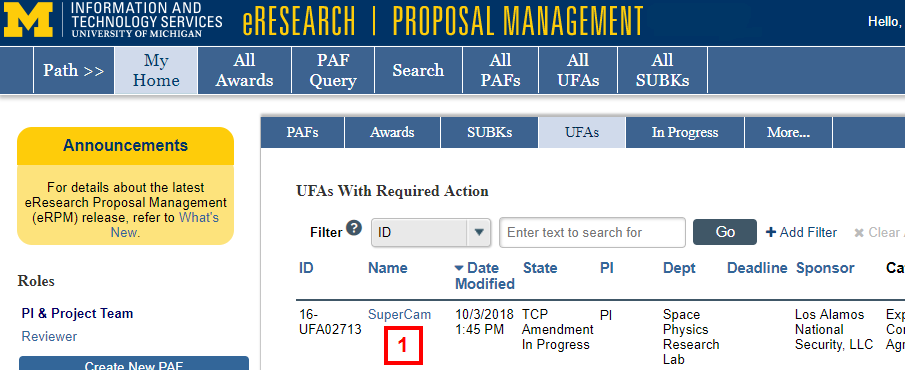
- Click Submit Amendment Request from the Activities menu.
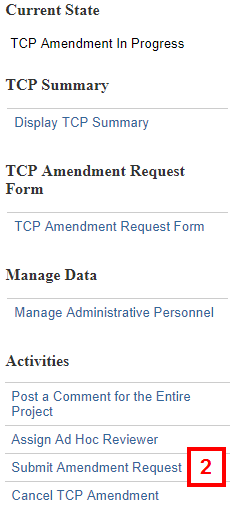
- If applicable, enter Comments for the ECO.
- Click OK.
Note The State of the UFA is ECO TCP Amendment Review.
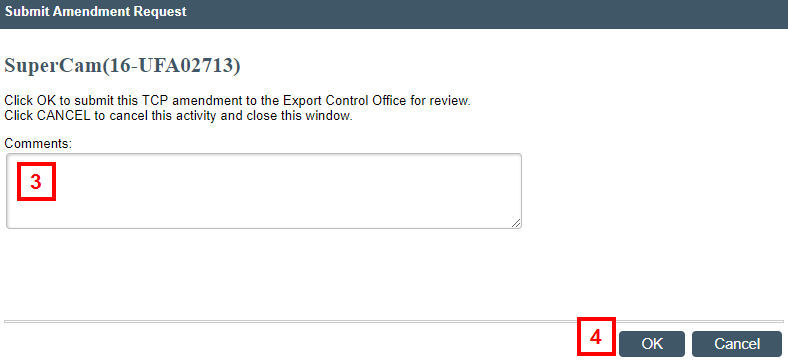
The TCP Amendment will be routed to the ECO for review. If the ECO determines changes are needed, they will return the amendment request to Project Team personnel. Otherwise, the ECO will send the amendment request for signatures.
Cancel a TCP Amendment
A TCP Amendment Request may be canceled if the amendment was started accidentally or if it is really a new Technology request.
Only the Contact Principal Investigator or the Primary Research Administrator can cancel an amendment before it’s submitted to the Export Controls Office. Also, the ECO can cancel an amendment upon request.
Navigation: Home Workspace > UFAs Tab
- Click the Name of the UFA from the UFAs with Required Action list.
Notes- For the PI/Project Team, the State of the UFA is TCP Amendment In Progress.
- For the ECO, the UFA can be in the following states: TCP Amendment in Progress, ECO TCP Amendment Review, Research Personnel Signoff TCP Amendment, IT Manager Signoff TCP Amendment, Unit Signoff TCP Amendment, ECO Final TCP Amendment Review.
- Click Cancel TCP Amendment from the Activities menu.
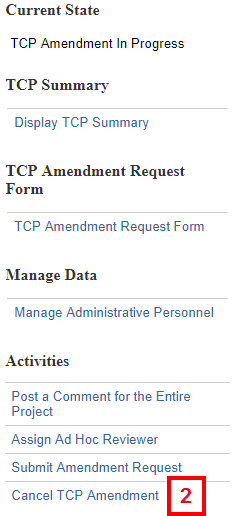
- If applicable, enter Comments for the ECO.
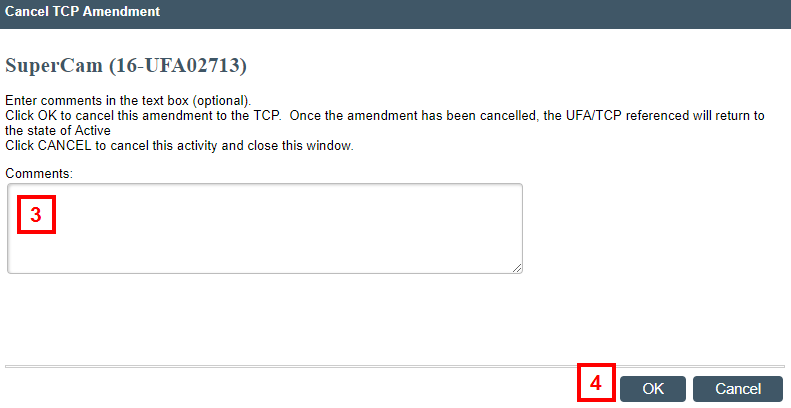
- Click OK.
Note The State of the UFA/TCP returns to Active.
