Overview
Your Home Workspace (My Home) allows you to manage department information for your assigned departments and view those departments that are in need of review in the eResearch Proposal Management (eRPM) system.
Home Workspace
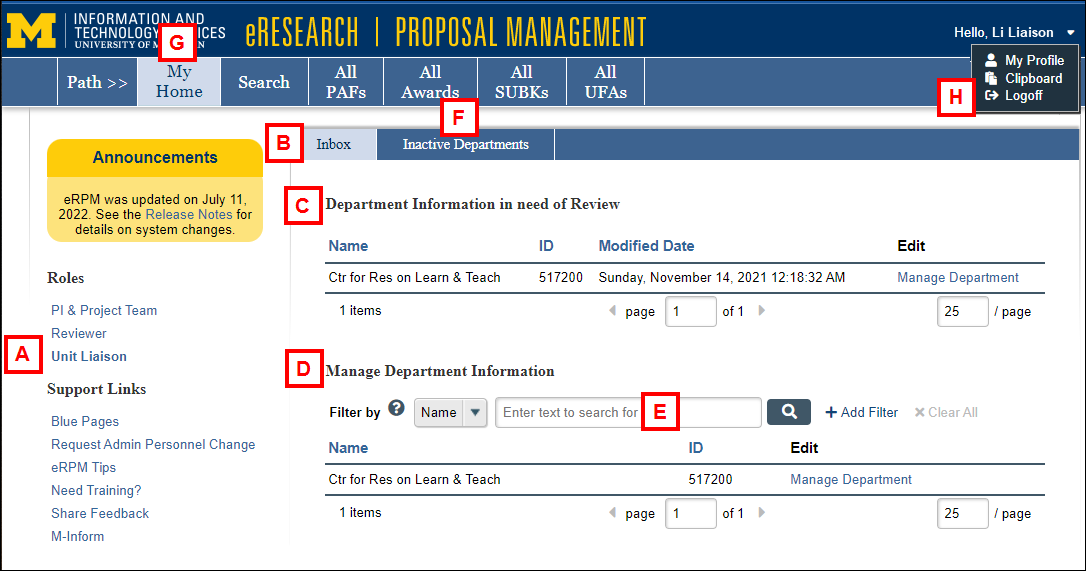
| Letter | Field – Description |
|---|---|
| A |
Your available Roles –
|
| B | Inbox – Displays departments that have been assigned to you. |
| C |
Department Information in need of Review – Lists any departments assigned to you that have had a status change (e.g., department inactivated, or department added). Important
|
| D | Manage Department Information – Lists all departments assigned to the Unit Liaison. Click Manage Department to display Unit Contacts (Unit Liaison, Unit Approver, Unit Reviewers, Reviewers Who can Sign, PAF, Award, Award Change Request, Agreement Acceptance, Subcontract, and UFA Email Notification recipients) and Additional Contacts for the department. |
| E | Filter by – Allows you to search for departments by Name or ID (number). Select Filter criteria, enter a keyword in the search field, and click search search. |
| F |
Inactive Departments –This tab lists departments that are no longer active in the M-Pathways Financials system, yet you are still listed as Unit Liaison. Note If the department is no longer used in research, you may clear its lists, and request ITS remove you as a UL. Then the department will no longer display on the lists. |
| G | My Home – Click to return to the first page of your Home Workspace from any workspace in the system. |
| H | Logoff – Click to exit the eResearch Proposal Management (eRPM) system. |
Related Resources
Last Updated
Monday, July 31, 2023
