Overview
The Return Signed Contract activity is available in the state of "Awaiting PI Signature." It allows all Award Editors and Reviewers of the Administrative Home chain to return the Award (AWD) or Award Modification (AWD-MOD) to ORSP for processing and includes the ability to upload a PDF of the signed award agreement.
Navigation
Role: PI & Project Team > Home workspace Awards tab > Award (AWD) / Award Modification (AWD-MOD) workspace OR eRPM email notification link to AWD/AWD-MOD.
Step-by-Step Process
If a wet-ink signature is required:
Download the Award agreement document from the Award/Award Modification workspace or from the email notification attachment, print and sign the agreement, then complete the steps below to return the AWD/AWD-MOD to ORSP and optionally include a PDF of the signed agreement.
- Click the Return Signed Contract activity.
- (Optional) Click the Browse browse ellipsis button next to the Version Number.
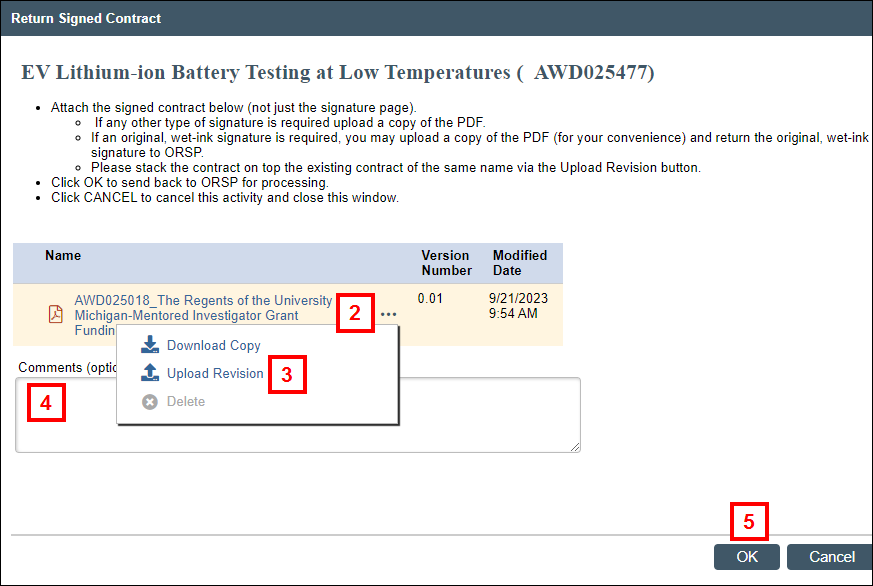
- (Optional) Click upload Upload Revision.
- Enter a Title. If not entered, the file name will be used.
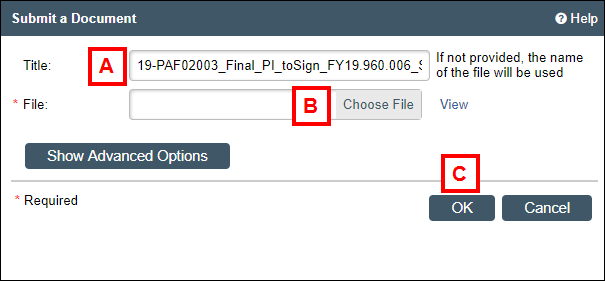
- Click Choose File, then select the scanned PDF of the complete signed contract (not just the signature page).
Note To stack the signed contract on top of the existing version of the contract (preferred method), match the PDF file name of the signed contract to the file name of the existing contract. - Click OK.
Note The Version Number will increment by 1 if the file name of the PDF version is the same as the existing version of the contract.
- Enter a Title. If not entered, the file name will be used.
- Enter Comments to inform ORSP a wet-ink signed contract is en route.
- Click OK to route the AWD/AWD-MOD to ORSP.
If any other type of signature is required:
Download the Award agreement document from the Award/Award Modification workspace or from the email notification attachment, print and sign the agreement, then complete the steps below to return the AWD/AWD-MOD to ORSP and include a PDF of the signed agreement.
- Click the Return Signed Contract activity.
- Click the Browse browse ellipsis button next to the Version Number, then click upload Upload Revision.
- Enter a Title. If not entered, the file name will be used.
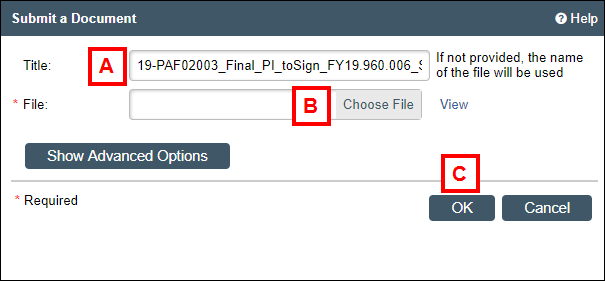
- Click Choose File, then select the scanned PDF of the complete signed contract (not just the signature page).
Note To stack the signed contract on top of the existing version of the contract (preferred method), match the PDF file name of the signed contract to the file name of the existing contract. The Version Number will increment by 1 if the file name of the PDF version is the same as the existing version of the contract. - Click OK.
- Enter a Title. If not entered, the file name will be used.
- (Optional) Enter Comments.
- Click OK to route the AWD/AWD-MOD to ORSP.
