Overview
This document details the process used by ATR/EMR Staff with an ATR Veterinary role to pick up and record a new visit on an Animal Treatment Report (ATR) in eRAM.
Important This activity should only be used when an entire new visit is being recorded. To edit the same visit, use the Update Current ATR Visit activity.
Step-by-Step Process
- Select ATR/EMR Staff under My Roles.
- Locate and click the ID (AEV#) to open the record's workspace,
OR click the My Activities delete drop-down.
Note Use the following features to locate ATR/AEVs:- My ATRs/AEVs tab - Displays all ATRs/AEVs assigned to you (available for Veterinary staff).
- Vet Resident ATRs tab - Displays all vet resident ATRs (available for Veterinary staff).
- Filter by - select a value such as Current Building or Current Room from the drop-down list to filter by.
- Type the first part of the text you want to find. Use a percent sign % as a wildcard.
- Click Add Filter to create additional filters.
- Click a column header to sort by ascending or descending order.
- Click Help
 to see examples of filter parameters.
to see examples of filter parameters.
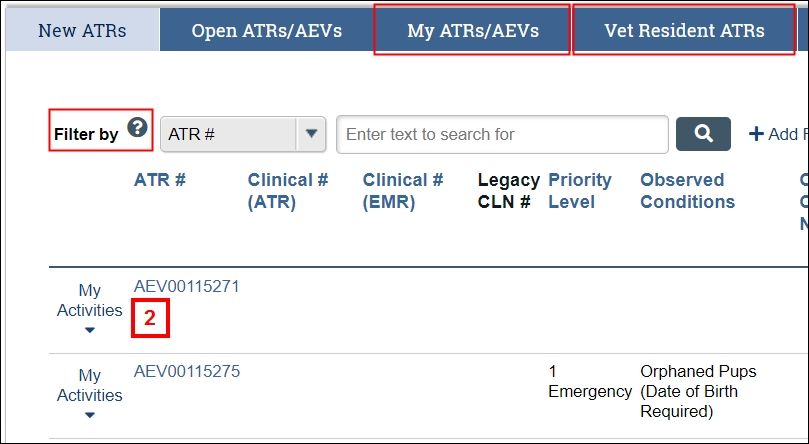
- Click the Record New ATR Visit activity to record an entire new visit.
Note Click the Update Current ATR Visit activity to edit the same visit.
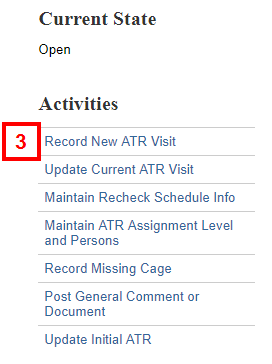
- Verify or update the Report Date and Report By fields.
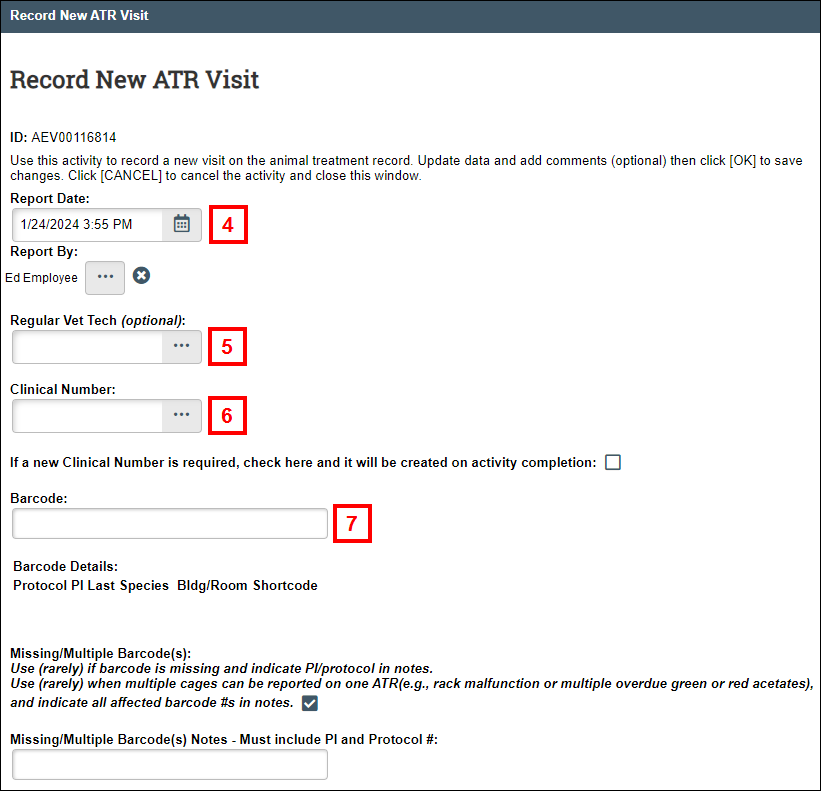
- If applicable, enter or select the Regular Vet Tech.
- Enter or select the Clinical Number, OR check the new Clinical Number is required box.
Note A Clinical Number ties ATRs together. If this is the first visit, then leave blank. - Enter or update the Barcode.
Note If applicable, check the Missing/Multiple Barcode(s) box and enter Missing/Multiple Barcode(s) Notes that include the PI and Protocol #. - Verify or update the Current Room/Building.
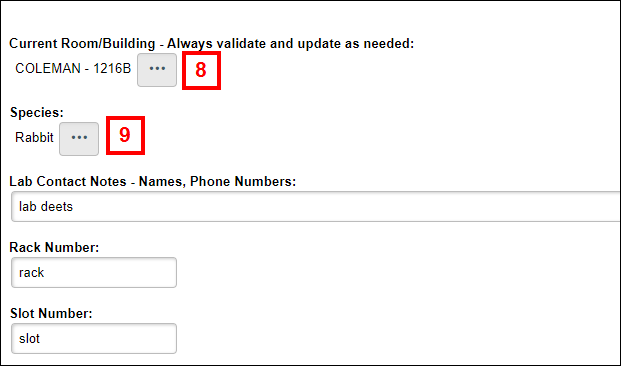
- Verify or update the Species.
- Complete or update the remaining fields. All questions are required unless indicated as optional.
Notes
- Please complete as many fields as possible.
- Depending on the boxes that you check, additional questions may display, including those for USDA-regulated animals, e.g., Treatment Plan.
- Help text is available for some fields to help you answer the questions.
- If applicable, click Add to upload an EMR document, e.g., test results.
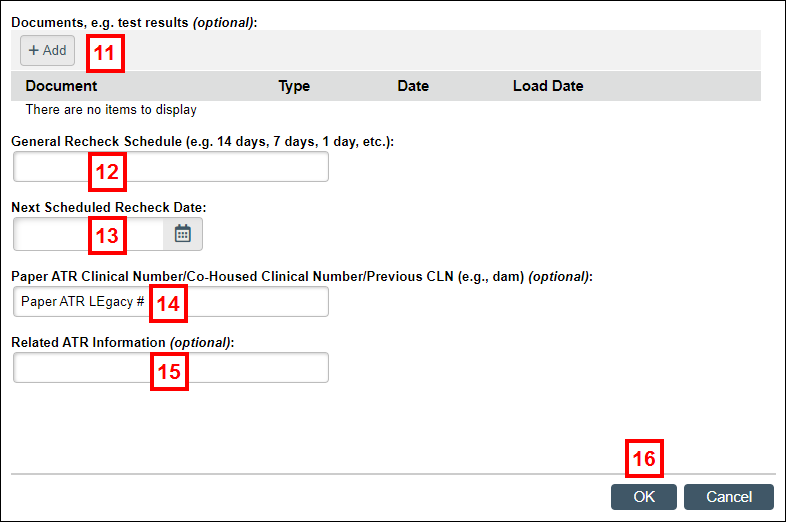
- Enter a General Recheck Schedule, e.g., Daily, Weekly.
- Enter or select the Next Scheduled Recheck Date.
- If applicable, enter the Paper ATR Clinical Number/Co-Housed Number/Previous CLN.
- If applicable, enter Related ATR Information and enter Activity Comments.
Note The Activity Comments field will only display on the Update Current ATR Visit or the Update Initial ATR activities. - Click OK.
Note Correct any fields with errors indicated, if applicable.
The visit is recorded on both the Activity History and Clinical History tabs on the ATR workspace, as well as on the Animal Treatment Records tab of the Clinical workspace.
Refer to Animal Treatment Record (ATR) Workspace and Clinical Workspace for more information.
Last Updated
Friday, January 26, 2024
