Overview
This document details the process used by ATR/EMR Staff with an ATR Veterinary, Husbandry, or Training Core role to post comments or upload documents for an animal event (e.g., AEV, ATR, Clinical) within Electronic Medical Records in eRAM.
Step-by-Step Process
- Verify ATR/EMR Staff under My Roles is selected.
- Locate and click the ID (AEV# or CLN#) to open the record's workspace,
OR click the applicable option from the My Activities delete drop-down.
Note Use the following features to locate ATR/AEVs:- My ATRs/AEVs tab - Displays all ATRs/AEVs assigned to you (available for Veterinary staff).
- Vet Resident ATRs tab - Displays all vet resident ATRs (available for Veterinary staff).
- Filter by - select a value such as Current Building or Current Room from the drop-down list to filter by.
- Type the first part of the text you want to find. Use a percent sign % as a wildcard.
- Click Add Filter to create additional filters.
- Click a column to sort by ascending or descending order.
- Click Help
 to see examples of filter parameters.
to see examples of filter parameters.
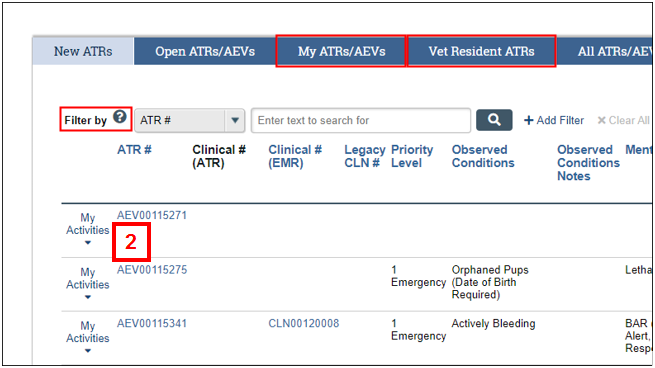
- Continue to the applicable section below.
Post a General Comment
- Click the Post General Comment activity.
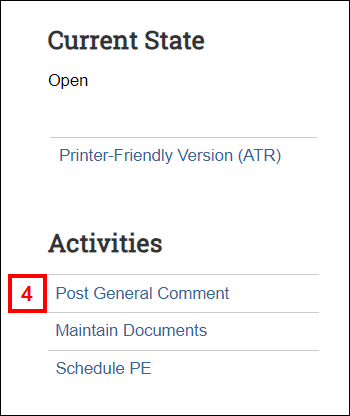
- Enter Activity Comments.
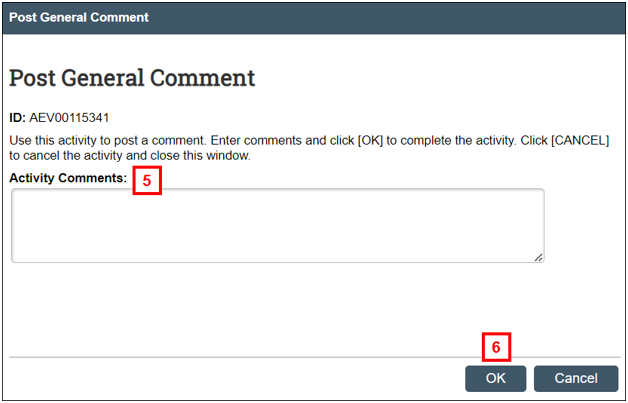
- Click OK.
Note The comments are recorded on the General Comments tab of the animal event workspace.
Maintain Documents
- Click the Maintain Documents activity.
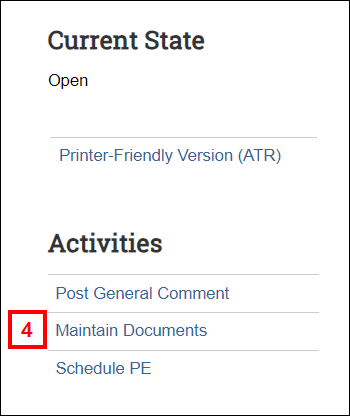
- Click Add to upload a new document, Update to upload a new version, or Delete
 to remove a document.
to remove a document. 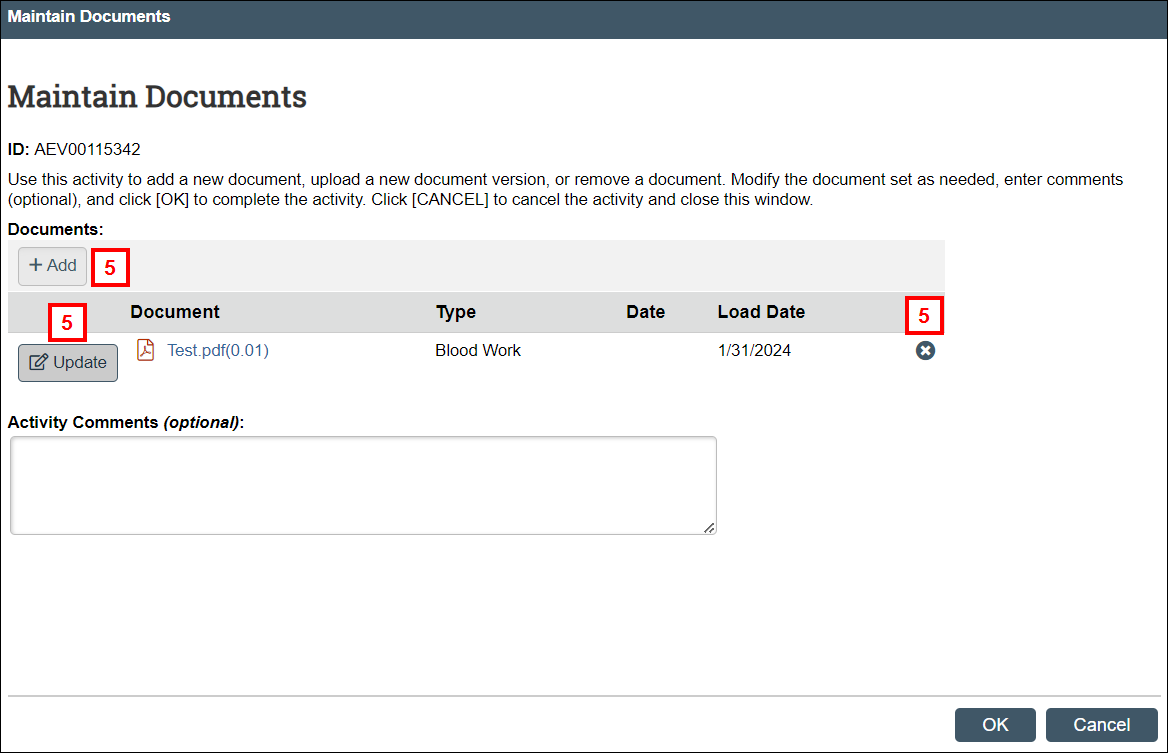
- Click Choose File.
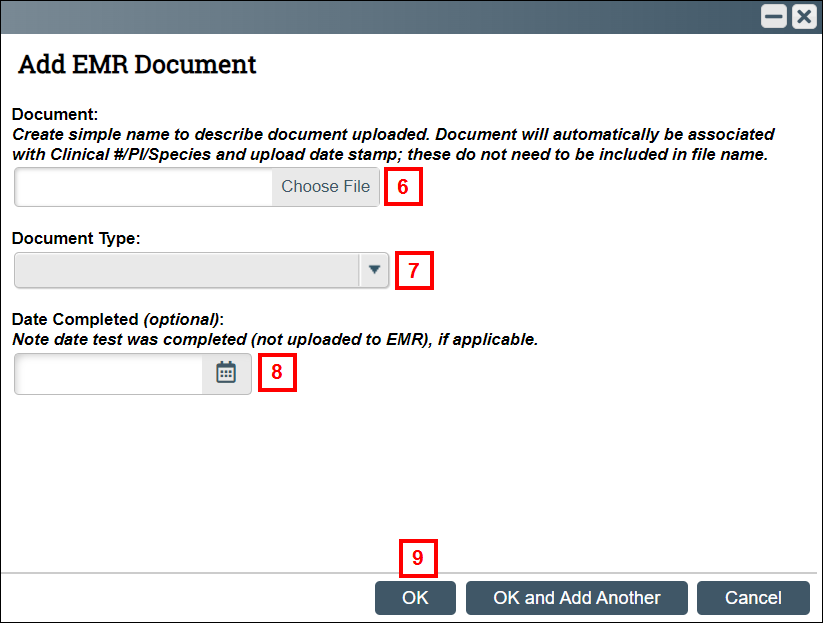
- Select the Document Type.
- If applicable, enter the Date Completed.
Note Provide the date the test was completed (not the date uploaded to EMR). - Click OK.
- If applicable, enter Activity Comments.
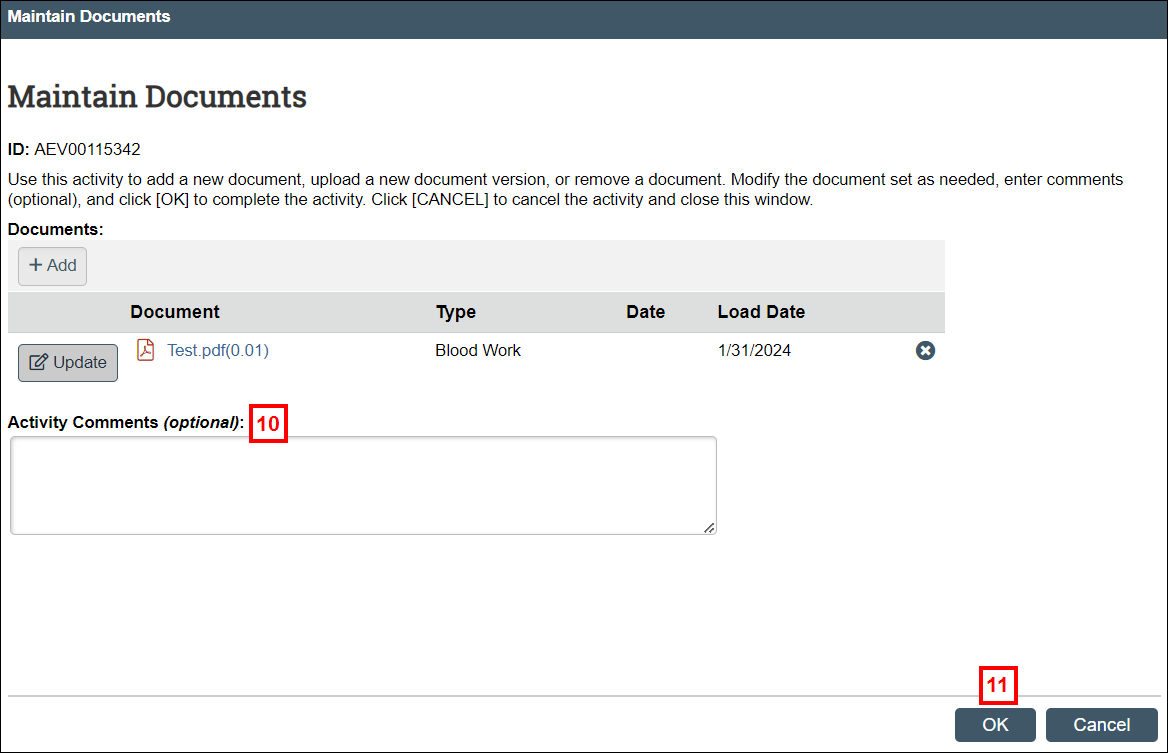
- Click OK.
Note The files are posted on the Documents tab of the animal event workspace.
Related Resources
Last Updated
Wednesday, January 31, 2024
