Overview
The ATR/EMR Staff Home workspace is the homepage for all electronic medical and animal treatment records for individuals who have the ATR/EMR Staff role. The ATR/EMR Staff comprises roles for Husbandry, Veterinary (includes Vet Tech, Vet Resident, and Vet Faculty), and Viewer.
Note The tabs that display for you depend on your assigned role. You may need to scroll right to see all the fields.
From your Home workspace, you can view and access Animal Treatment Records (ATRs), Clinicals (CLNs), and any other Animal Event Records (AEVs) and perform actions/updates on those records.
Navigation
My Home > My Roles: ATR/EMR Staff
ATR/EMR Staff Home Workspace
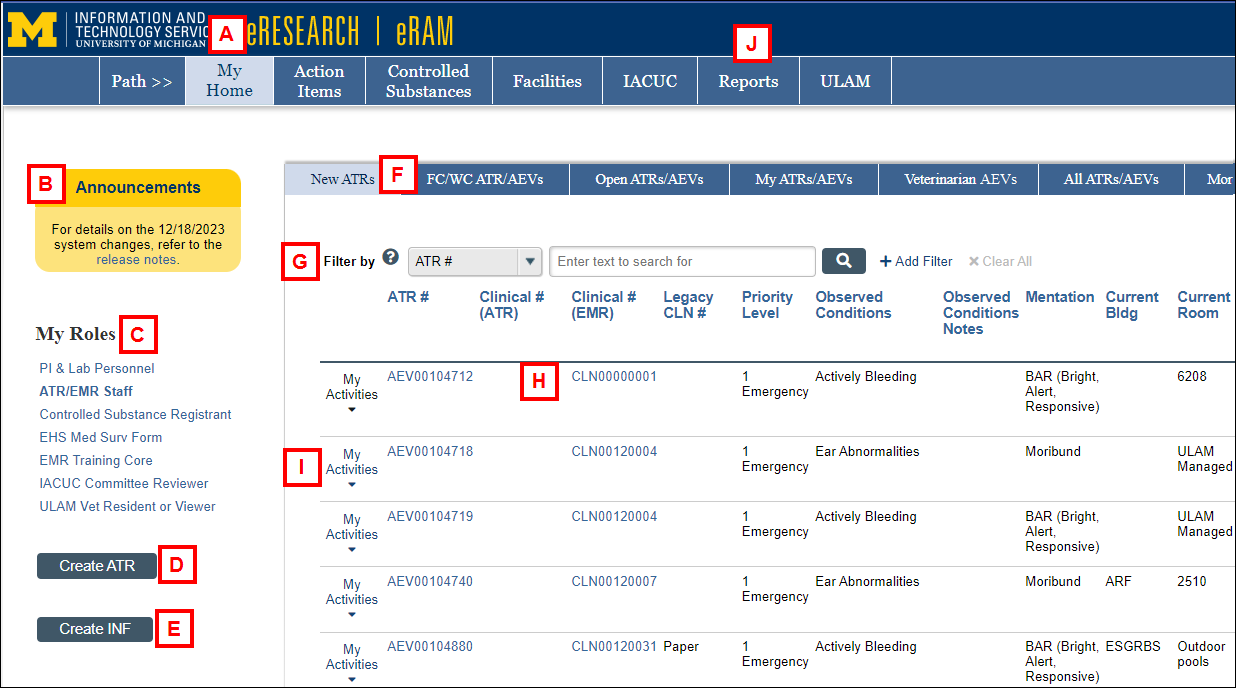
| Letter | Section |
|---|---|
| A | My Home – Click to return to the first page of your Home workspace. |
| B | Announcements – Recent news, functionality change, release notes, and other general information is posted in this section. |
| C | My Roles – Your available eRAM roles. If multiple roles are listed, click a role to select it. The Home workspace changes based on the role. The active role displays in bold. |
| D | Create ATR – Click the button to create a new Animal Treatment Report. Used primarily by Husbandry and Veterinary users. |
| E | Create INF – Click the button to create an Intake Form. |
| F | Tabs – Tabs organize your Home workspace into the following pages. The tabs that display depend on your assigned role. Husbandry roles only see the New ATRs, Open ATRs/AEVs, Open CLNs, and All CLNs tabs; Veterinary and Viewer roles can see all tabs: Tip You may have to scroll right to see all tabs.
|
| G |
Filter by – Use these options to search for and find ATR, AEV, or Clinical records. Tips
|
| H | AEV #, CLN #ID – Click the ID # link to open the Animal Event workspace or the Clinical workspace. |
| I | My Activities – Click to select an action without opening the AEV workspace. Activities that display depend on your role and the state of the AEV. |
| J |
Reports – Click the EMR/ATR folder to view related reports. See ATR/EMR Reports below for more details. |
ATR/EMR Reports
This section displays Custom Search Reports by Name, Result Type, and Description for All ATRs, All AEVs, All ATR History, EMR Uploaded Documents, Open Clinicals, Problem List Items, among others.
Click the report Name or the arrow to the right of the report description to open and view the search results.
SSRS Reports and SSRS Tableau File are available further down on the page.
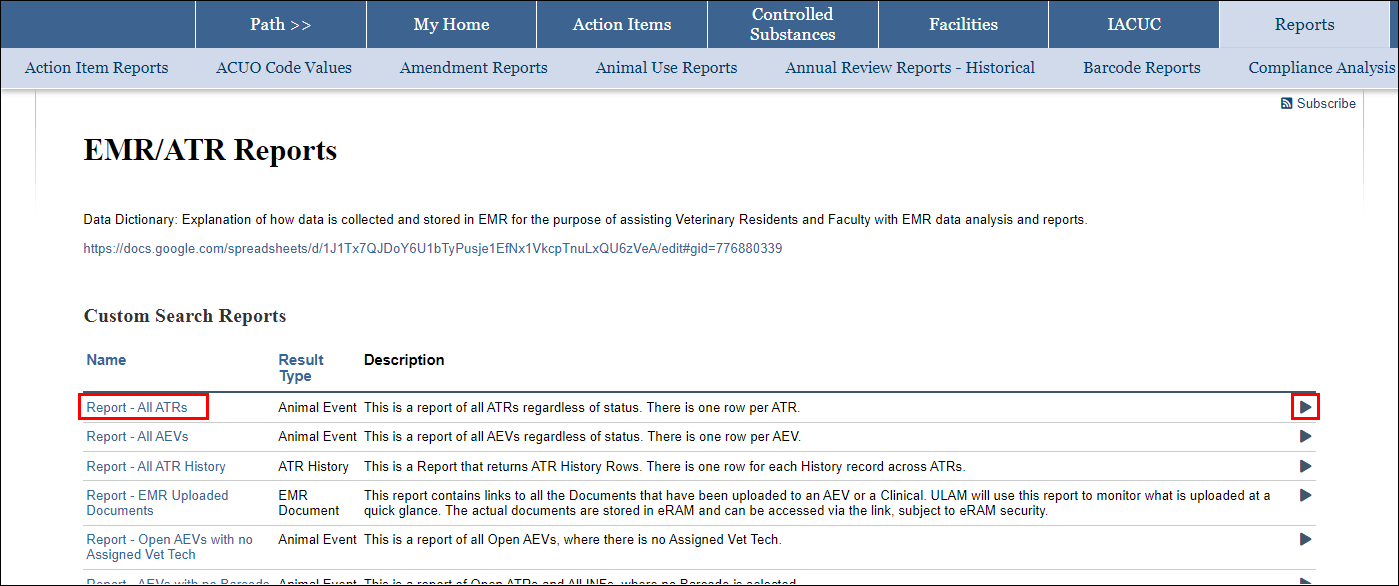

 .
.