Overview
This document includes instructions to add Wifi inventory items from NetBox to the Bill of Materials (BOM).
Note:
- The Access Point must already be created in NetBox.
- The Installation Pre-Order must be created in Pinnacle with one single estimate and with the status of estimate.
- The Pinnacle tool uses "Pre-Order" while the NetBox tool uses "Preorder."
- The 'Name' field within the Devices, in the Inventory tab, must match the existing Pinnacle Manufacturer number in order for the translation from Manufacturer number to Z-code to be successful.
- These steps work for devices that have Z-codes in Pinnacle.
Search for Devices in NetBox Associated With the Site Survey Work Order
- Log in to NetBox at https://netbox-wdb.infra.apps.it.umich.edu/.
- Click Devices and select Devices.
- Scroll down in the Search section to Site Survey Preorder Num on the right side of the screen.
- Enter the Site Survey Preorder number and click Apply.
Note: The page will refresh with the list of all the devices associated with the Site Survey work order

Select Devices to Populate in the BOM
- Click the boxes to select individual devices or check the Name box to select all the devices.

- Click Edit Selected.
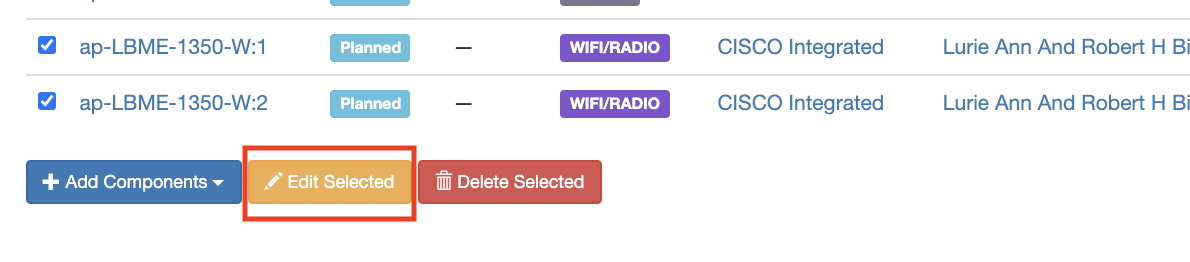
- Scroll down in the Attributes section to Status on the right side of the screen.
- Select Staged from the drop-down menu.
- Scroll down in the Attributes section to Installation Preorder Num on the right side of the screen.
- Enter the Installation Preorder number.
Note: It may be the same number as the Site Survey Pre-order number.
- Click Apply. The BOM will start populating.
Note:
- Depending on the number of items, it may take several minutes to populate the BOM.
- Once the BOM is populated, an email will be automatically generated with the subject line: “SRS Updated.” It will be sent to the unique email address that populated the BOM. It will contain the Preorder number and the list of devices in two sections: “Successfully added” and “NOT added.” An example of why a device may not have been added is that an error occurred while searching for the Z-Code due to the NetBox Inventory Item's Name (Part ID) not matching SRS/Pinnacle.
Example: Preorder 54804 - Device ap-LBME-1C11-N - Number added: 2 - Not added: ['AIR-CAP2702I-BOGUS-K9']
Confirm Devices Populated in BOM
- Log in to the BOM tool at https://srs.it.umich.edu/apps/bom/.
- Click Find a Preorder or Workorder.
- Begin typing in the Search Open Preorders/Workorders field to begin a search for the Preorder number, Workorder number, or description in the field to begin a search. The list of parts will be displayed in the Materials By Location tab. The Estimated Material and Estimated Total will update to reflect the added parts.
Note:
- The NetBox Name is populated in the BOM Material Location field.
- The NetBox manufacturer code is translated to the Z-Code in the BOM.
- In NetBox, the items are shown as one item per row. In the BOM, the rows are summed up into the quantity.
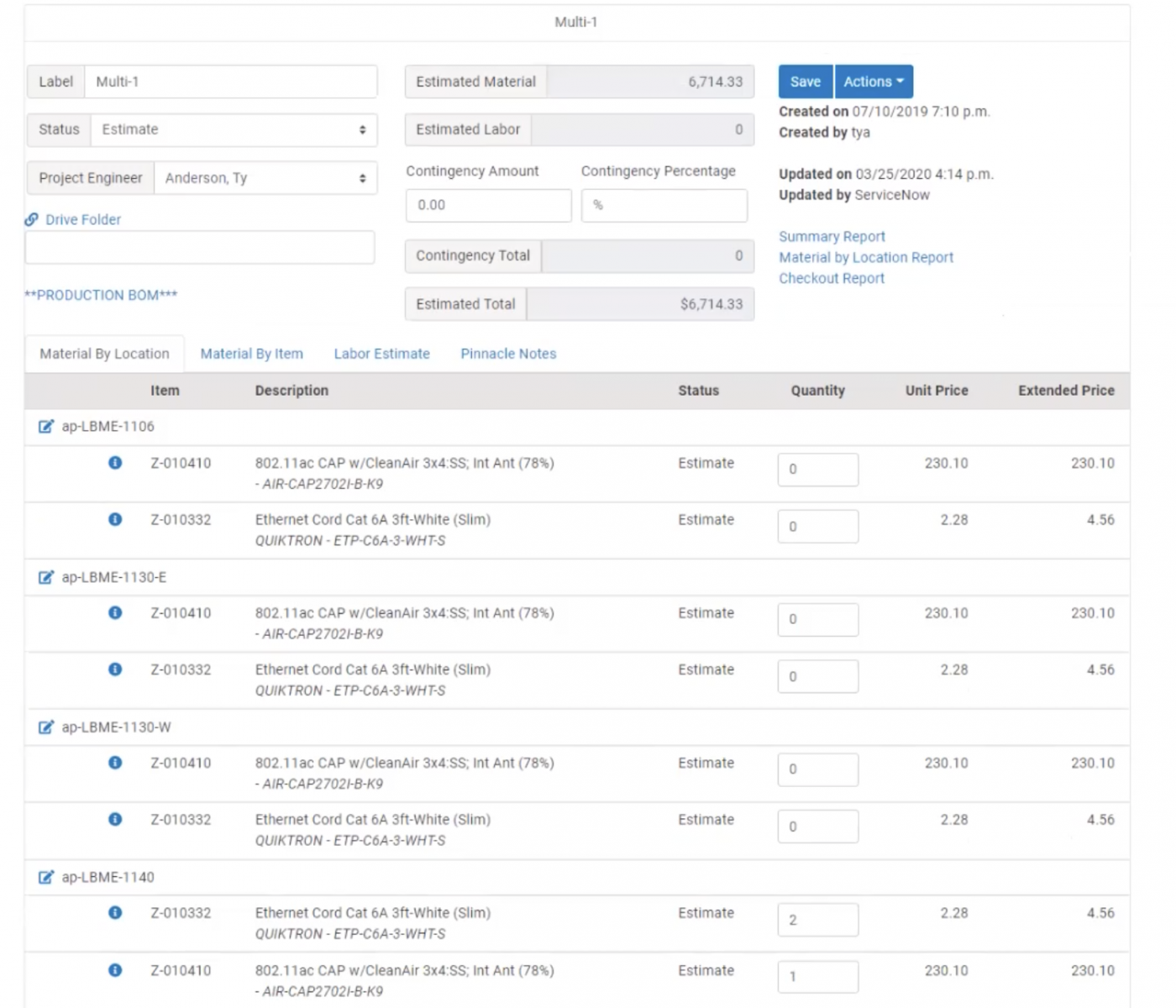
- Proceed with the next steps to order the equipment once the materials are populated. Refer to the Create a Bill of Materials in Infrastructure Apps ITS Document for further instructions.
If you have questions or issues using these directions, contact the ITS Service Center and have the ticket assigned to ITS-SRS Apps.
Last Updated
Monday, July 12, 2021
