Overview
This job aid explains the Internal ORSP Request activity to assign tasks to or request help from another ORSP staff member on a project (e.g., review contract; fully executed agreement is ready to award, etc.) Upon running the activity:
- Individual and/or team Home workspace Inboxes will be updated.
- Project workspaces will be updated.
- Activity History will be recorded.
- The record will not change the PR/Officer currently assigned to the project.
- System email notifications will not be sent.
This activity is available to all ORSP roles on PAF, UFA, Hardship, AWD, and ACR project workspaces, in all states, and throughout the life of the project/agreement.
Navigation
Project Workspace > Manage Data > Internal ORSP Requests
Step-by-Step Process
- Locate and open the applicable project record.
- Under the Manage Data menu, click the Internal ORSP Requests link.
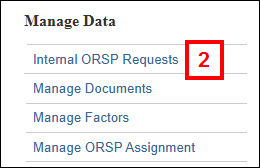
To add a request:
- Click Add.
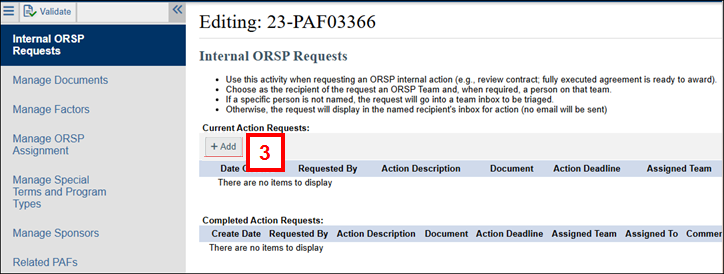
- Enter a Description to explain what is being requested.
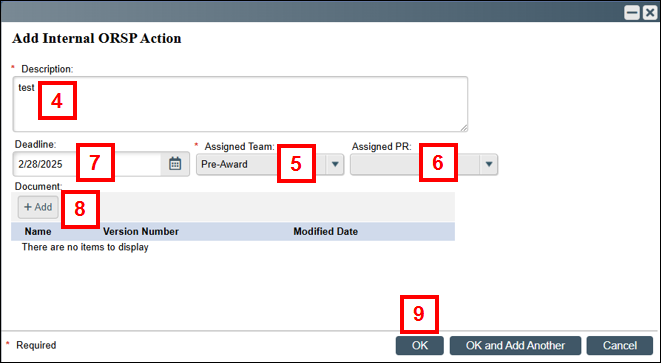
- Choose an Assigned Team as the recipient of the request.
- If required, choose an Assigned PR on that team.
Notes- Selection of the Coordinator team will use a next-in-line rotation to assign the next Coordinator in the queue.
- If a specific PR/Officer is not assigned, the request will go into a team’s inbox to be triaged by a supervisor.
- The request will display in the chosen recipient's inbox for action, e.g., under PAF/UFA/Hardship/AWD/ACRs with Internal Action Requests.
- Enter or select a Deadline (optional).
- Click Add or drag and drop a file to upload a Document (optional).
- Click OK.
- Click OK to save and close the page.
Note Assigning an action request does not send an email notification.
Current Action Requests will display on the Main tab of the project workspace.
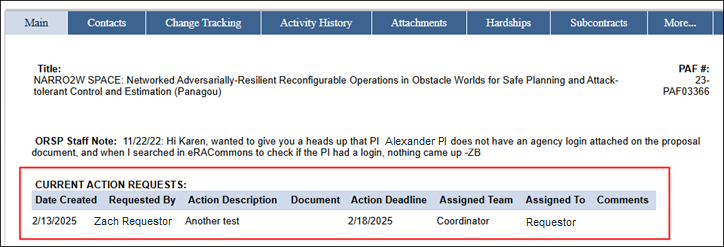
Home workspace inboxes will display all current Action Requests for a project and not only those actions assigned to the user.
Example of Inbox list for “PAFs with Internal Action Requests”
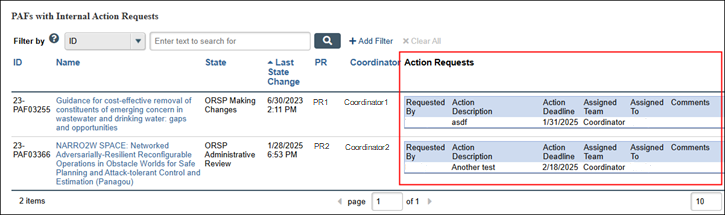
To Edit or Complete a request:
- Click Update.
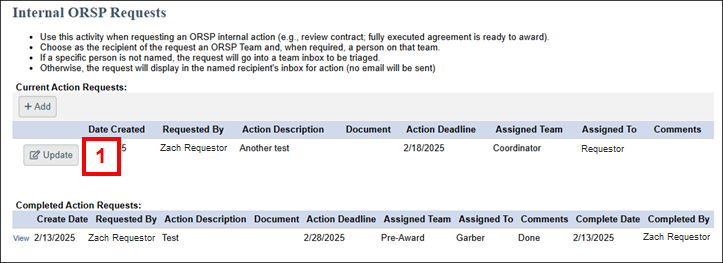
- Edit available fields, as needed.
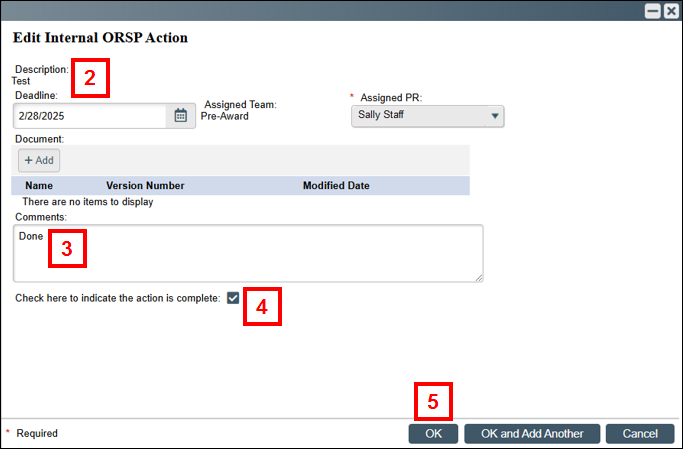
- Enter any Comments explaining what was done.
- If you want to mark the action as complete, check the box to do so.
- Click OK.
- Click Save to see the Action Request move from the Current to the Completed list.
Notes- Completing an action request does not send an email notification.
- Completing an action removes the request from inboxes and the main project's workspace.
- Once completed, you can click View to see the closed request.
- Click OK to close the page and return to the project's workspace.
Last Updated
Monday, February 24, 2025
