Overview
This document details the process used by ATR/EMR Staff with an ATR Veterinary role to update a Clinical Number on an Animal Treatment Report (ATR)/Animal Event (AEV) in eRAM, which moves the AEV to another CLN, if it was accidentally included on the wrong one (e.g., two CLNs occur for one cage or barcode).
This activity will update only the specified Animal Event. If other Animal Events were created from this record (e.g., Food Charts, Weight Charts, Drug Administrations, etc.), repeat this activity for those related AEVs to ensure they are associated with the appropriate Clinical Number as well.
Step-by-Step Process
- Select ATR/EMR Staff under My Roles.
- Locate and click the ID (AEV#) to open the record's workspace,
OR click the My Activities drop-down.
Note Use the following features to locate ATR/AEVs:- My ATRs/AEVs tab - Displays all ATRs/AEVs assigned to you (available for Veterinary staff).
- Veterinarian ATRs tab - Displays all vet resident ATRs (available for Veterinary staff).
- Filter by - select a value such as Current Building or Current Room from the drop-down list to filter by.
- Type the first part of the text you want to find. Use a percent sign % as a wildcard.
- Click Add Filter to create additional filters.
- Click a column header to sort by ascending or descending order.
- Click Help
 to see examples of filter parameters.
to see examples of filter parameters.
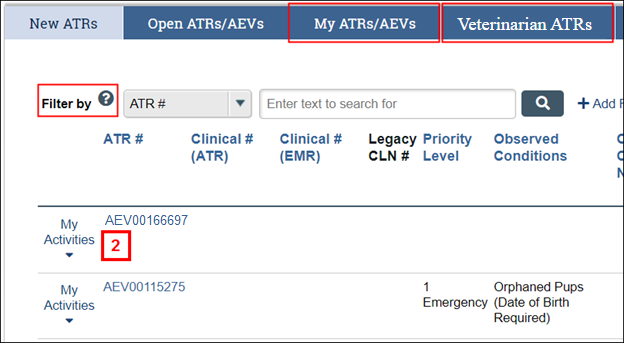
- Click the Update Clinical Number activity.
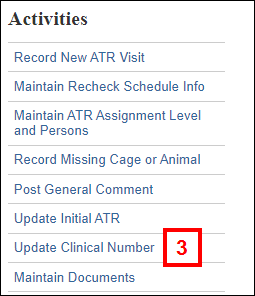
- Click Browse... for the Related Clinical.
Note If you cannot find the desired Related Clinical, it means the Clinical is Closed. You must navigate to the Clinical record, then click the "Reopen CLN" activity. After the Clinical is Open, it will then appear in the list when you browse.
OR
If a new Clinical Number is required, go to step 7.
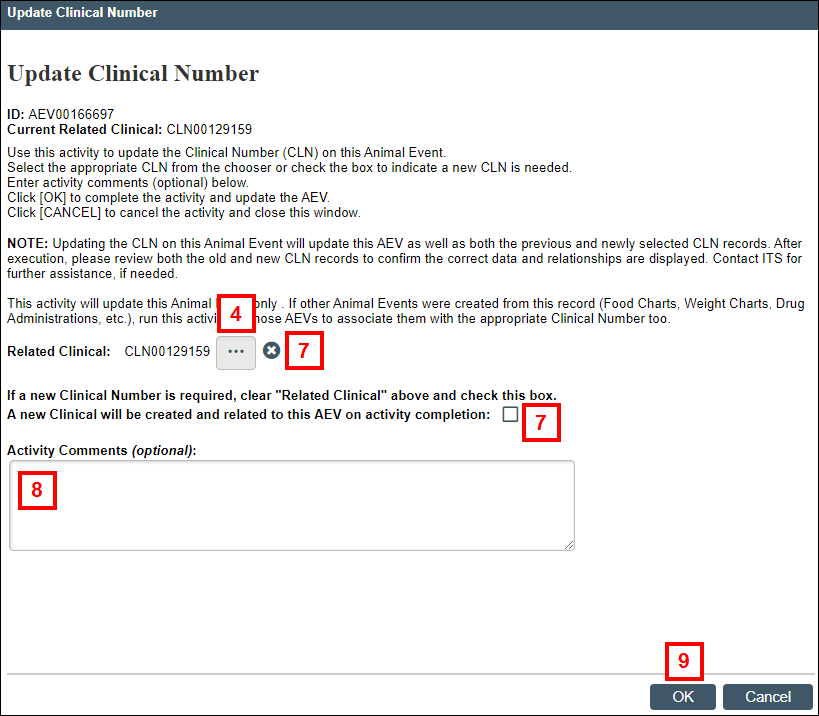
- Select the appropriate CLN Number.
- Click OK, then go to step 8.
- If a new Clinical Number is required, click Clear delete to remove the existing Related Clinical and check the box.
Note A new Clinical will be created and related to this AEV. - Enter Activity Comments, if applicable.
- Click OK.
The activity is recorded on the Activity History tab on the ATR/AEV workspace.
Important Updating the Clinical on this ATR/AEV updates this record as well as both the previous and newly selected CLN records. Please review both the old and new CLN records to confirm the correct data and relationships are displayed. Contact ITS if further assistance is needed.
